1
Open Settings
Open the Clueso extension and click on the three dots menu. From here, go to to Settings.
2
Enable or disable highlights
In Settings, you’ll see an option to toggle the click highlight effect on or off for your video and for the article screenshots.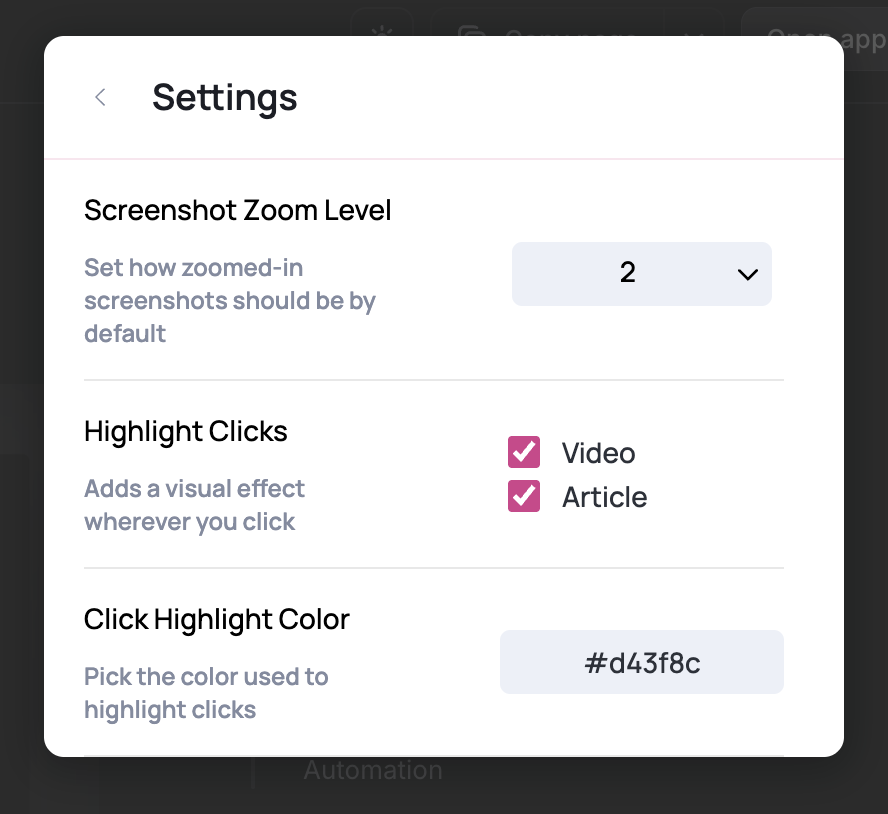
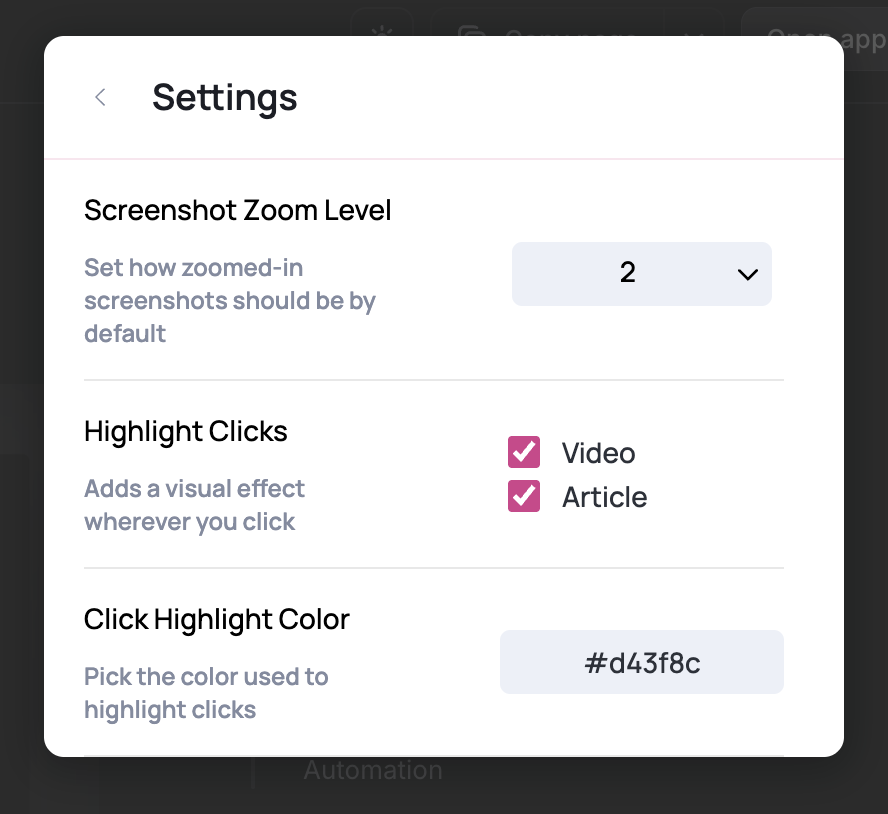
3
Change highlight color
Scroll to the option labeled Highlight color. You can replace the default hex code with any color you like.To make the highlight completely transparent (so no click highlight appears), set the color to
#00000000 (# followed by eight 0s).FAQs
Can I remove the click highlight after recording?
Can I remove the click highlight after recording?
No. Click highlights are baked into the recording and can’t be removed afterwards.
Can I save the click highlight for my team?
Can I save the click highlight for my team?
No. Each team member needs to configure their own highlight settings. Once you set yours, they’ll be saved for your account.