In this tutorial, you’ll learn how to slow down a portion of some clip in your video. If you want to slow down your entire clip uniformly, check out this tutorial.
Sometimes, after generating an AI voiceover, you might observe that a part of your video gets sped up and plays too fast.
1
Identify the sped-up section
First, find the part of the script where the sped up section begins. Place your cursor there , and make some space in the script.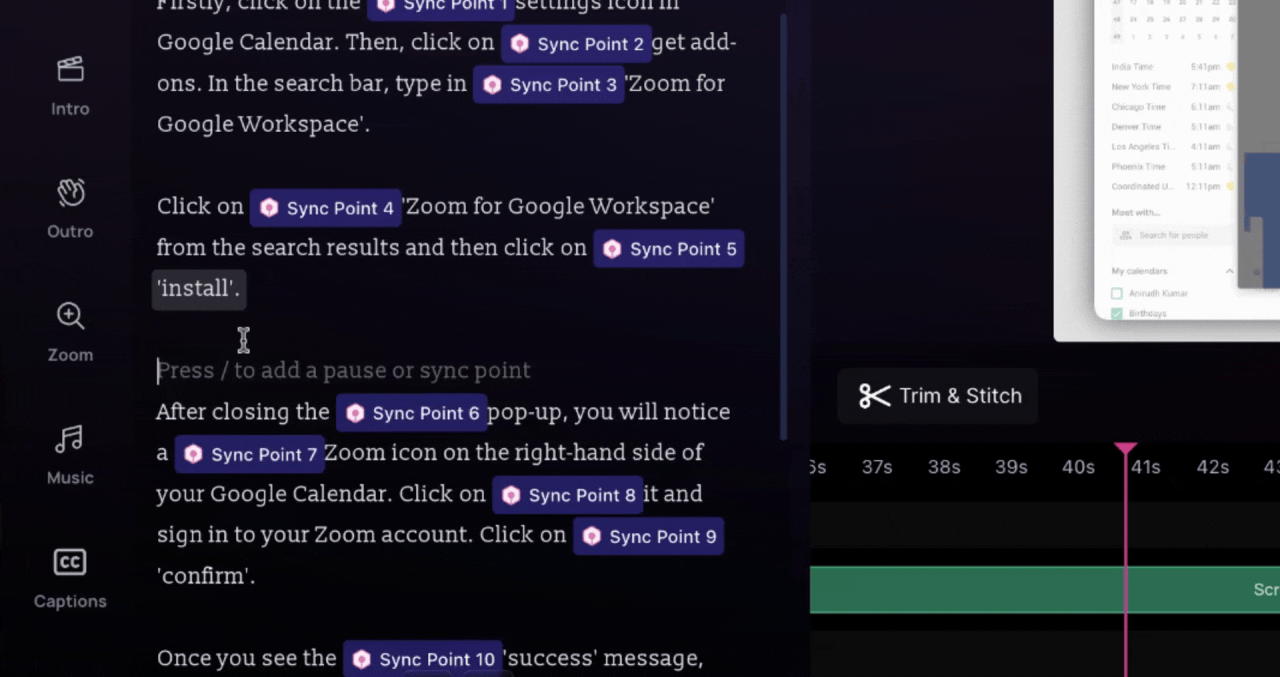
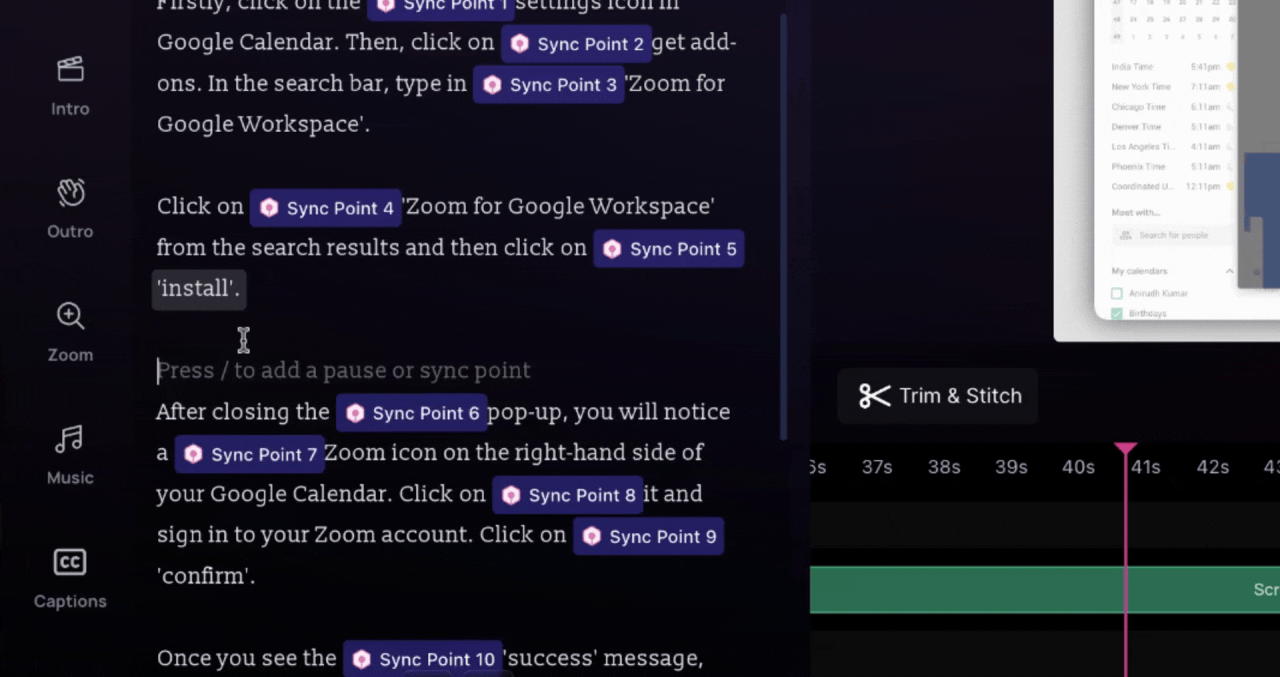
2
Add sync points to isolate the section
Now, isolate the sped up portion in your script by adding two sync points: one locking to the first frame, and the other locking to the last frame from the section that we want to slow down.Once you’ve added sync points from the start and end of the section that running fast, it would look like as shown below..png?fit=max&auto=format&n=C25IfXi_uD3wDlJo&q=85&s=954e0bd758cef03649cb3421eeb071e8)
.png?fit=max&auto=format&n=C25IfXi_uD3wDlJo&q=85&s=954e0bd758cef03649cb3421eeb071e8)
3
Adjust the duration with script or pauses
On Clueso, the duration of any portion of your video is determined by the time it takes the AI voiceover to read out the portion of the script corresponding to that portion of the video. So, to set the duration of the isolated section, we can either add some script for the voiceover to read out, or add some pause.Here’s an example of some added script between the two sync points. Here, the sped-up section would be slowed down to match the time it takes the voiceover to read out this script..png?fit=max&auto=format&n=hL6BUGKSYNmbYbQZ&q=85&s=86089cc51934078638cc7366e586584a)
.png?fit=max&auto=format&n=hL6BUGKSYNmbYbQZ&q=85&s=3eec0a00c6d74e8644d066dbac300195)
.png?fit=max&auto=format&n=hL6BUGKSYNmbYbQZ&q=85&s=86089cc51934078638cc7366e586584a)
.png?fit=max&auto=format&n=hL6BUGKSYNmbYbQZ&q=85&s=3eec0a00c6d74e8644d066dbac300195)
4
Regenerate the voiceover
Finally, click on Generate Speech..png?fit=max&auto=format&n=hL6BUGKSYNmbYbQZ&q=85&s=a2142e3e26f84e98f9665c0db6b86478)
.png?fit=max&auto=format&n=hL6BUGKSYNmbYbQZ&q=85&s=a2142e3e26f84e98f9665c0db6b86478)