Cropping Your Video
Follow these steps to crop unwanted areas from your video:1
Start by clicking anywhere on the video you want to crop.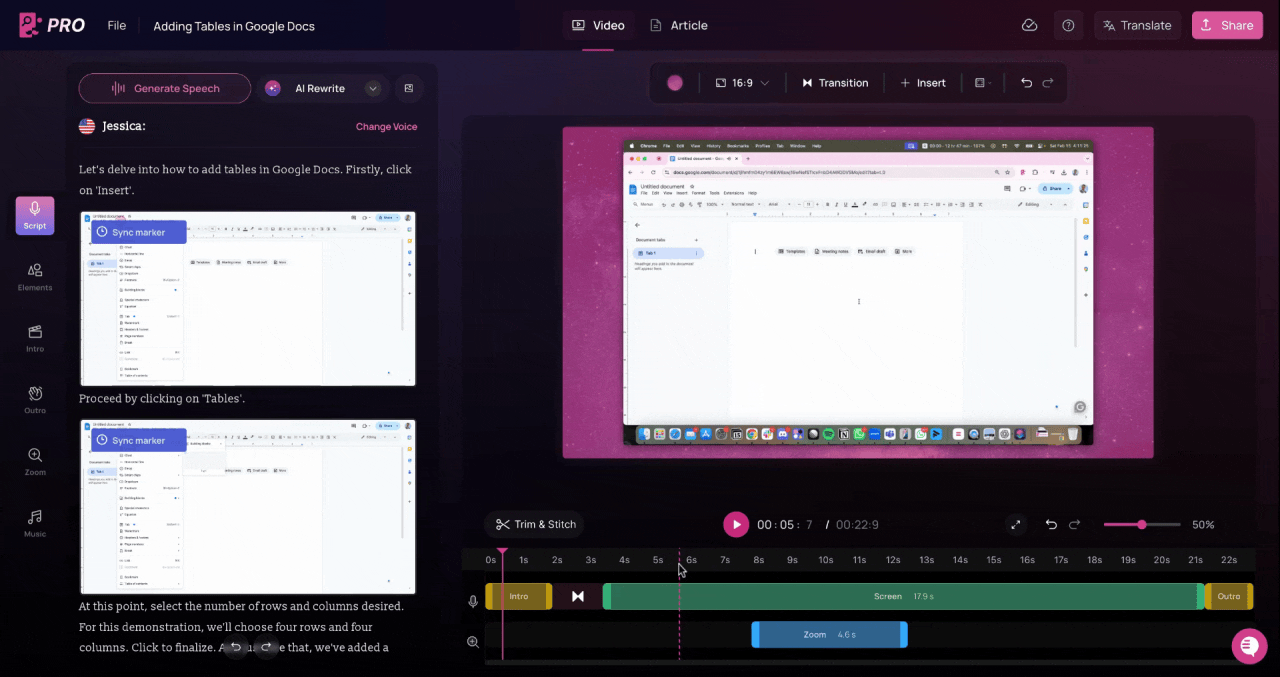
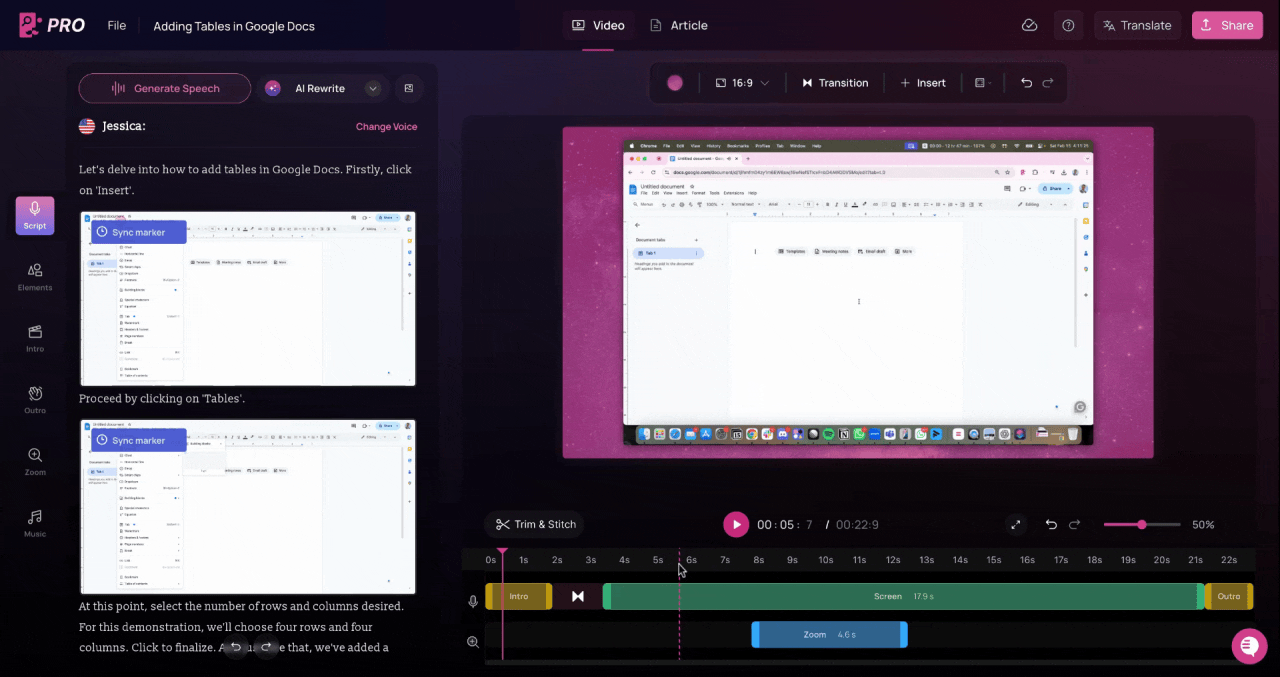
2
Upon clicking, the toolbar options will change. Navigate to the Crop
Video option and click on it.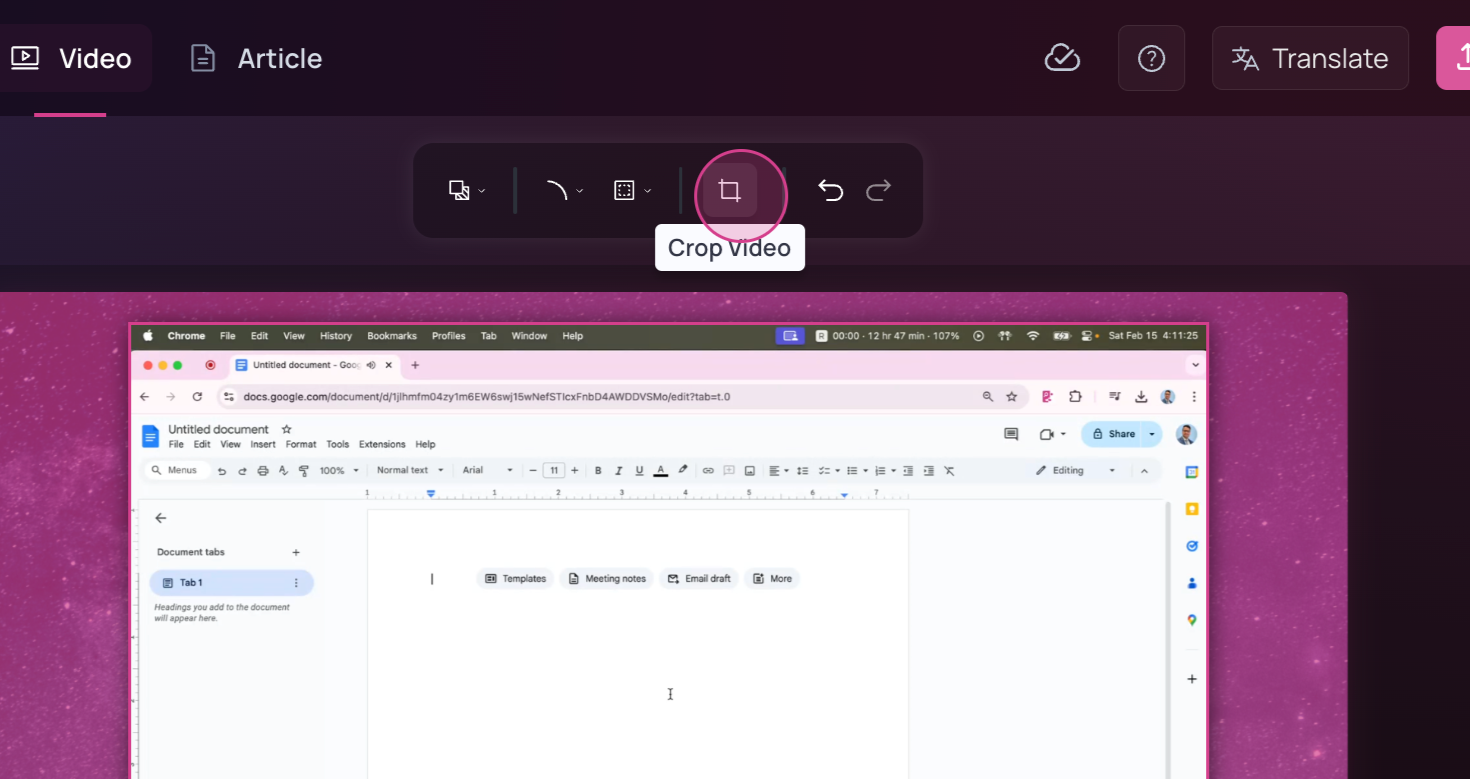
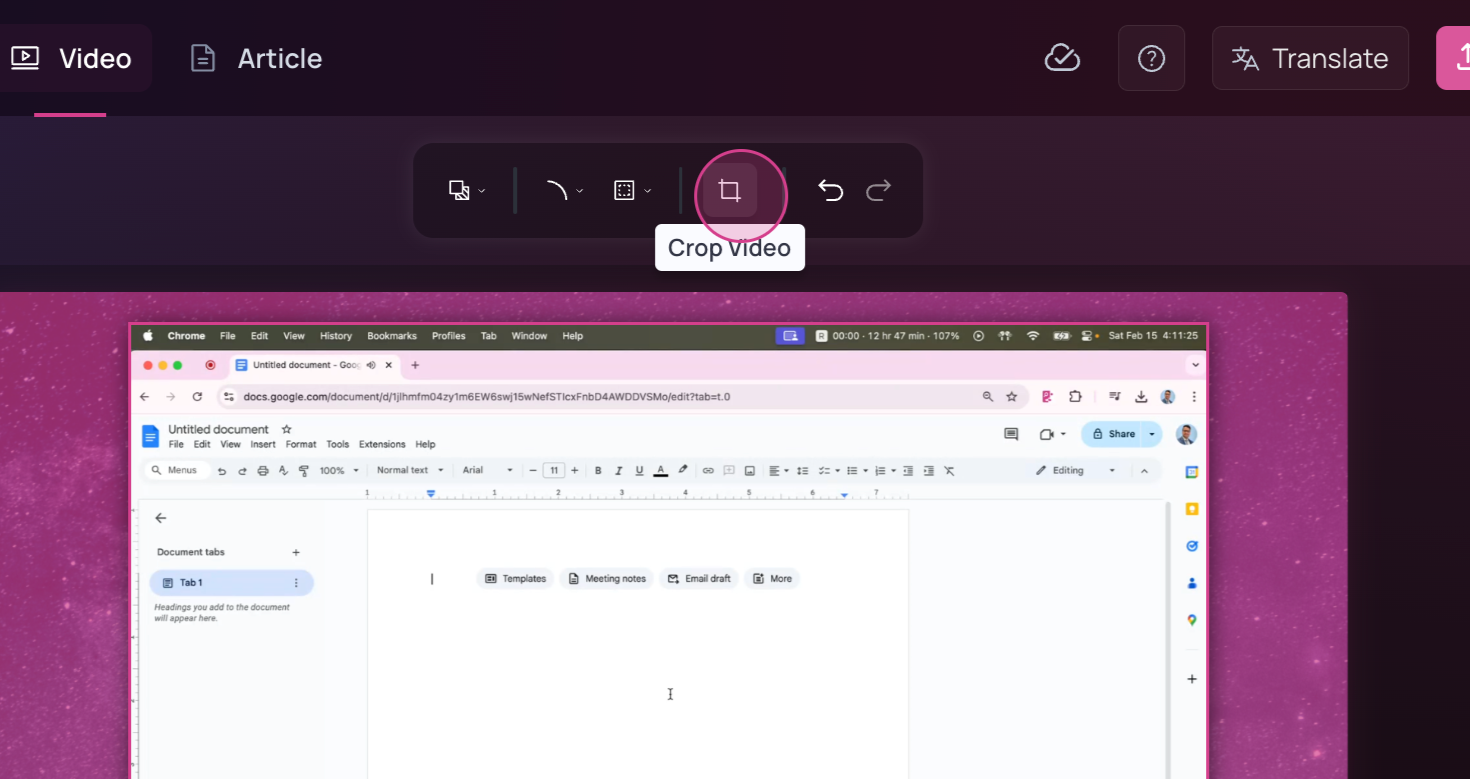
3
Now, crop out the area from the video that you want to remove.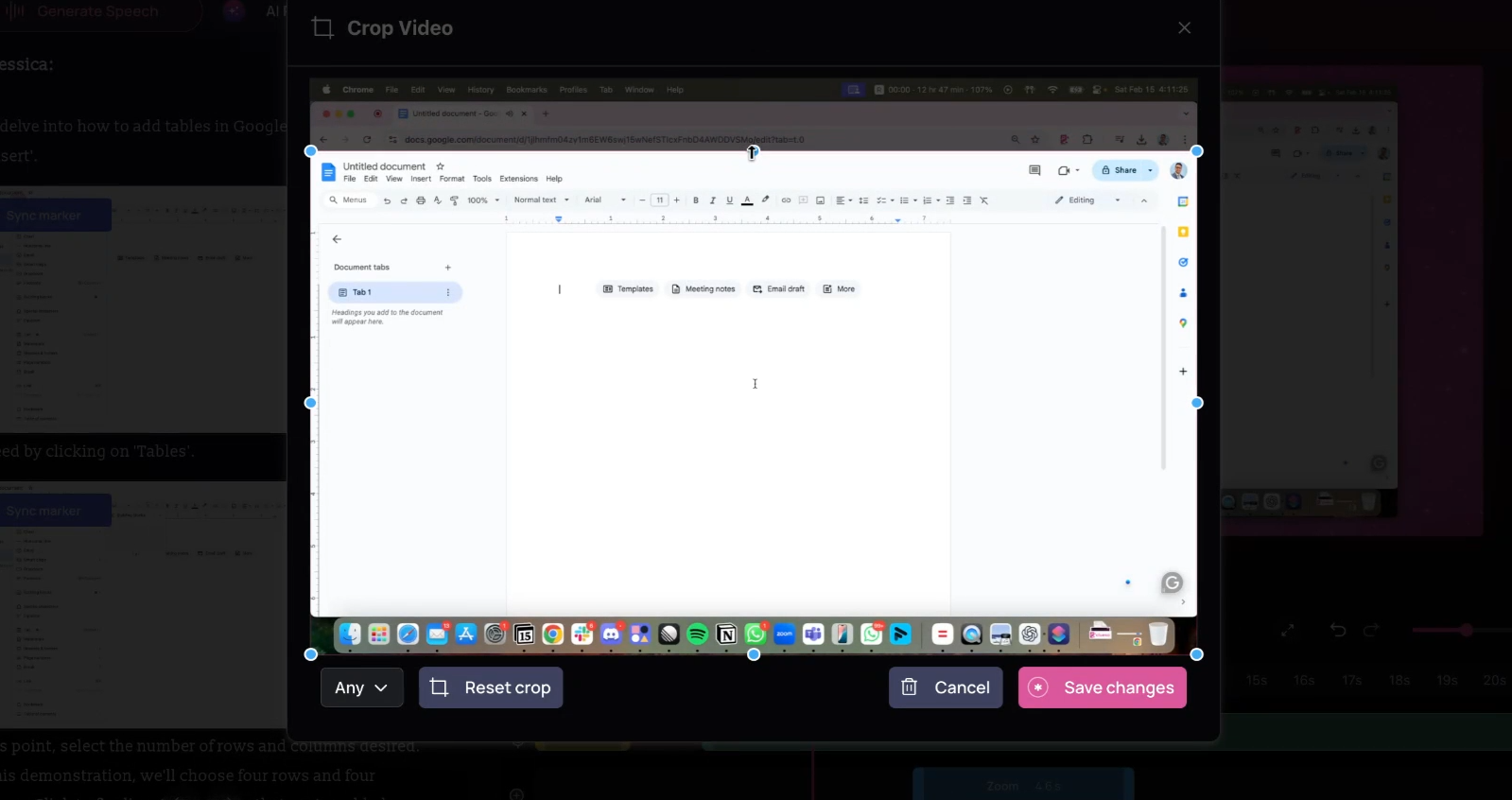
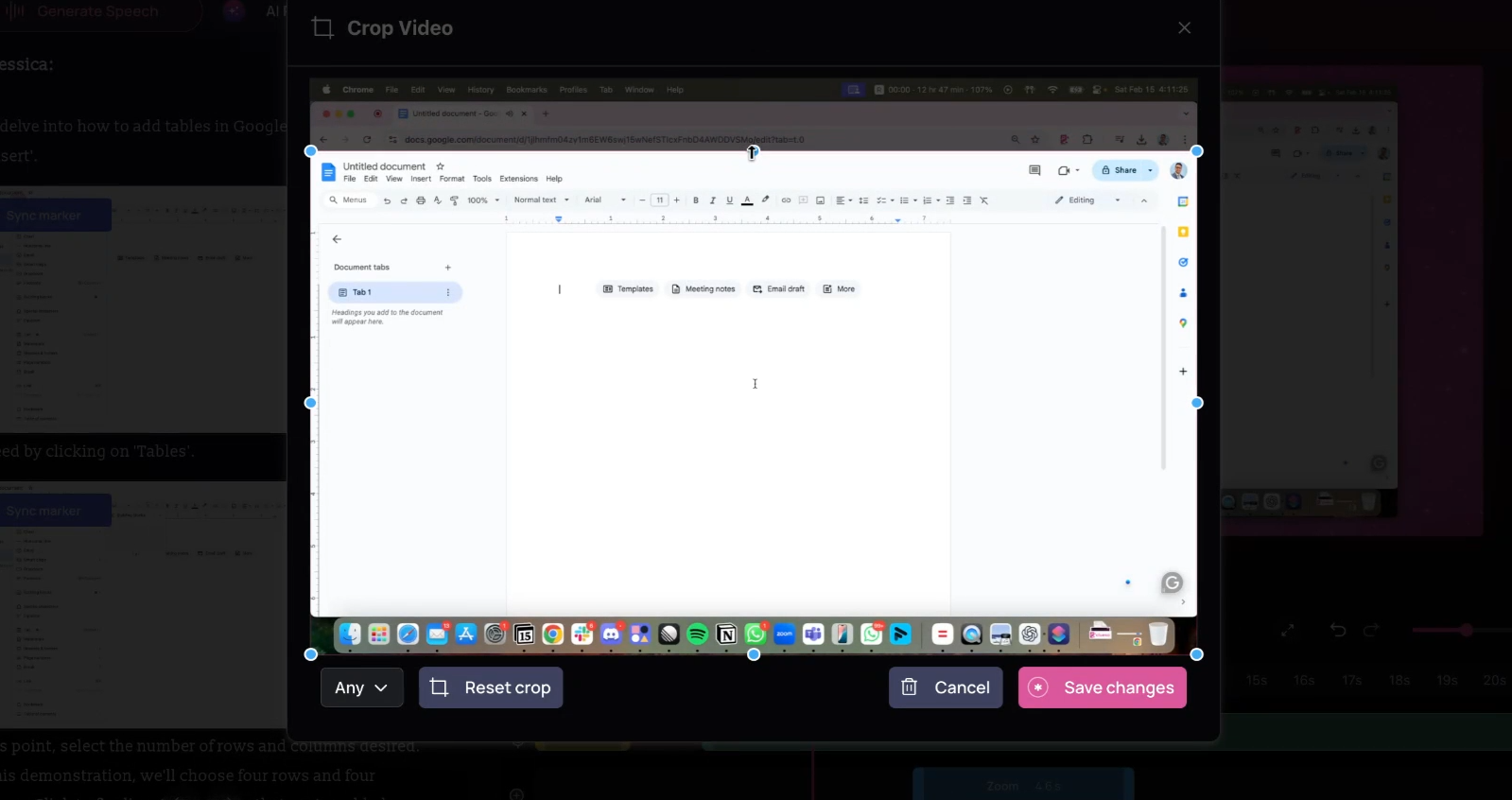
4
Once you’re done, click on Save Changes.