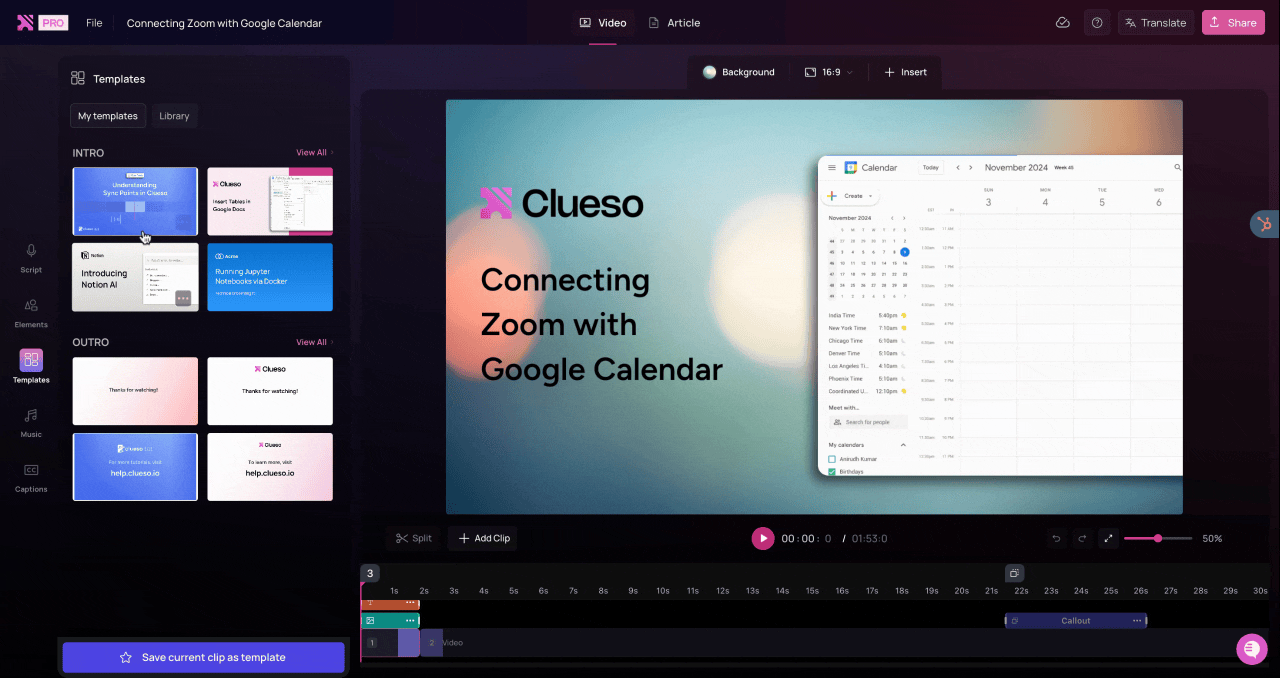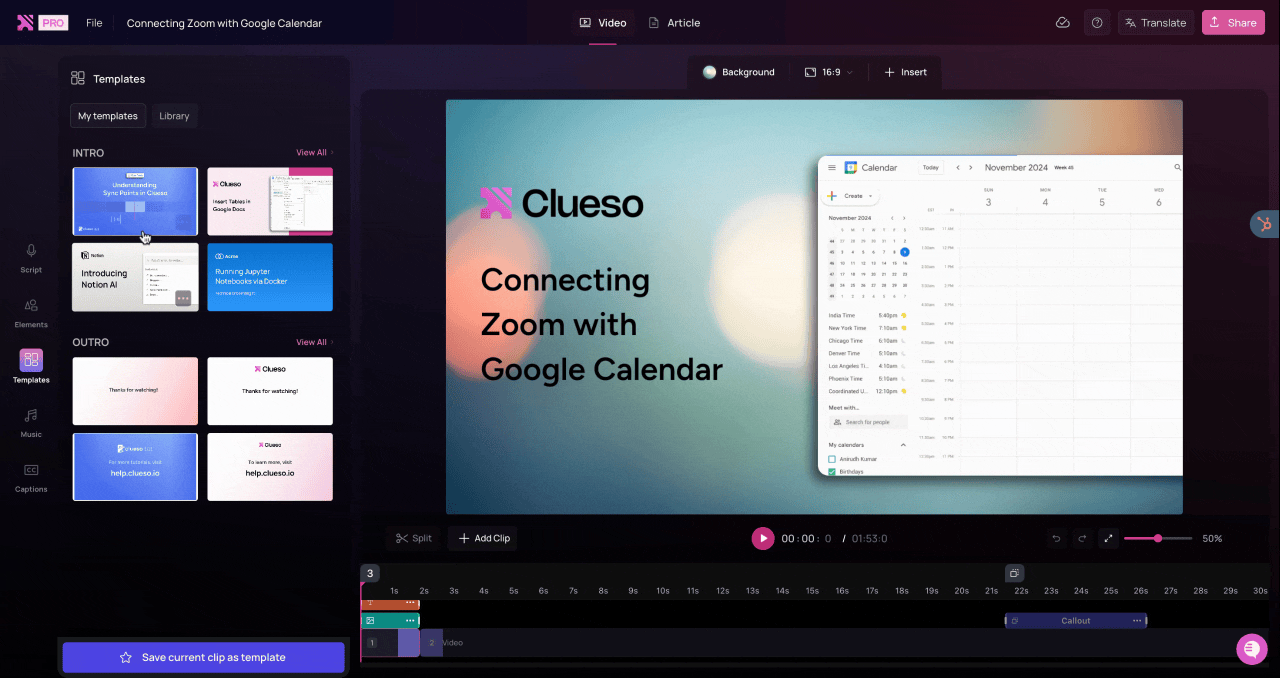Setting a default template helps you save time by automatically applying your chosen Intro or Outro to every new video made by your team.
1
Open Templates
Go to the Templates section from the left panel.
2
View Intros or Outros
Click View all next to Intro or Outro to see all of your saved templates in that category.
3
Set as Default
Hover over the template you want to use, click the three dots (•••) menu, and select Set as default.