1
Open the Pronunciation Dictionary
Navigate to Settings > Pronunciations
2
Add a new word
Click New word to enter the original word which is being mis-pronounced by AI..png?fit=max&auto=format&n=hL6BUGKSYNmbYbQZ&q=85&s=678249dd66d85a6ca80b6ded222ac82c)
.png?fit=max&auto=format&n=hL6BUGKSYNmbYbQZ&q=85&s=678249dd66d85a6ca80b6ded222ac82c)
3
Set the pronunciation
Provide a phonetic spelling of your original word to make its pronunciation clear to the AI. For example, if your term is “Adobe”, spell it out as “A doe bee”.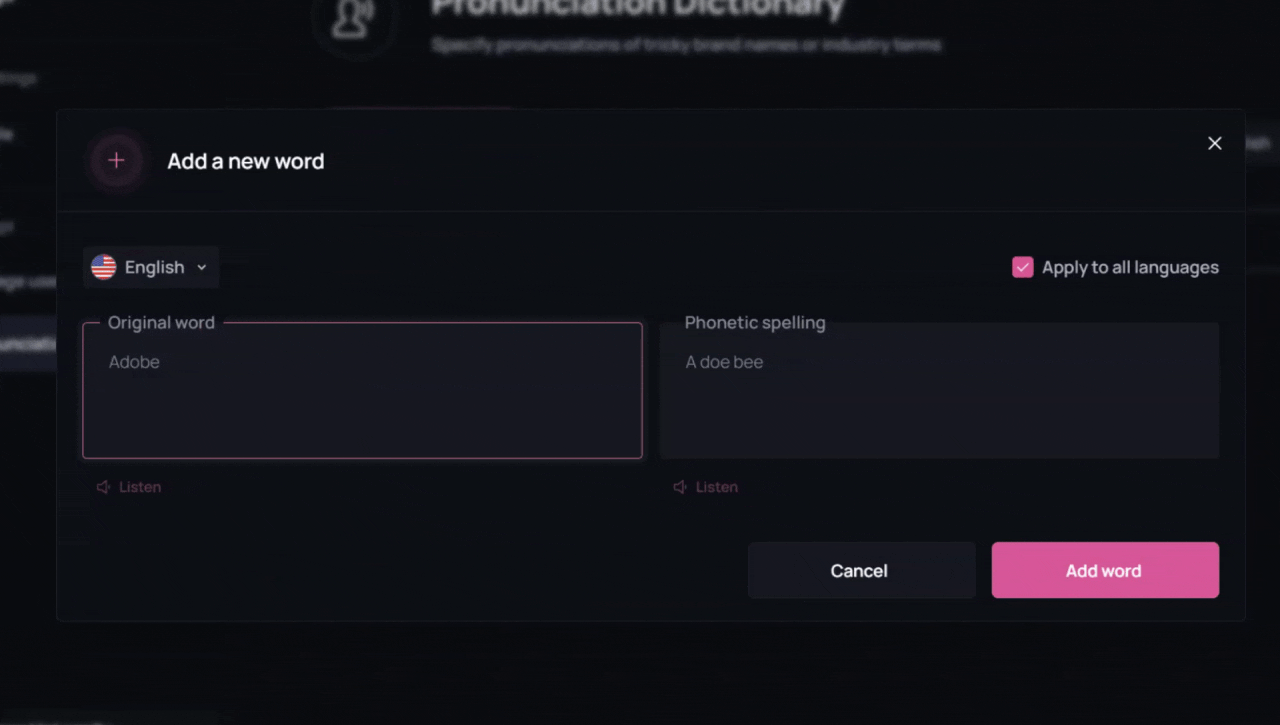
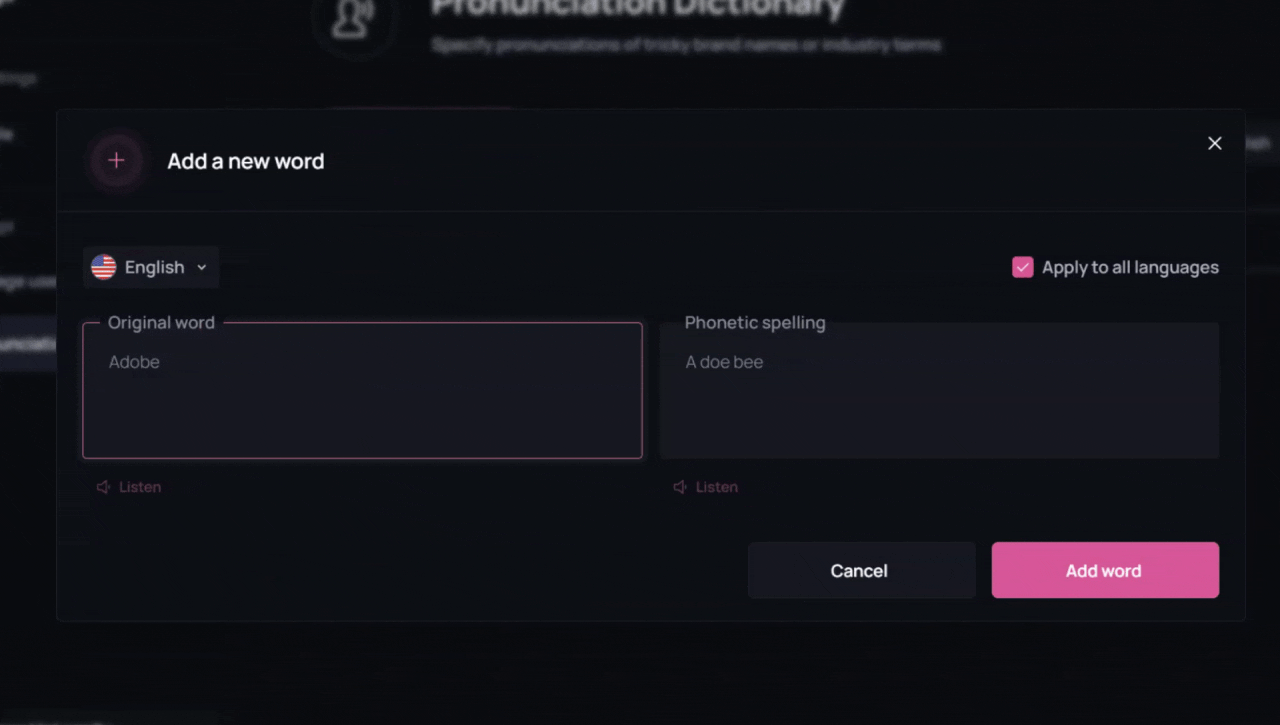
4
Choose the language
Select a language for the pronunciation rule. You can either:
- Apply the new pronunciation to one specific language, or
-
Apply it across all languages.
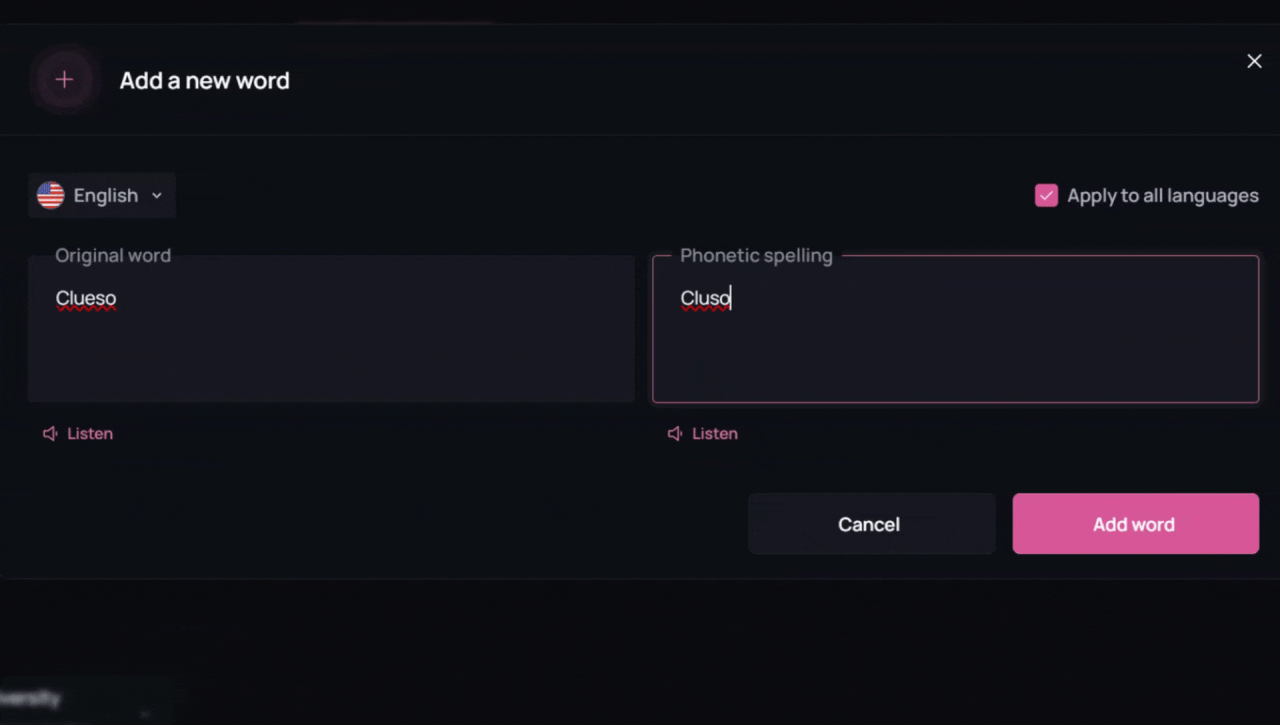
5
Save your changes
Before saving, click Listen to preview how the AI will pronounce the word.
Once satisfied, click Add Word to finalize.
Once satisfied, click Add Word to finalize.