Prerequisite: Before you begin, create an account
and complete onboarding.
1
Getting started
After you complete the onboarding process, you’ll find yourself on the Clueso home page.At the top of the home page, you’ll see three options to create a new video:
- Record screen
- Upload a video
-
Upload a slide deck
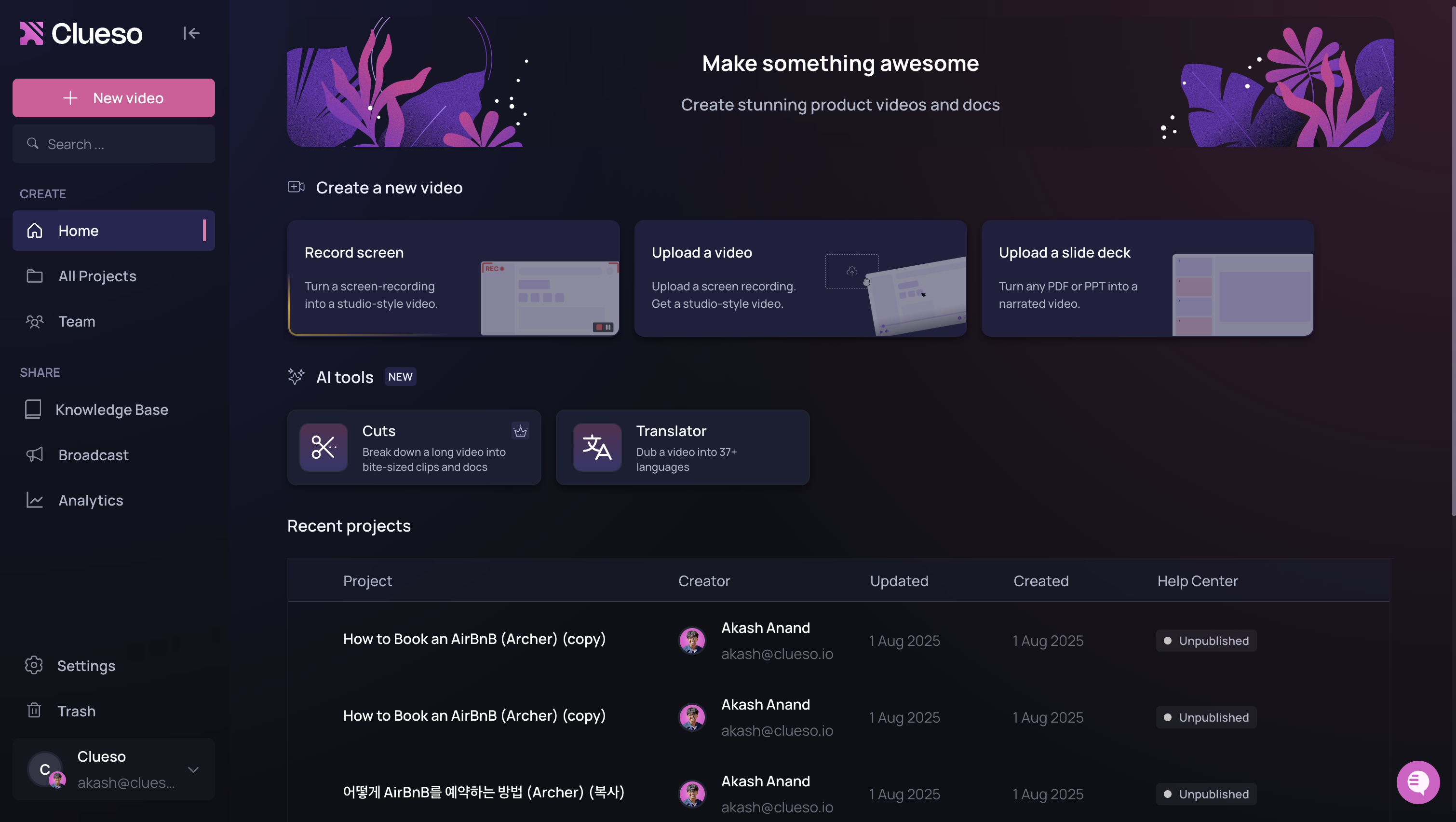
2
Install the chrome extension
To capture recordings, you’ll need to install the Clueso chrome extension.
- Head to the Clueso extension on the chrome web store then click Add to Chrome > Add extension.
-
Pin the extension by clicking on the puzzle icon in your browser, then click on the pin icon.
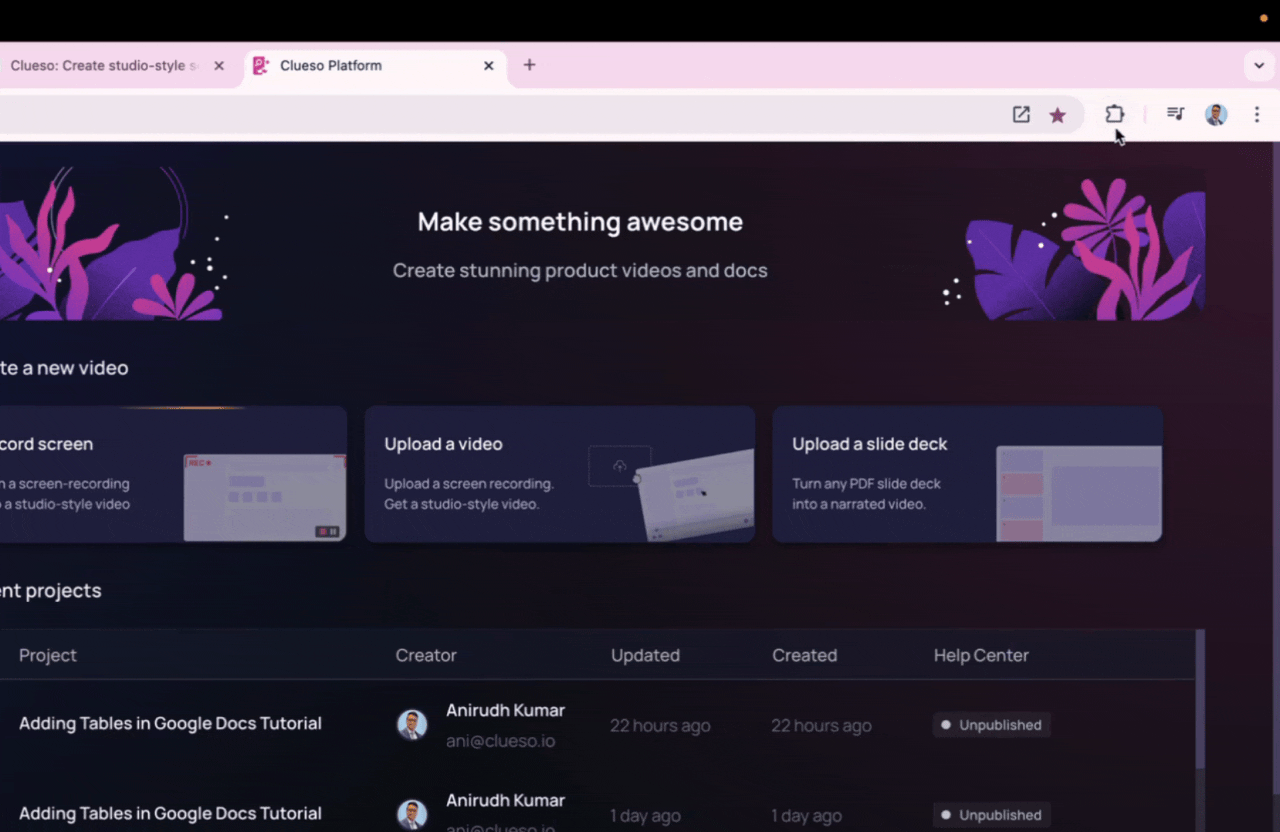
3
Capture a screen recording
With the Clueso extension now installed, let’s start a recording.There are two ways to initiate a recording on Clueso. Either click on the Clueso extension icon, or click on the Record Screen from the home screen.Follow the on-screen instructions to capture a recording on any product of your choice. Explain the process you’re following with your voice. There’s no need to be perfect here. Just go through the flow roughly.
4
Edit your video
Once you finish your recording, you’ll be taken into the video editor.Check out this guide for a more in-depth tutorial on how to edit your first video.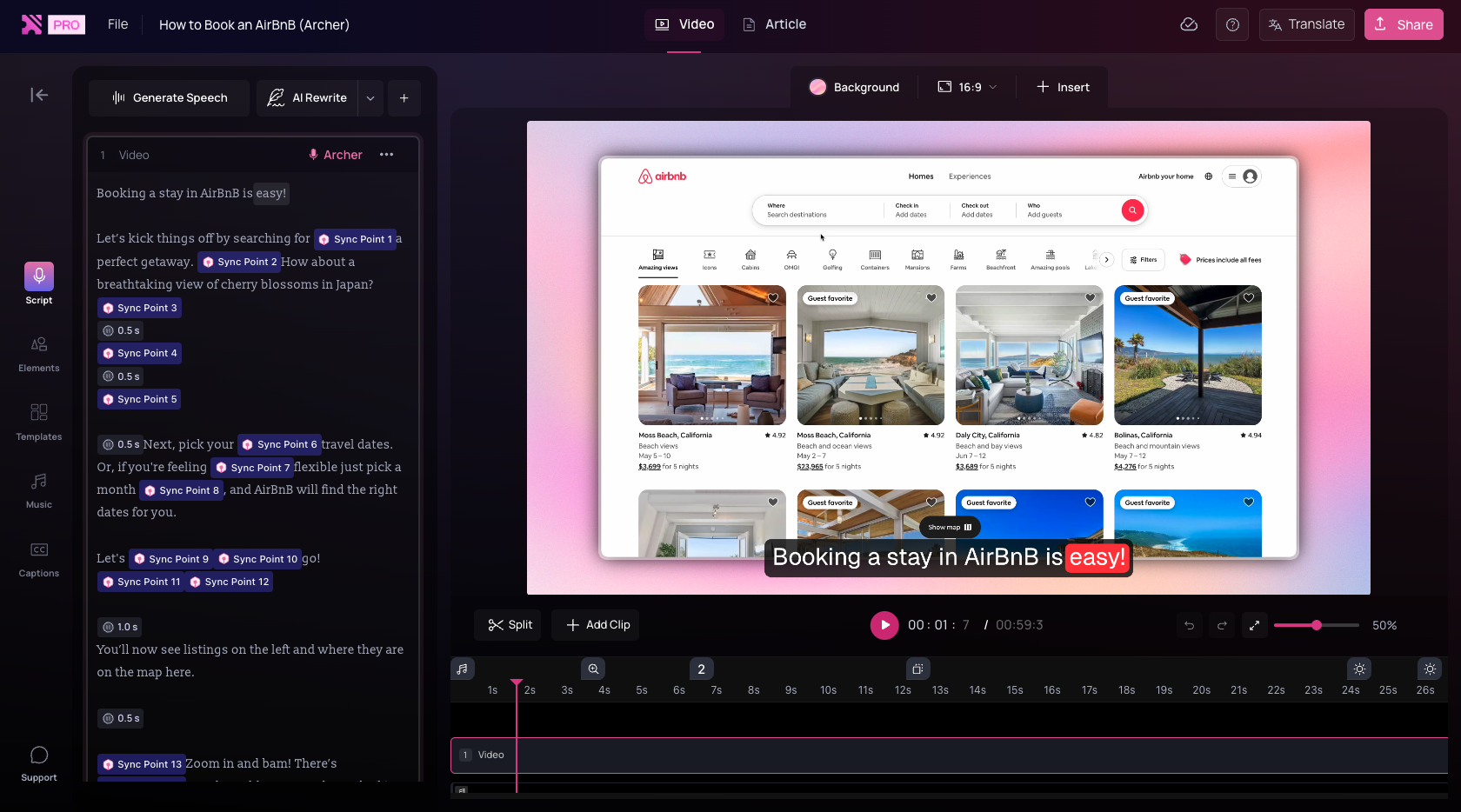
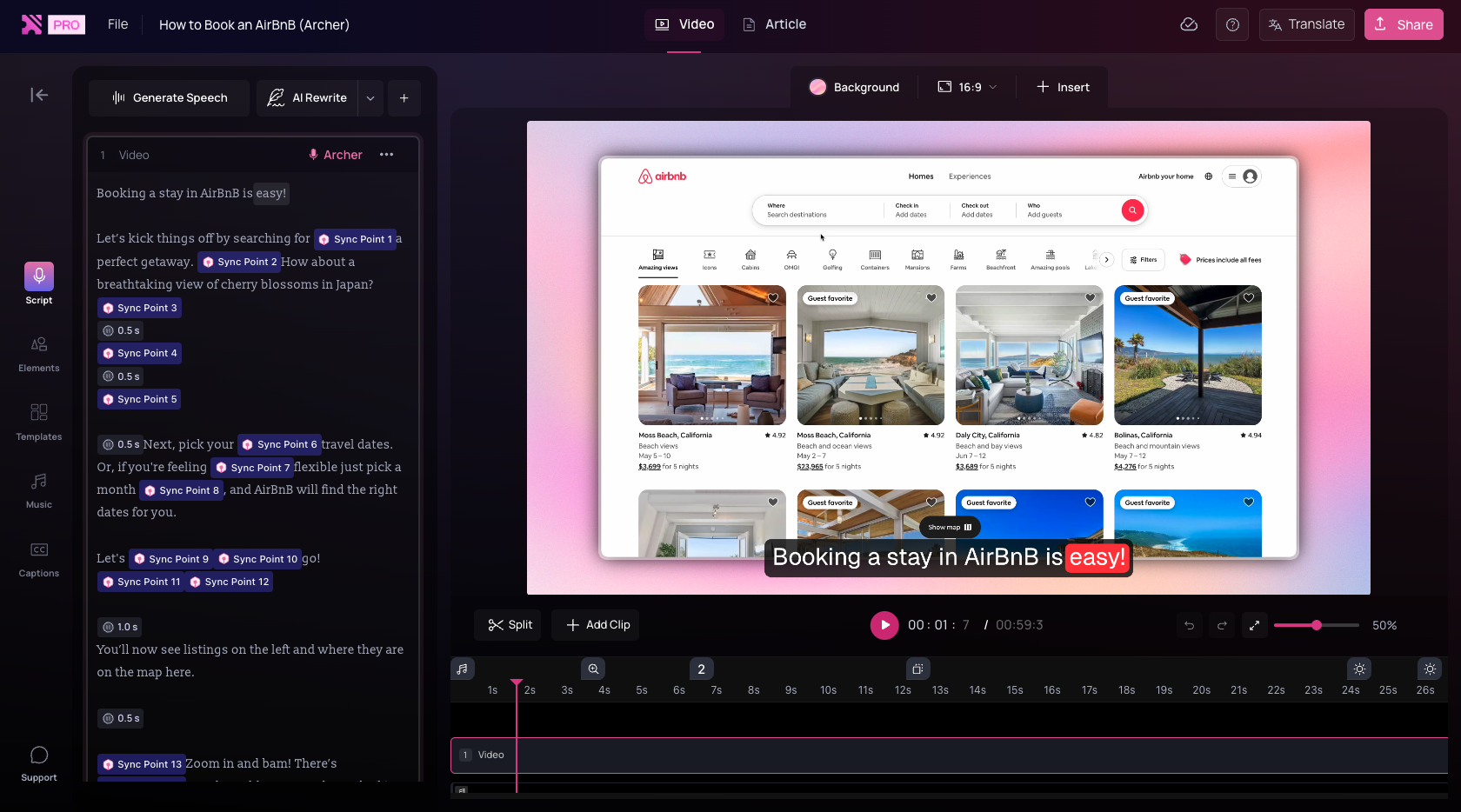
5
Edit your article
Now, head over to the article tab. Here, you can edit your article.Check out this guide for a more in-depth tutorial on editing your first article.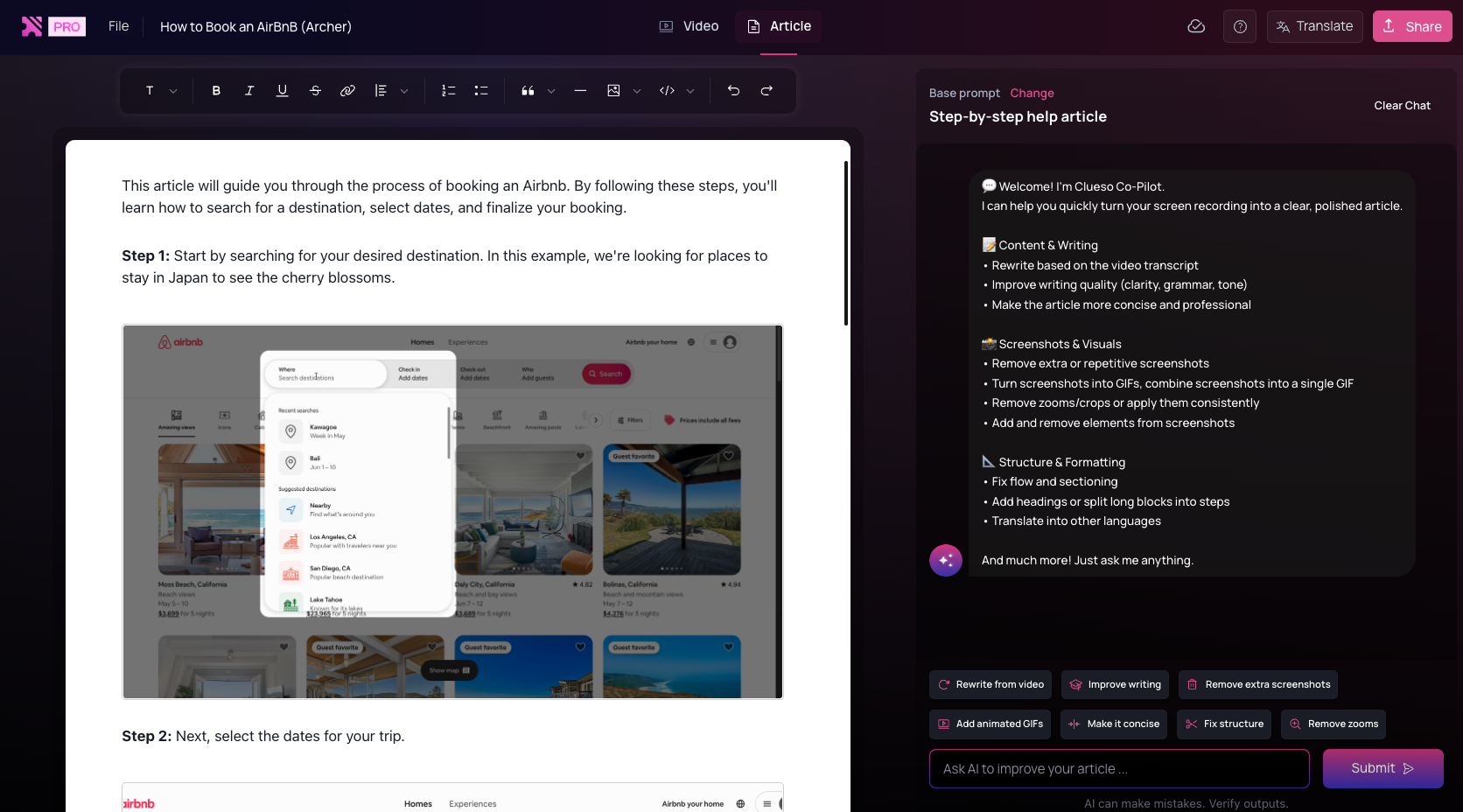
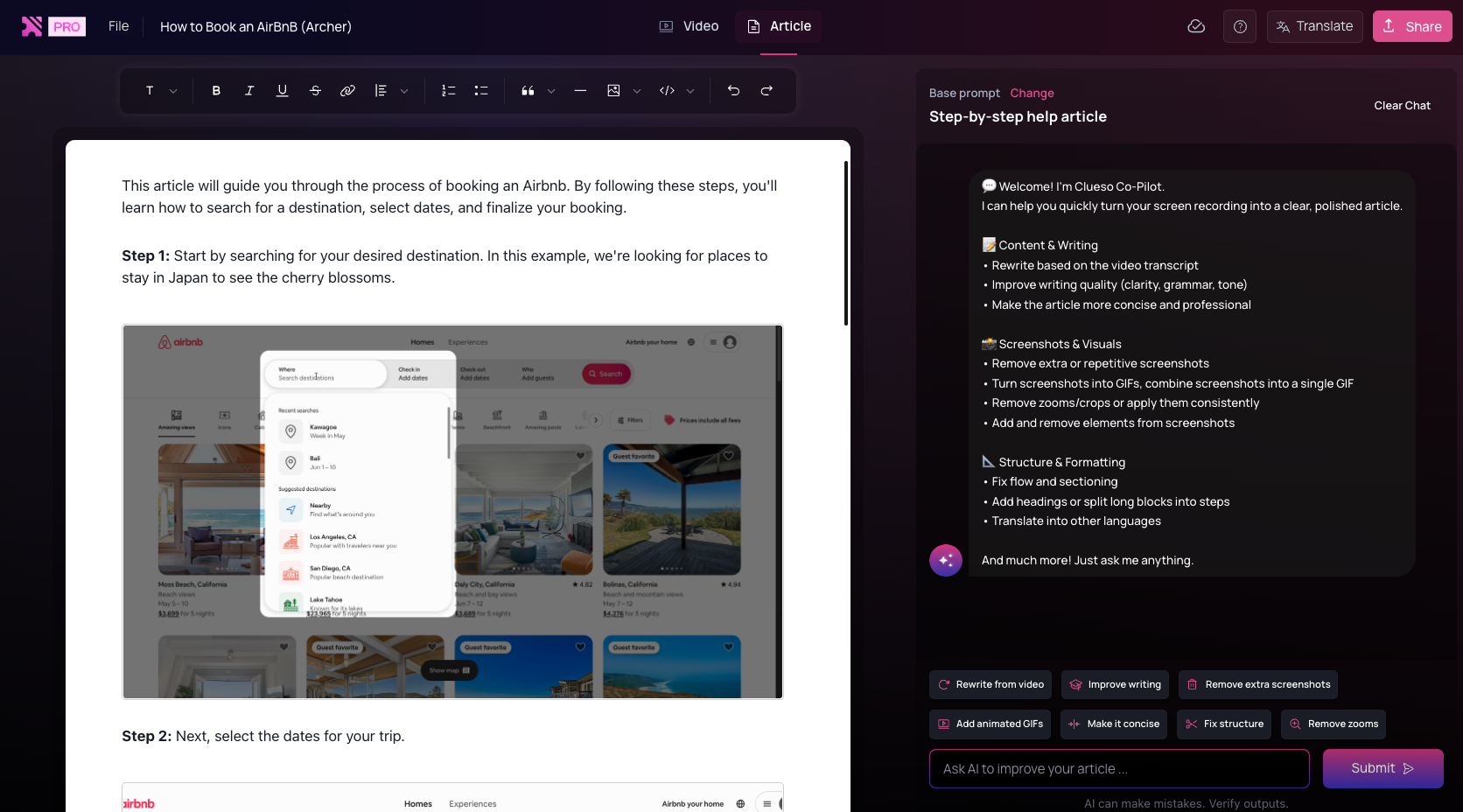
6
Export your content
- From the top-right click on Share
- From here, you can export your content or create a view-only link.
- Send it over to your teammates and enjoy!