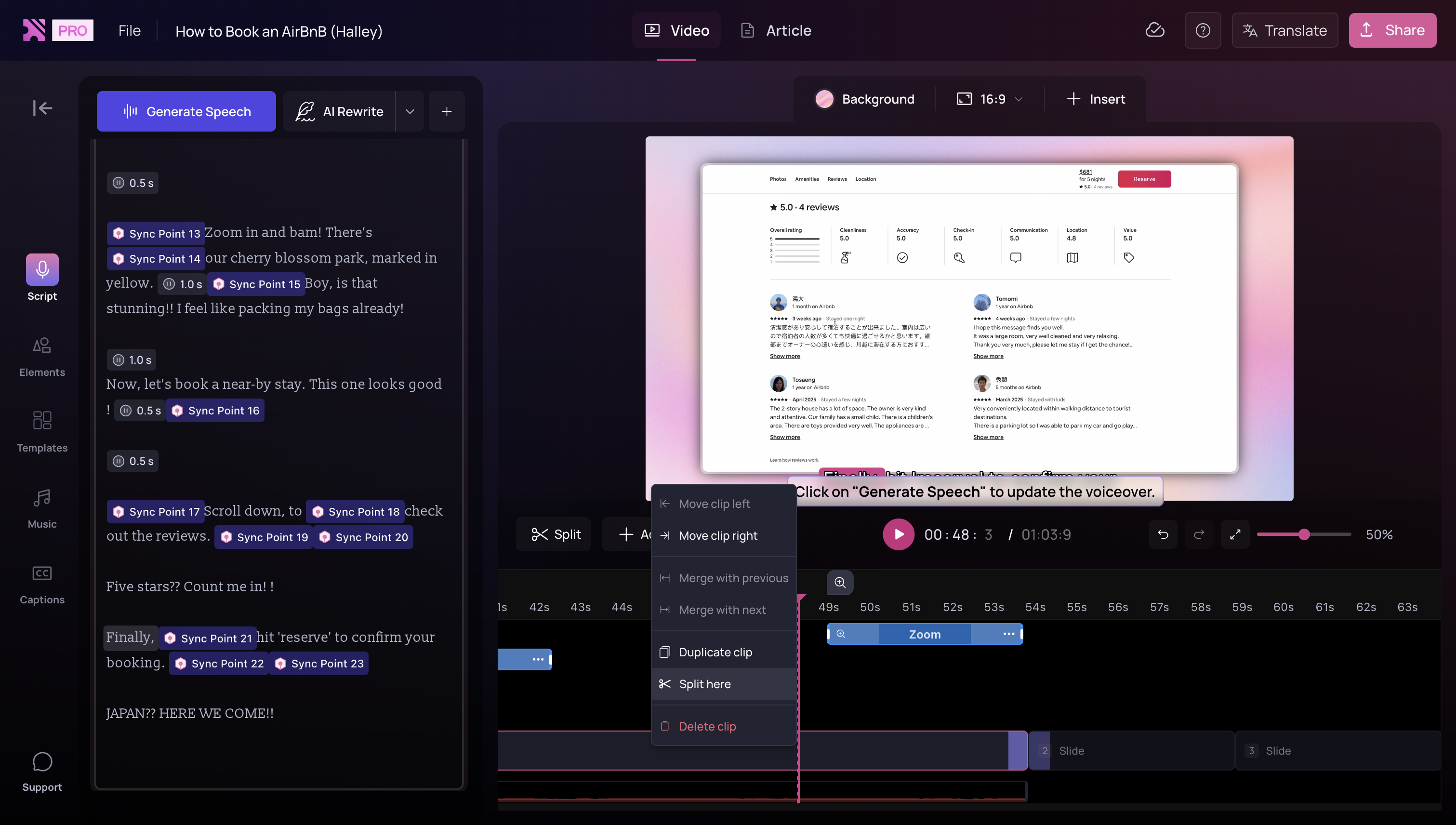Skip to main contentYou can break a clip into smaller sections for precise editing or combine clips back together when you want to edit them as one unit.
Split
To split a clip:
- Place your playhead in the timeline where you want to make the cut.
- Click the Split button, or right-click the clip and click Split clip.
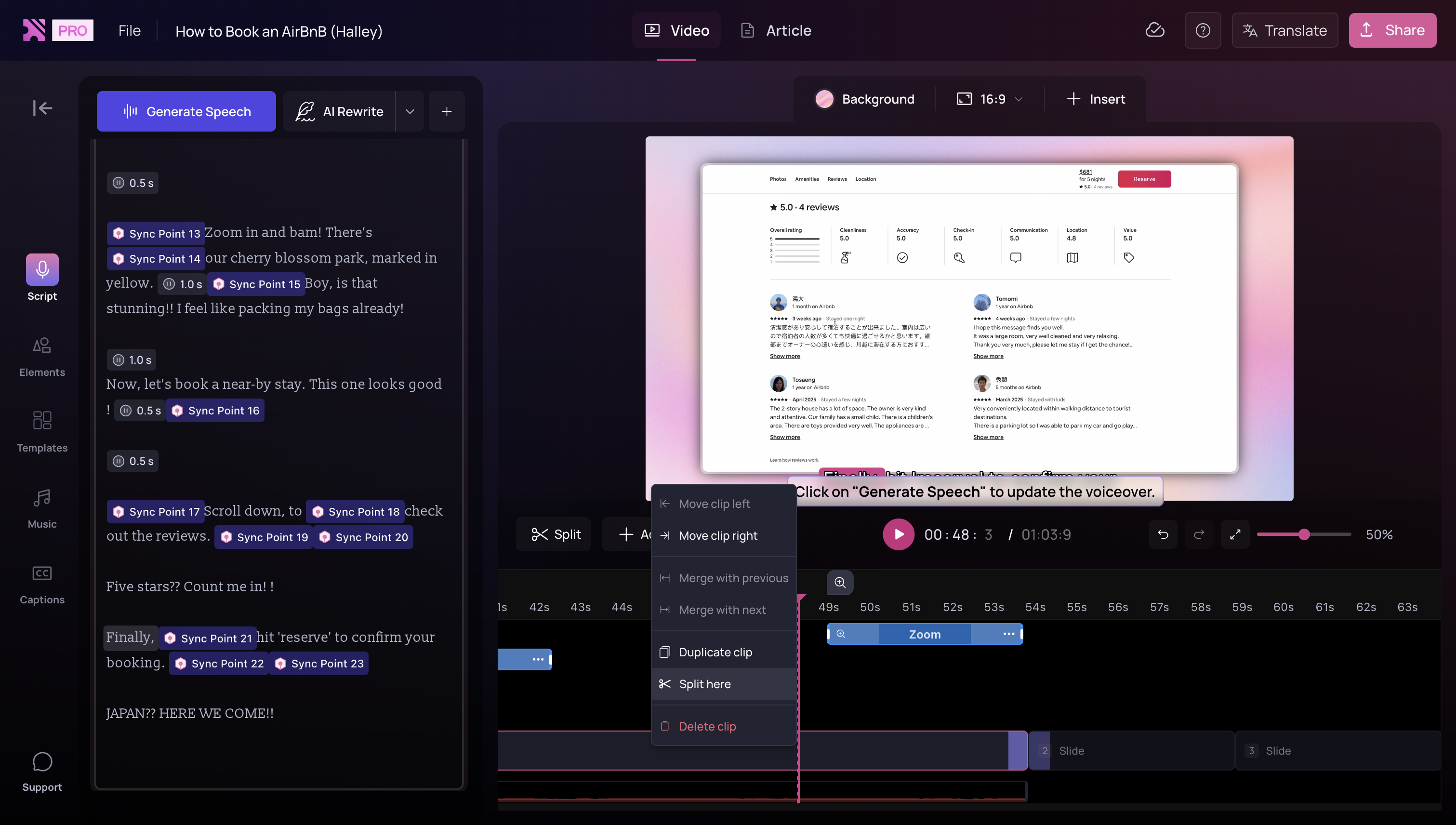 Things to note about splitting:
Things to note about splitting:
- Slide clips cannot be split. Only video clips can be split.
- Splitting a video clip will also split all associated elements (e.g., highlights, effects) and the script at the same point.
Merge
Merging lets you combine clips back into a single clip after splitting.
There are two ways to merge:
- Right-click on a clip in your timeline and click Merge with previous orMerge with next .
- Place the playhead at the boundary between two clips and click Merge. After splitting, the Split button will automatically change to Merge.
Conditions for merging
You can only merge two clips if:
- Both clips are video clips (you cannot merge a slide clip with a video clip).
- The two video clips come from the same source input.
- You have not trimmed out any portion of the video between the two clips.