1
Mark the start point
Play through your video and pause at the moment where the section you want to trim begins. Place your cursor here..png?fit=max&auto=format&n=hL6BUGKSYNmbYbQZ&q=85&s=101dbc27716bbe2abe53e660a2d08766)
.png?fit=max&auto=format&n=hL6BUGKSYNmbYbQZ&q=85&s=101dbc27716bbe2abe53e660a2d08766)
2
Split at the start point
Click Split to divide the video at this point..png?fit=max&auto=format&n=hL6BUGKSYNmbYbQZ&q=85&s=d81f79bafd92f014925d0681fb949fd3)
.png?fit=max&auto=format&n=hL6BUGKSYNmbYbQZ&q=85&s=d81f79bafd92f014925d0681fb949fd3)
3
Split at the end point
Now, play forward until the section you want to cut ends. Place your cursor here and click Split again.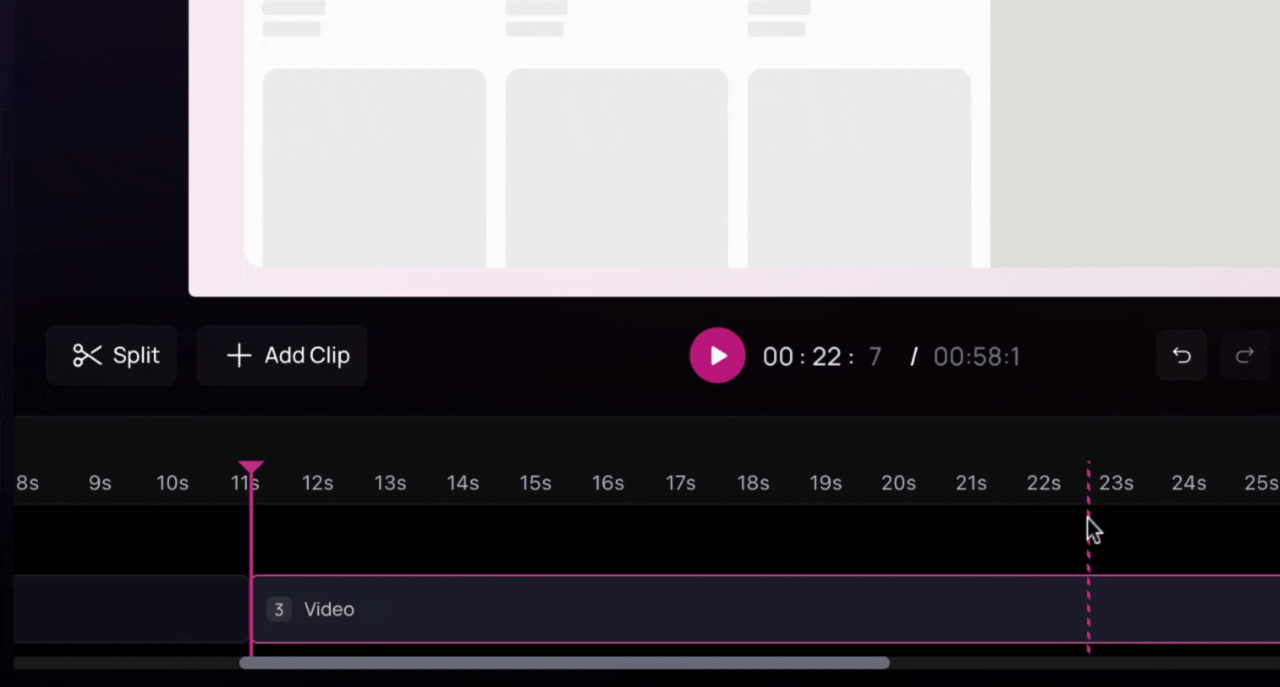
.png?fit=max&auto=format&n=hL6BUGKSYNmbYbQZ&q=85&s=036be668c07e9aa78d4b0d35d601aa0f)
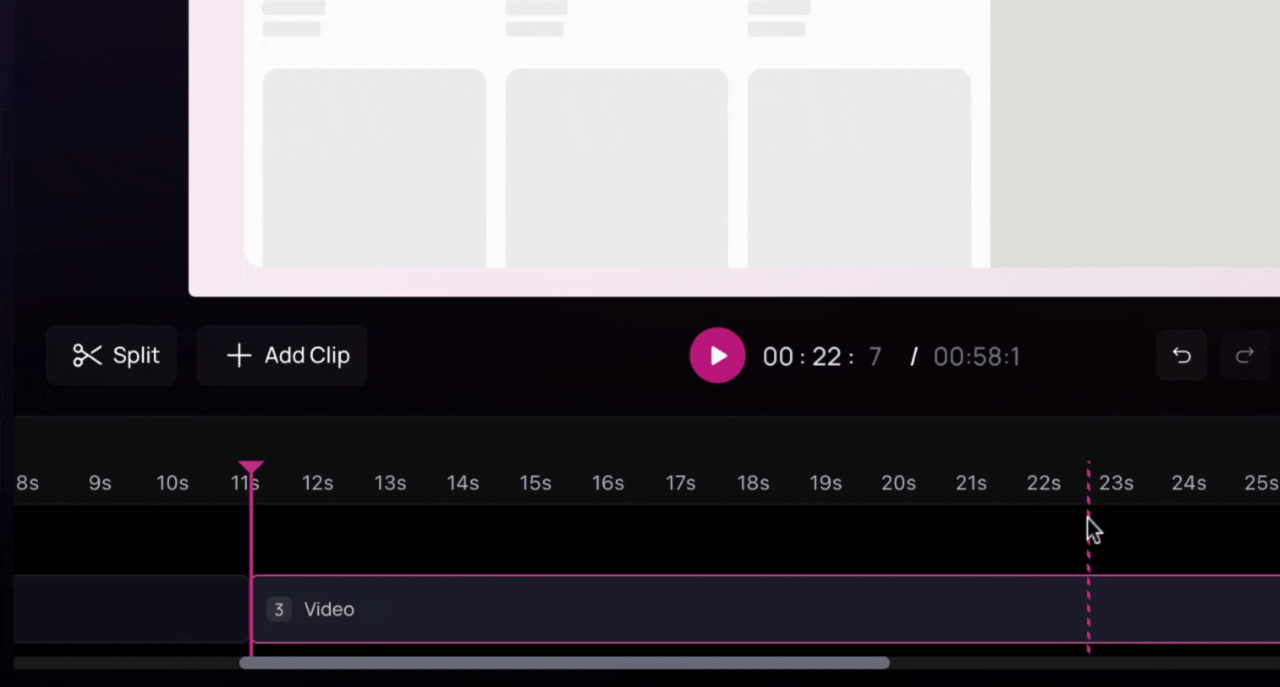
.png?fit=max&auto=format&n=hL6BUGKSYNmbYbQZ&q=85&s=036be668c07e9aa78d4b0d35d601aa0f)
4
Delete the unwanted section
To delete a clip, either right-click it in the timeline and choose Delete Clip, or open the three-dot menu next to the clip in the script panel and select Delete Clip.