In this guide, you’ll learn how to take a rough screen recording and turn it into a polished, studio-quality video using Clueso.
1
Record or upload a video
From the home screen, start by recording your screen, uploading a video, or importing a slide deck.Once the processing is complete, Clueso will take you to the video editor with a first draft of your video. At this stage, your video will still play with its original audio.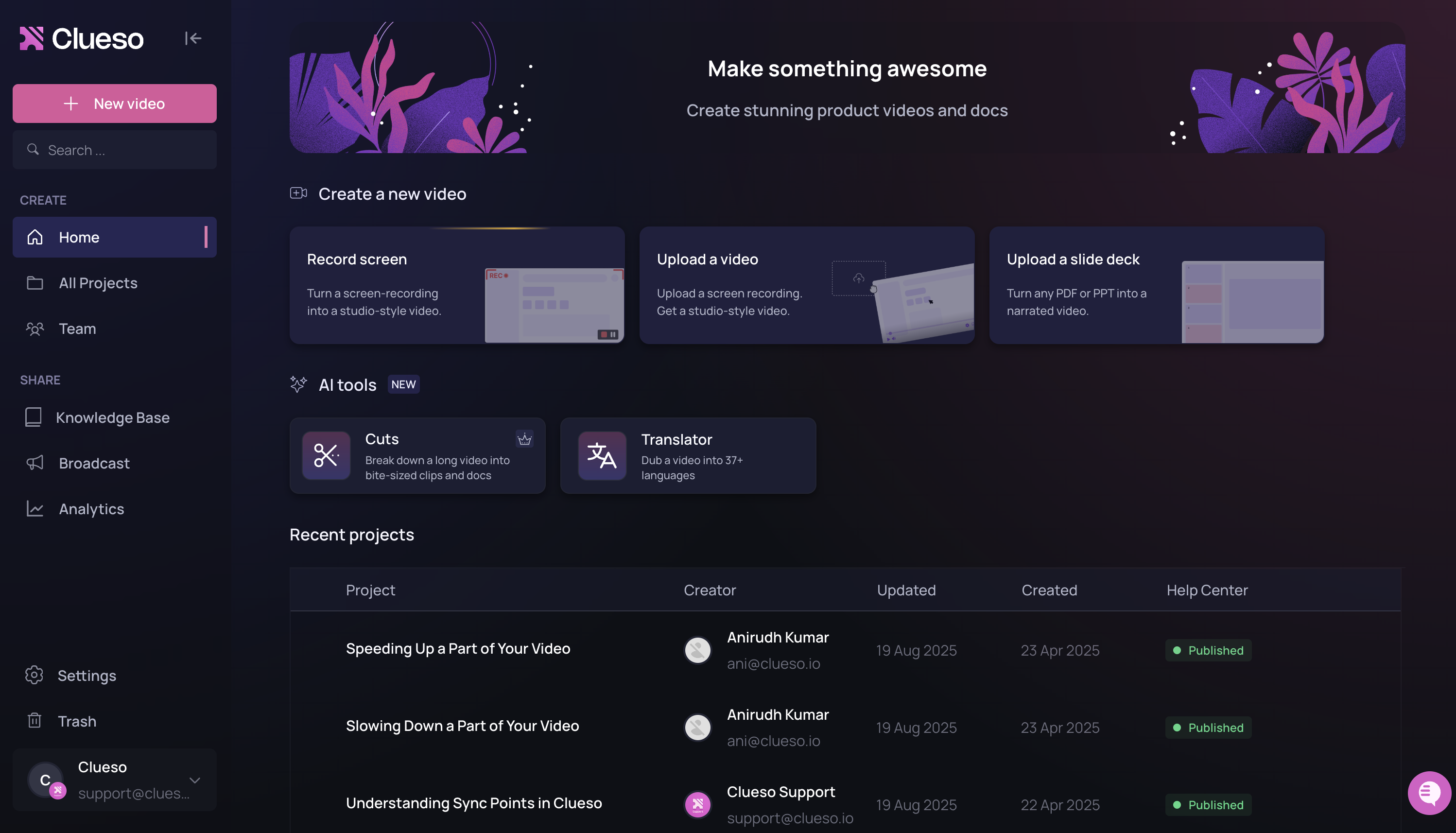
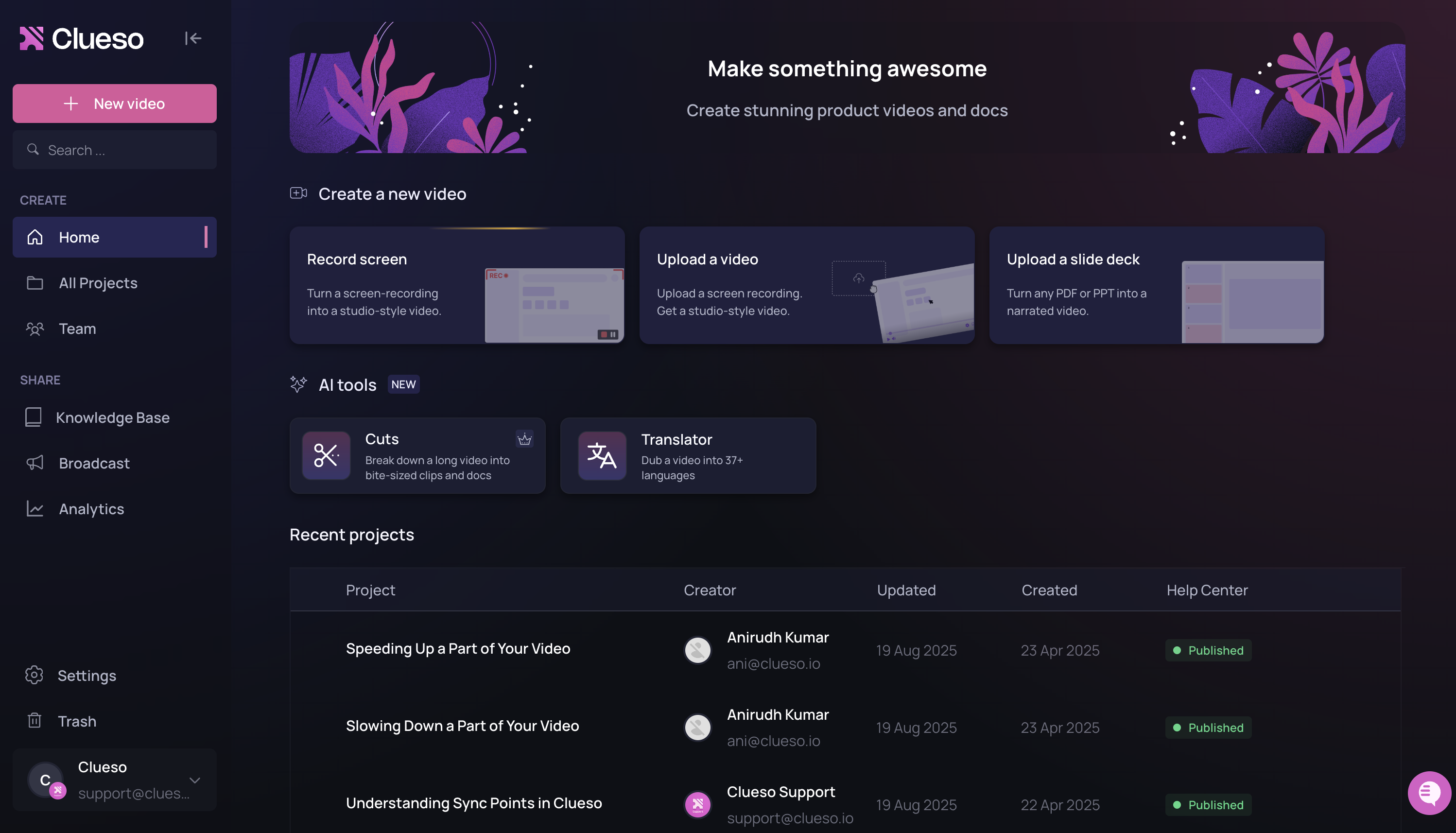
2
Edit the script
- On the left-hand panel, you’ll see the script Clueso generated based on your recording.
- You can freely edit this script, add new sentences, fix mistakes, or rewrite sections.
- Any changes you make to the script will be reflected in the AI voiceover once you hit Generate Speech.
.png?fit=max&auto=format&n=hL6BUGKSYNmbYbQZ&q=85&s=6e958ee4f167abe14245ae370d360c38)
3
Sync the video with the voiceover
In Clueso, sync points make sure your voiceover stays perfectly aligned with your video..png?fit=max&auto=format&n=hL6BUGKSYNmbYbQZ&q=85&s=dff1c96d119ce1b0b7556da0af06fd1a)
.png?fit=max&auto=format&n=hL6BUGKSYNmbYbQZ&q=85&s=dff1c96d119ce1b0b7556da0af06fd1a)
4
Choose a voice
- Click on the name of the voice, then Change Voice to browse Clueso’s AI voice library.
- You’ll find a variety of voices in different accents.
-
Use the Accents dropdown to filter options and pick the one you like best.
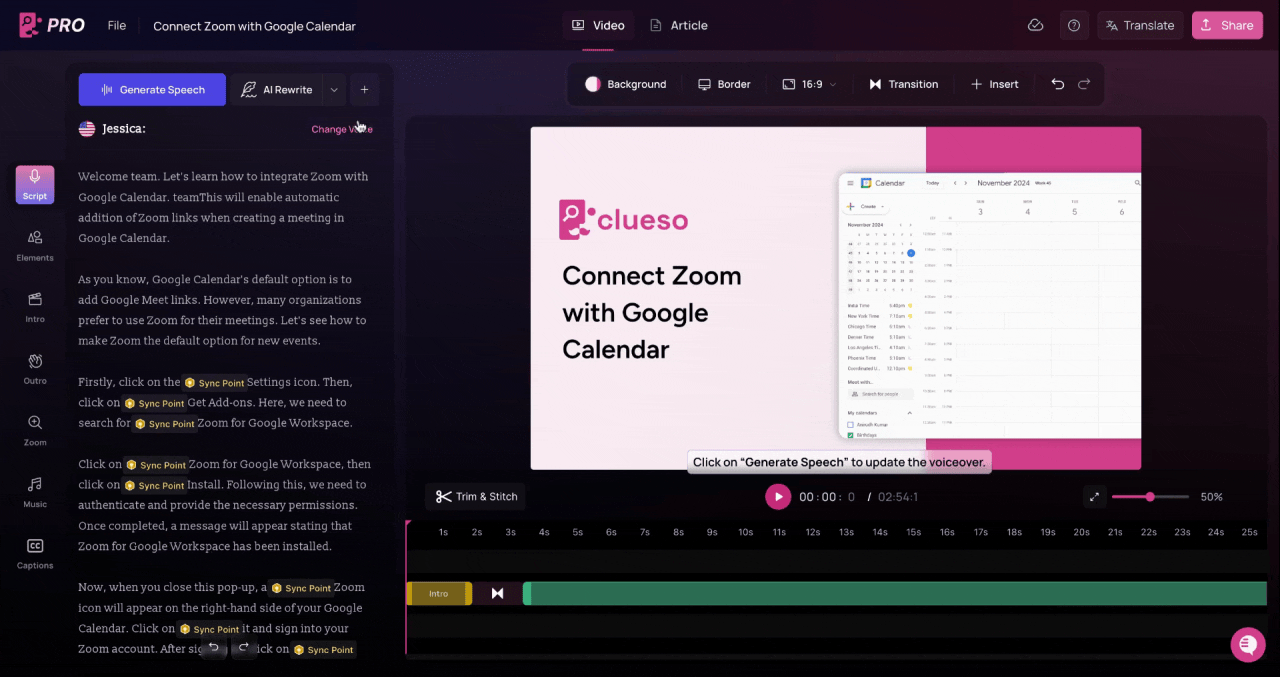
5
Generate the AI voiceover
- After picking a voice, click on Generate Speech.
- Clueso will replace your original audio with the AI voiceover, perfectly synced to your updated script.
-
Once generation is complete, play the video to review the new version.
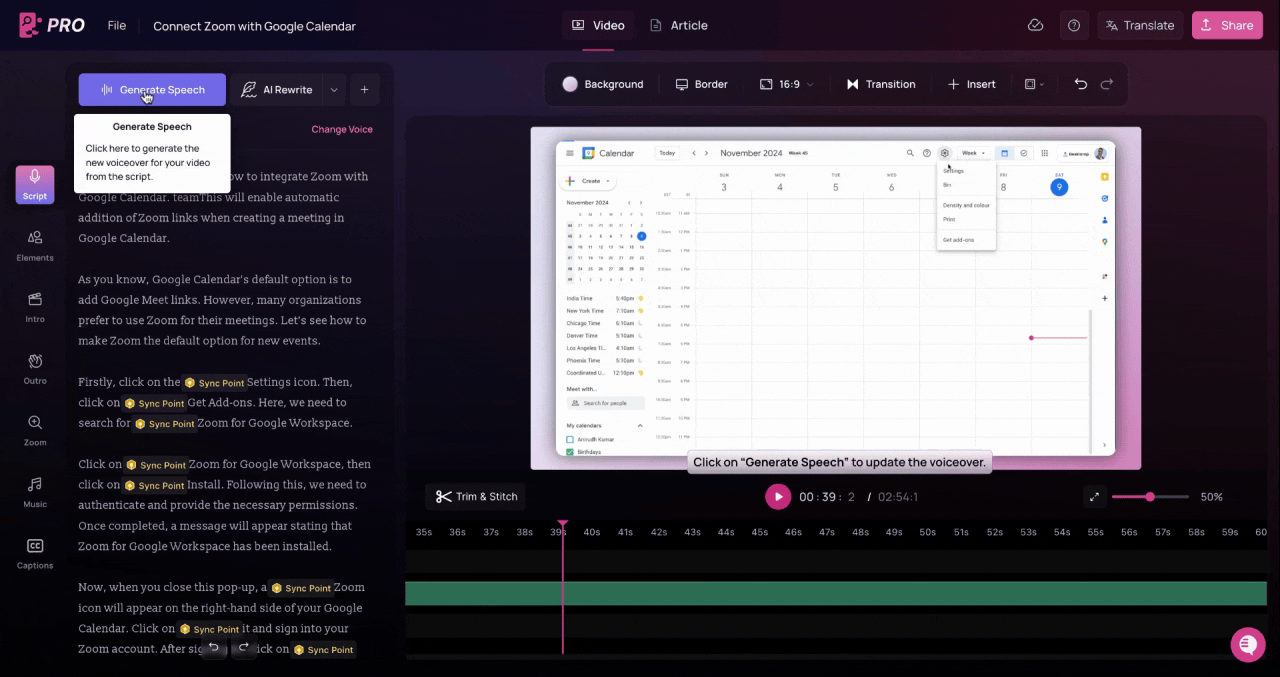
6
Add an Element
From the Elements tab on the left, insert highlights, callouts, or effects to make your video more engaging.
7
Review your video
Play through the final version of your video to make sure everything looks and sounds exactly the way you want.