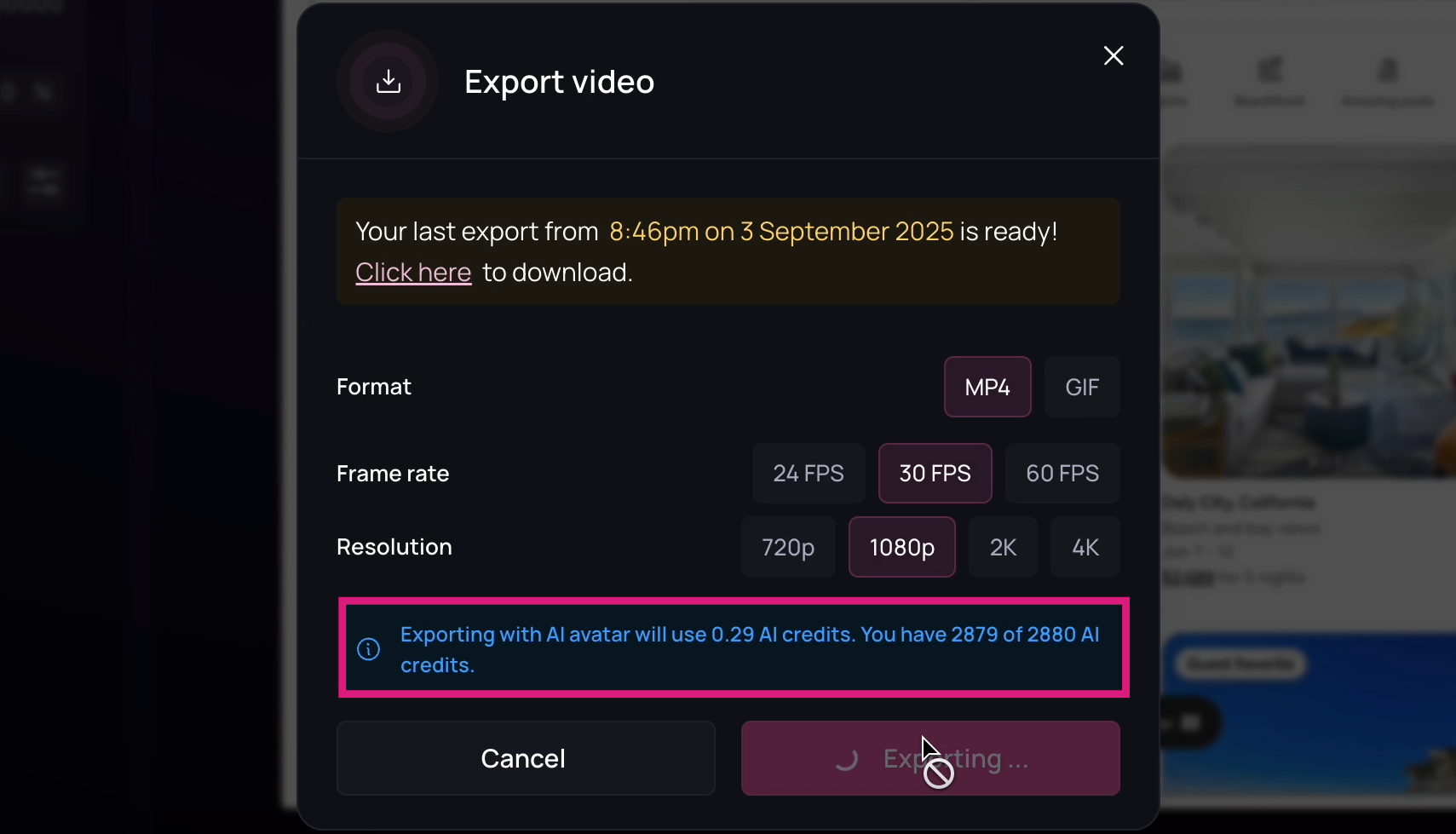Adding an Avatar
Follow these steps to add and edit an avatar:1
Click on the avatar icon next to the voice selector in any clip and then click on Add Avatar.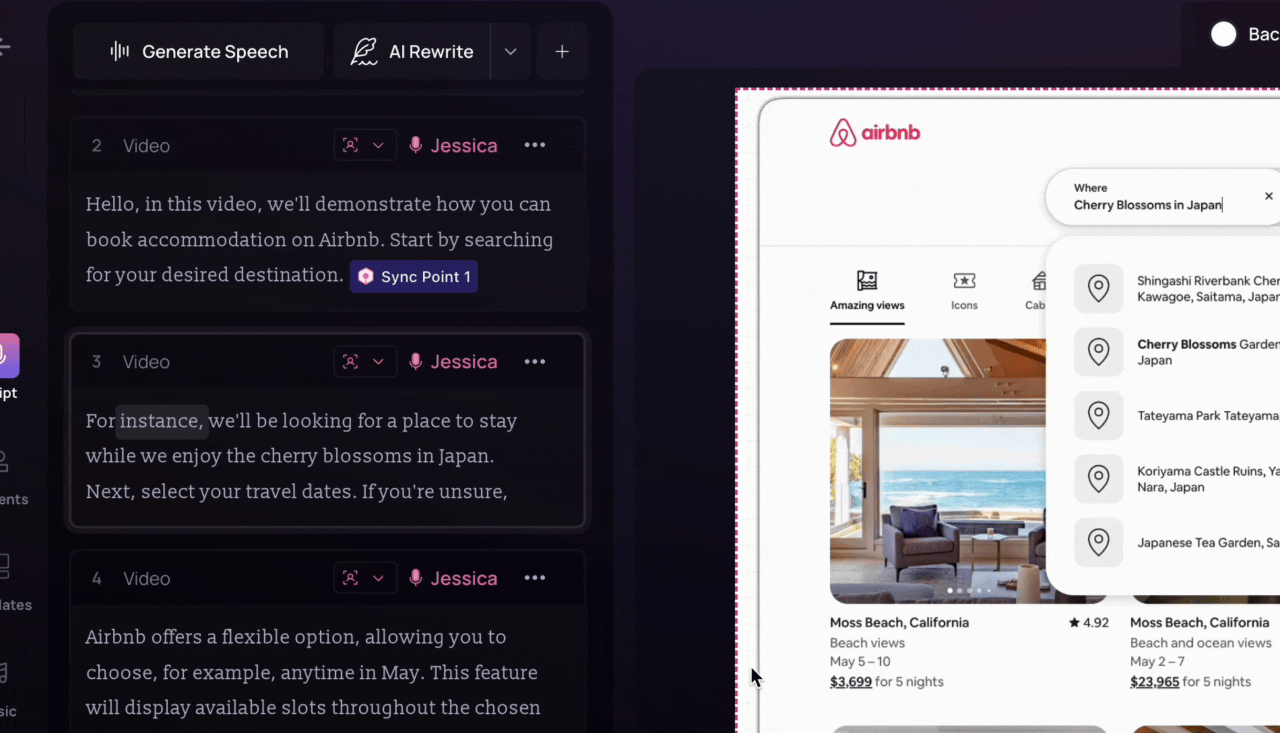
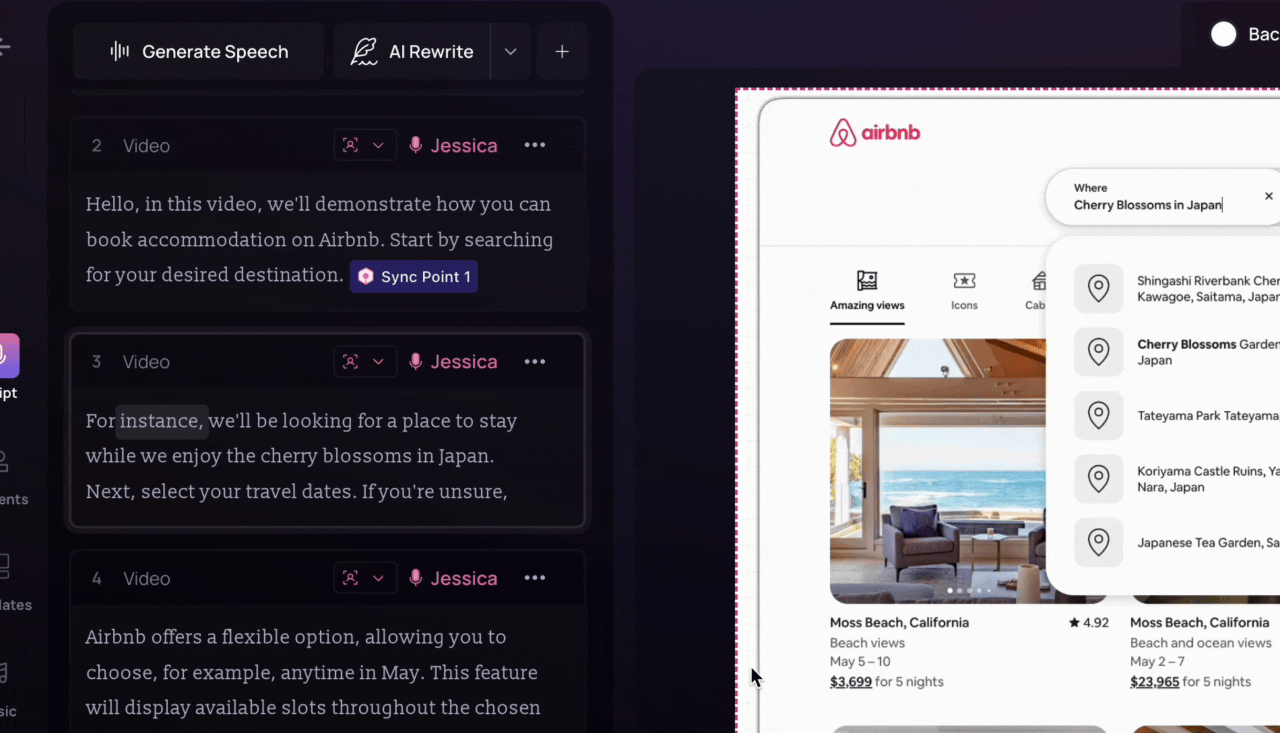
2
A list of different avatar characters will appear. Choose the one you like. This will add the avatar to your video.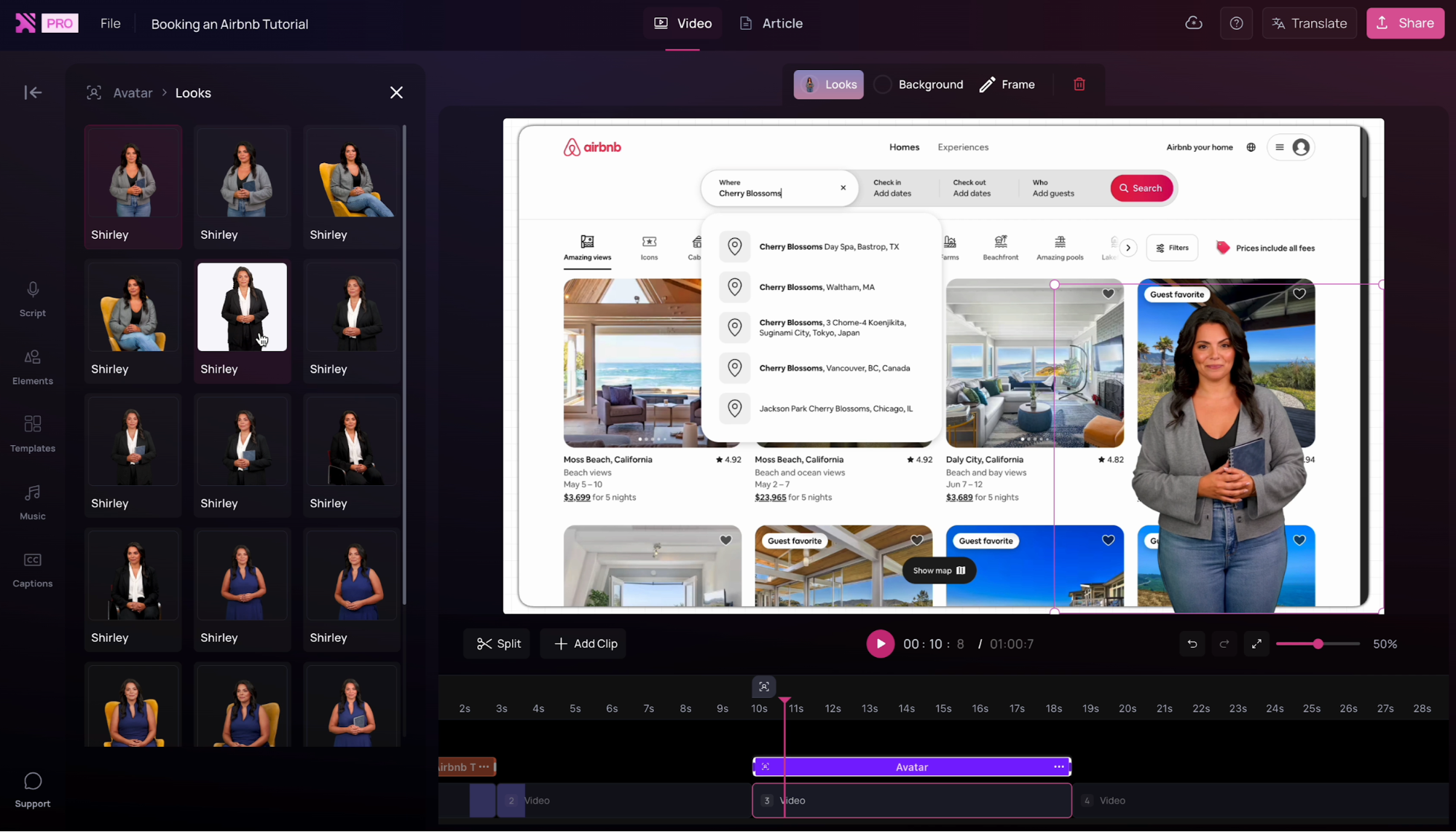
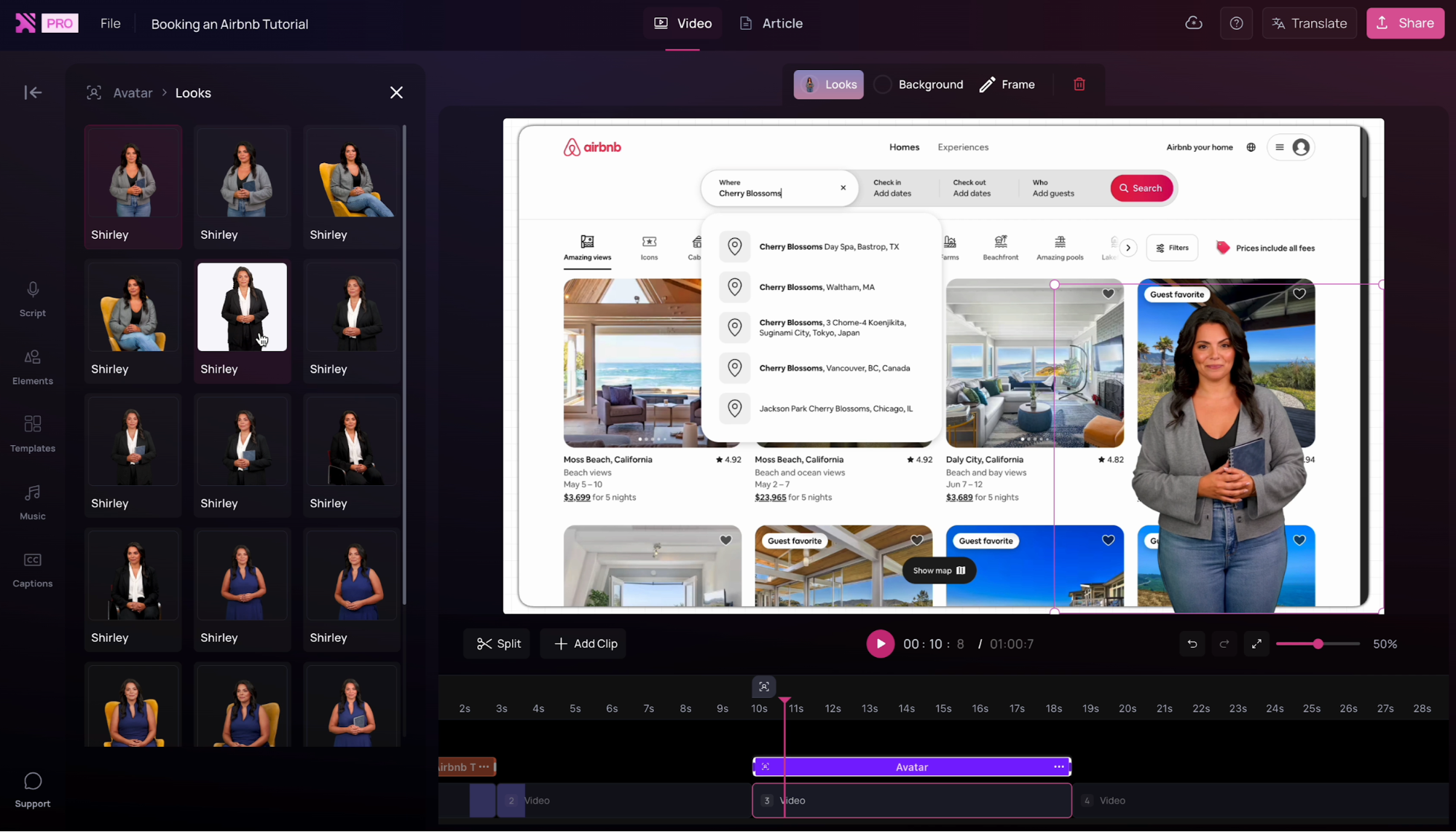
3
Customize your avatar by adjusting the size, looks, background, and framing from the video toolbar.Looks represent the different poses and outfits of the same character.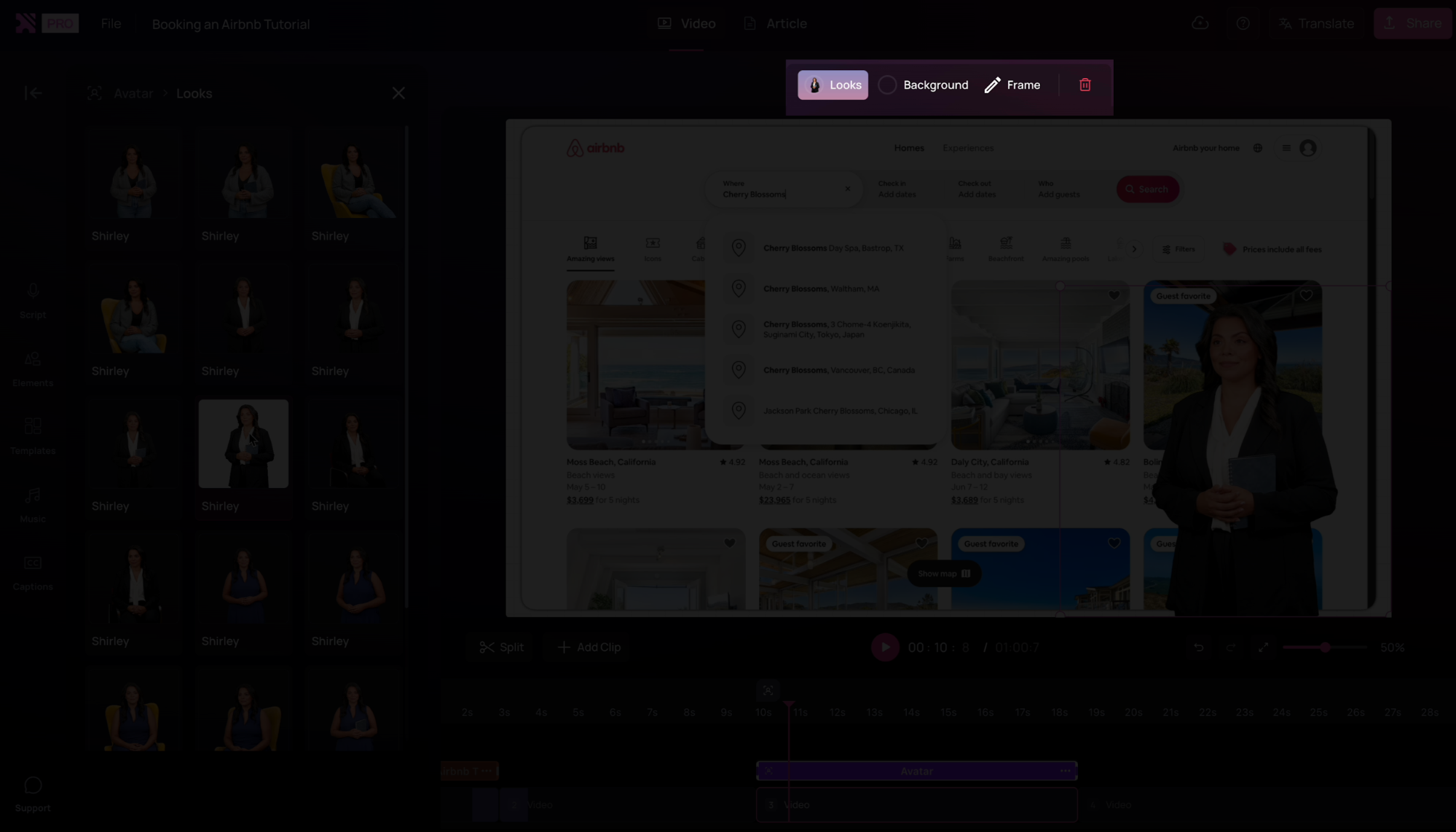
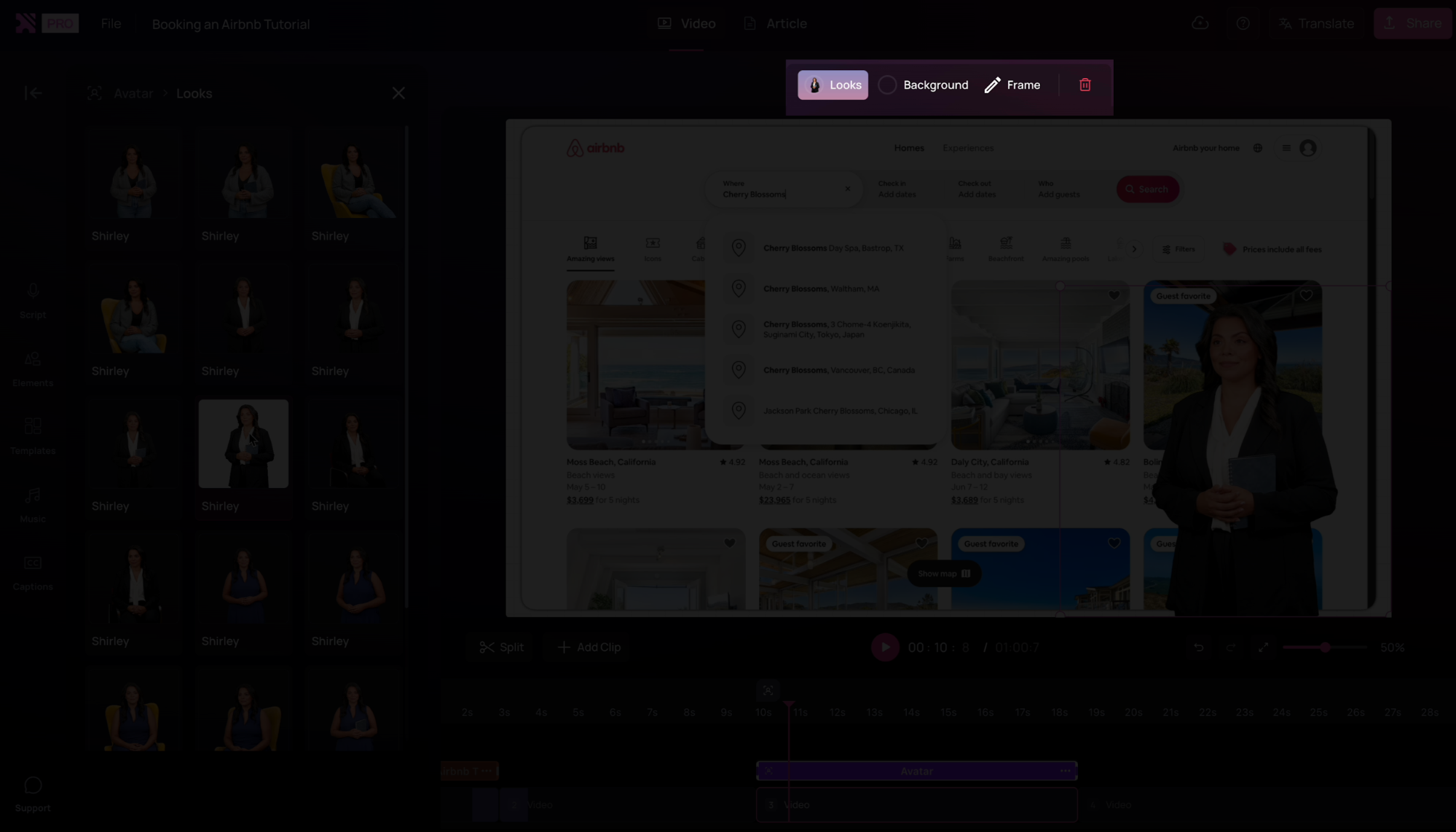
4
Once you’re satisfied with your video, export it..png?fit=max&auto=format&n=hL6BUGKSYNmbYbQZ&q=85&s=868e962324e0a90760c429b435049df4)
.png?fit=max&auto=format&n=hL6BUGKSYNmbYbQZ&q=85&s=868e962324e0a90760c429b435049df4)
5
Your avatar will lip sync perfectly in your exported video.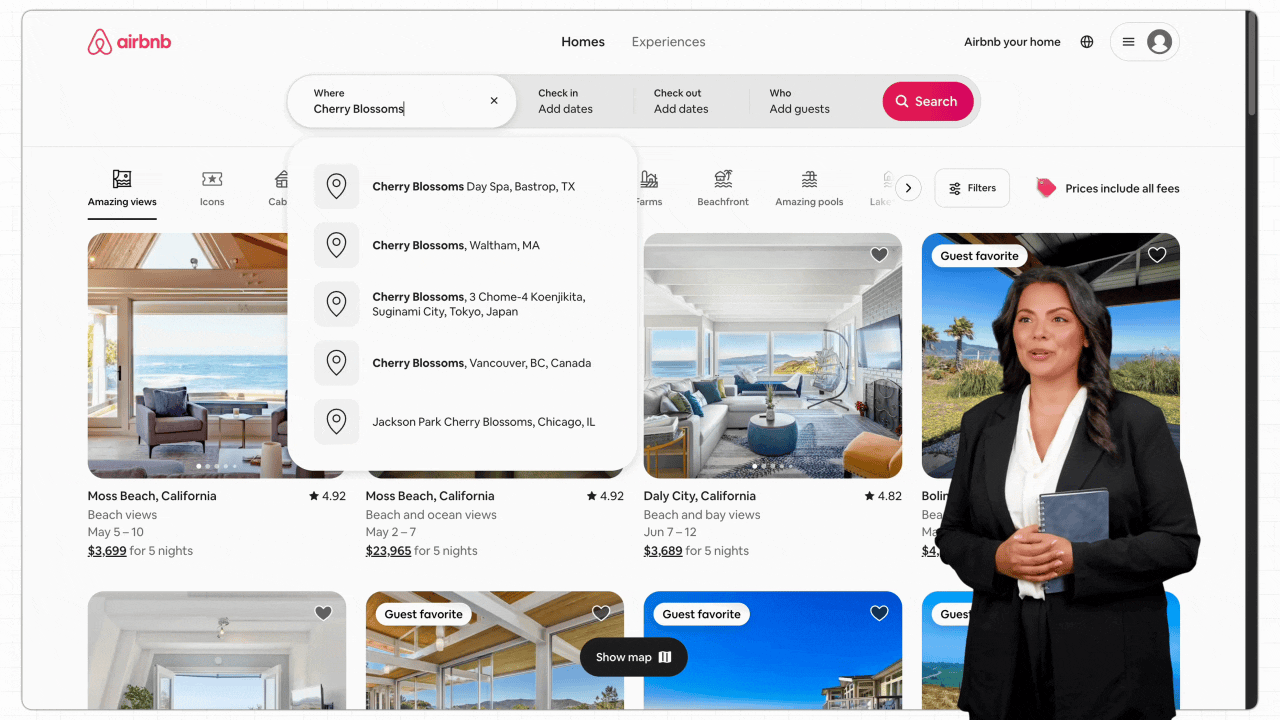
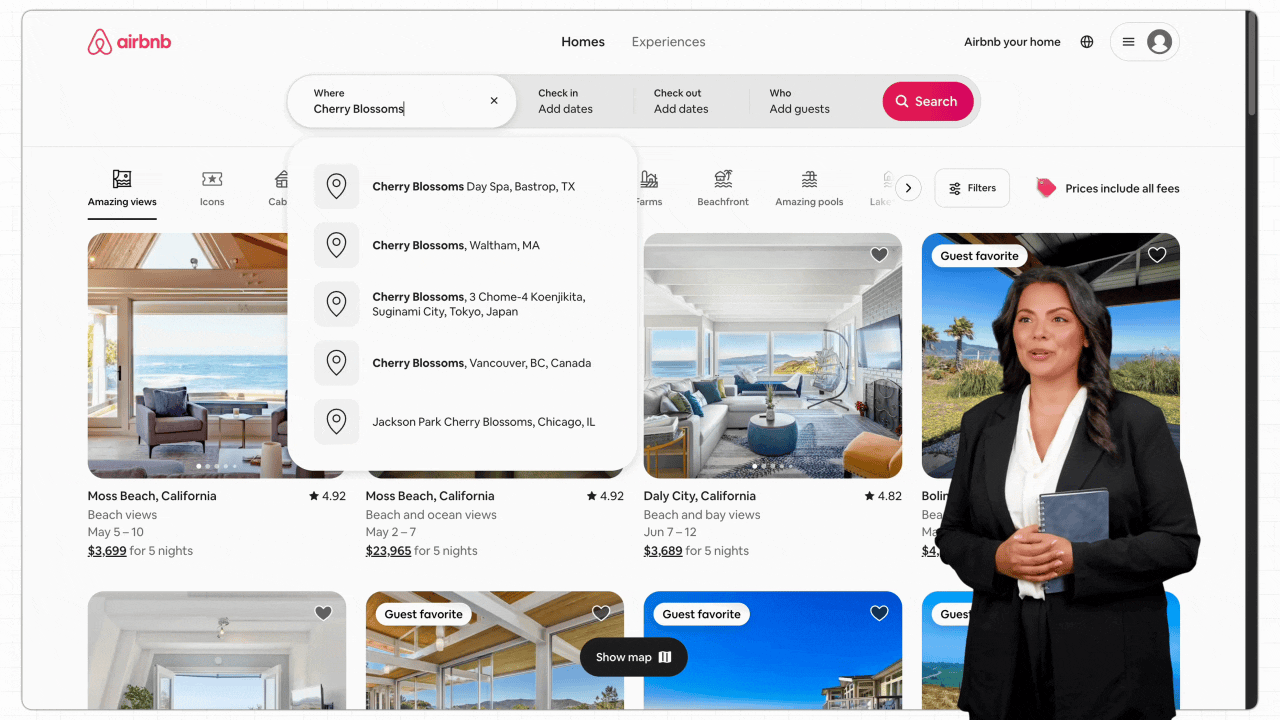
Usage
- When you add an AI Avatar, it is applied to the entire clip.
- In the editor, the avatar will remain stationary, but in the exported video it will lip-sync seamlessly with your narration.
- Exporting videos with AI Avatars takes longer than usual. Expect around 6–7x the video duration.
Billing & Credits
- Avatars use additional AI credits on top of your subscription plan. Each minute of AI Avatar video costs 2 credits. If you’d like to purchase more credits, reach out to us at [email protected].
- Re-exporting the same video won’t charge you again, but making changes such as updating the script, changing the voice, splitting a clip with an AI avatar on it or switching the avatar will count as a new video and use additional credits.
- Before every export, Clueso will notify you of exactly how many credits will be used.