1
Start by navigating to the File menu. 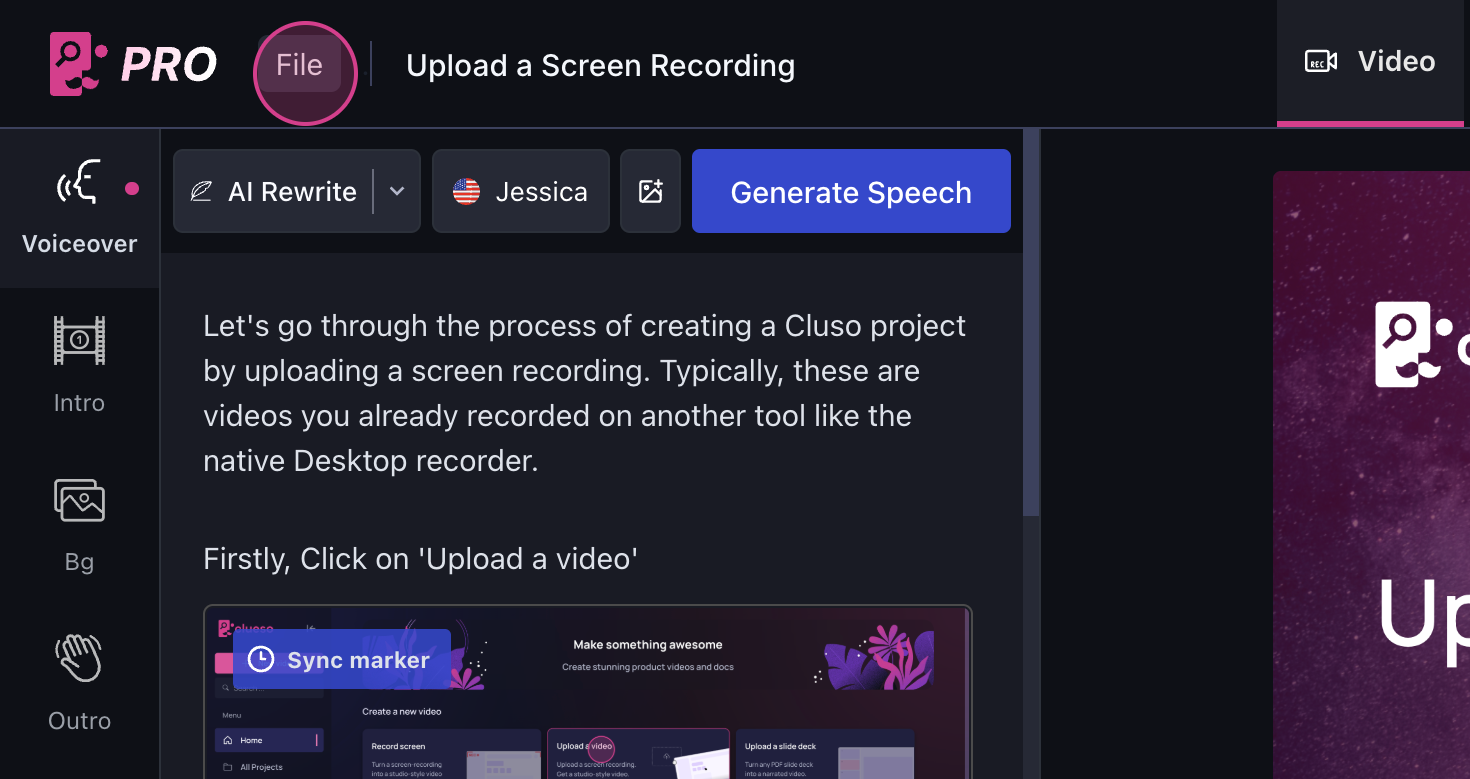
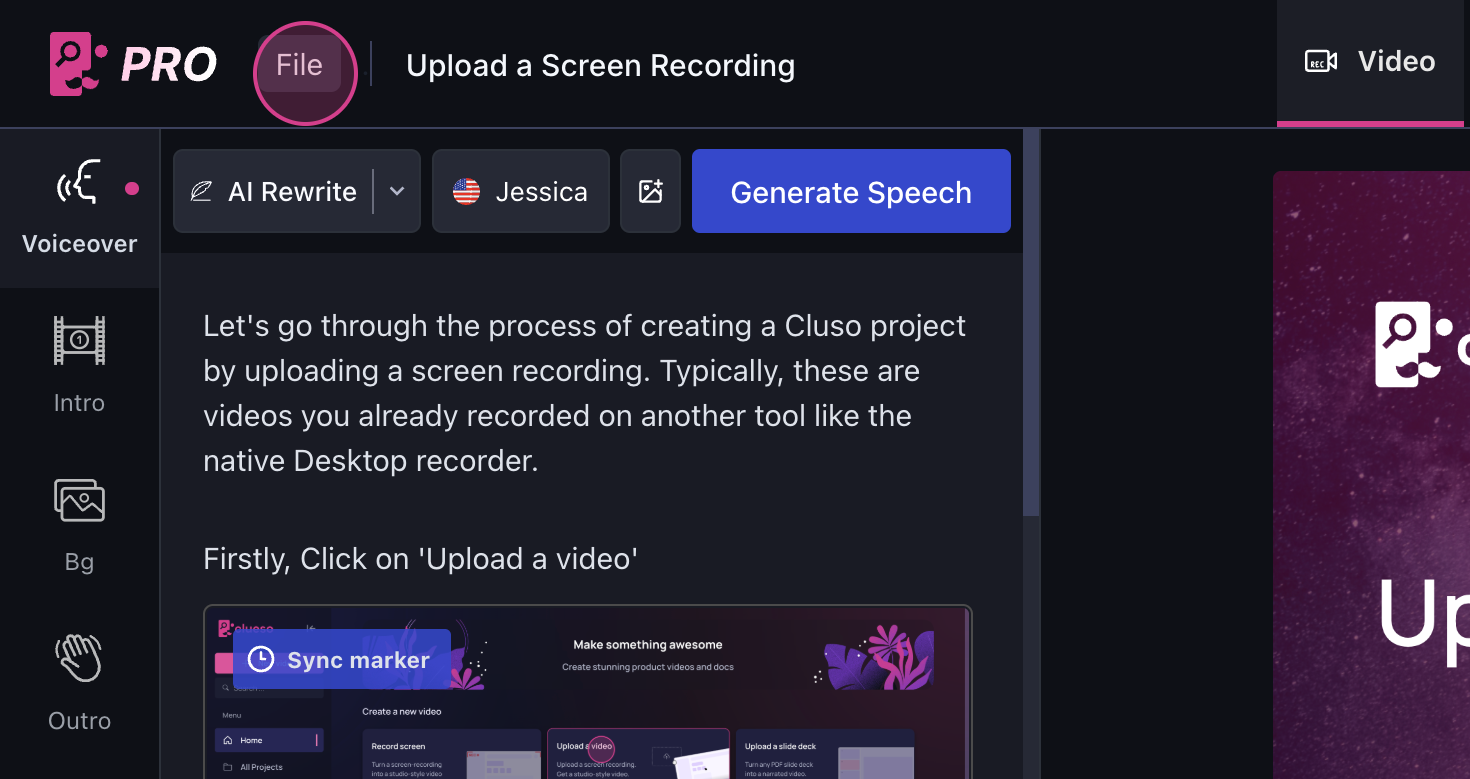
2
From there, click on Version history. 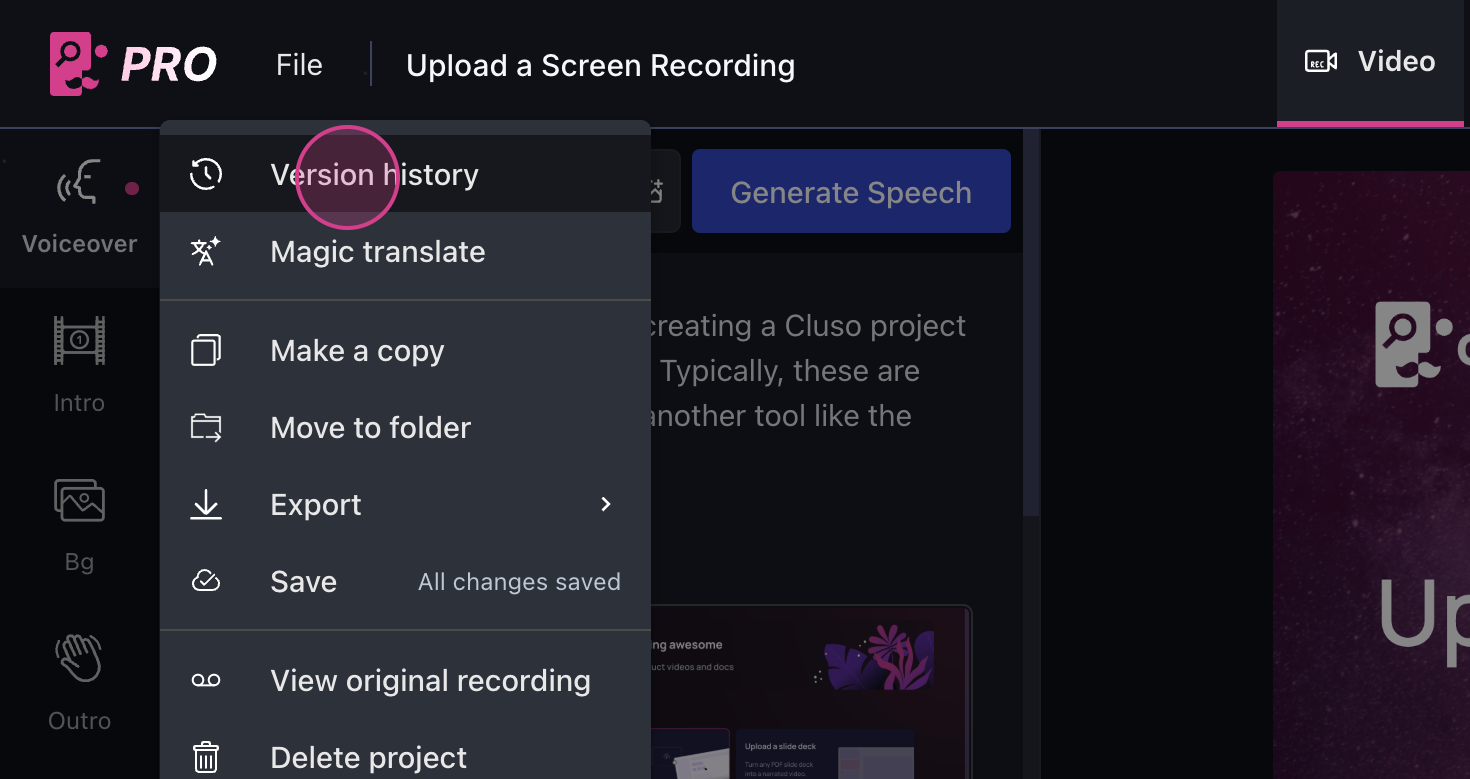
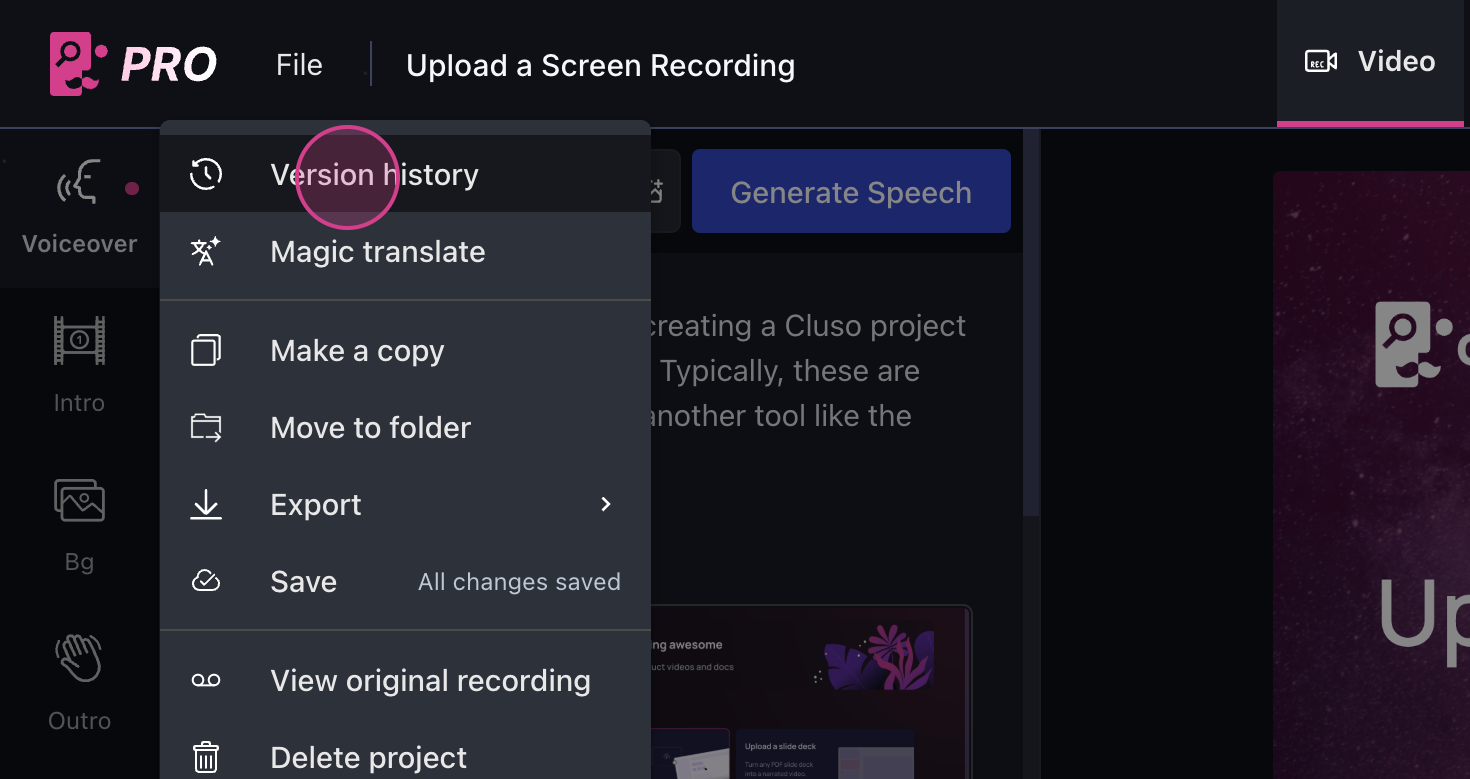
3
On the right side, you’ll see all the previous versions of your project.
Clueso keeps saving all your changes automatically. 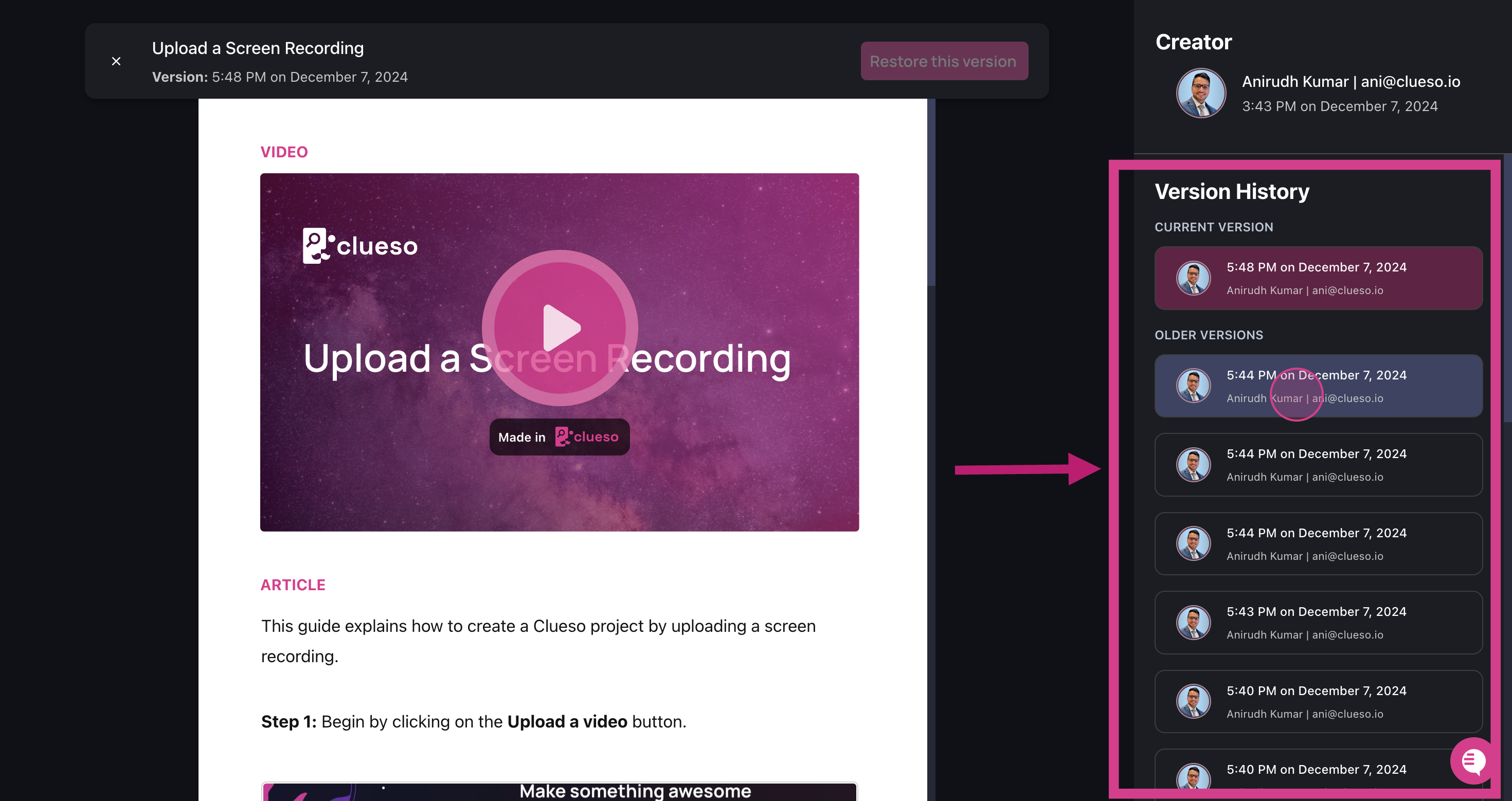
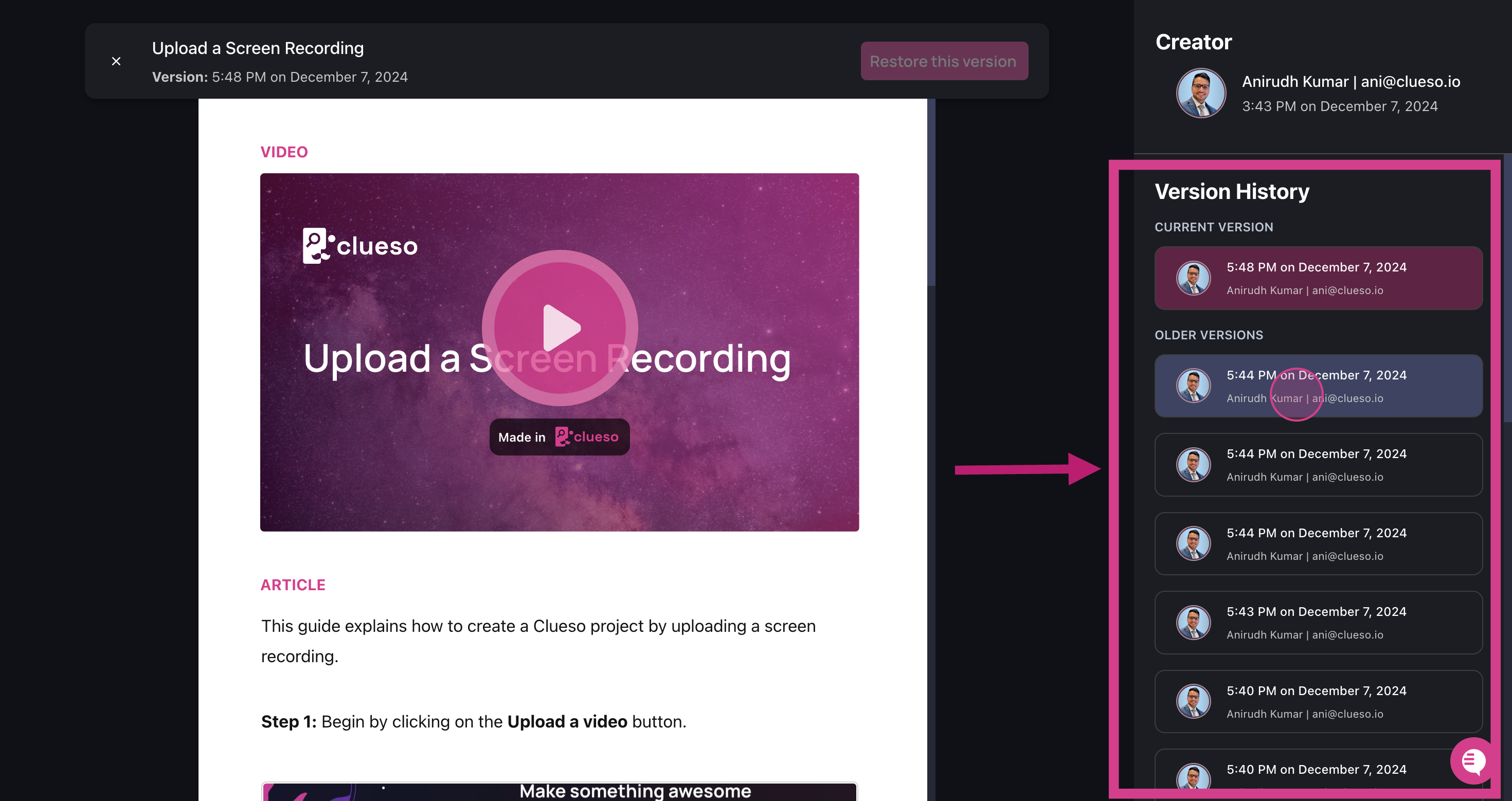
4
To check an older version of your preference, simply click on it. Clueso
will load the video and step-by-step article from the selected version.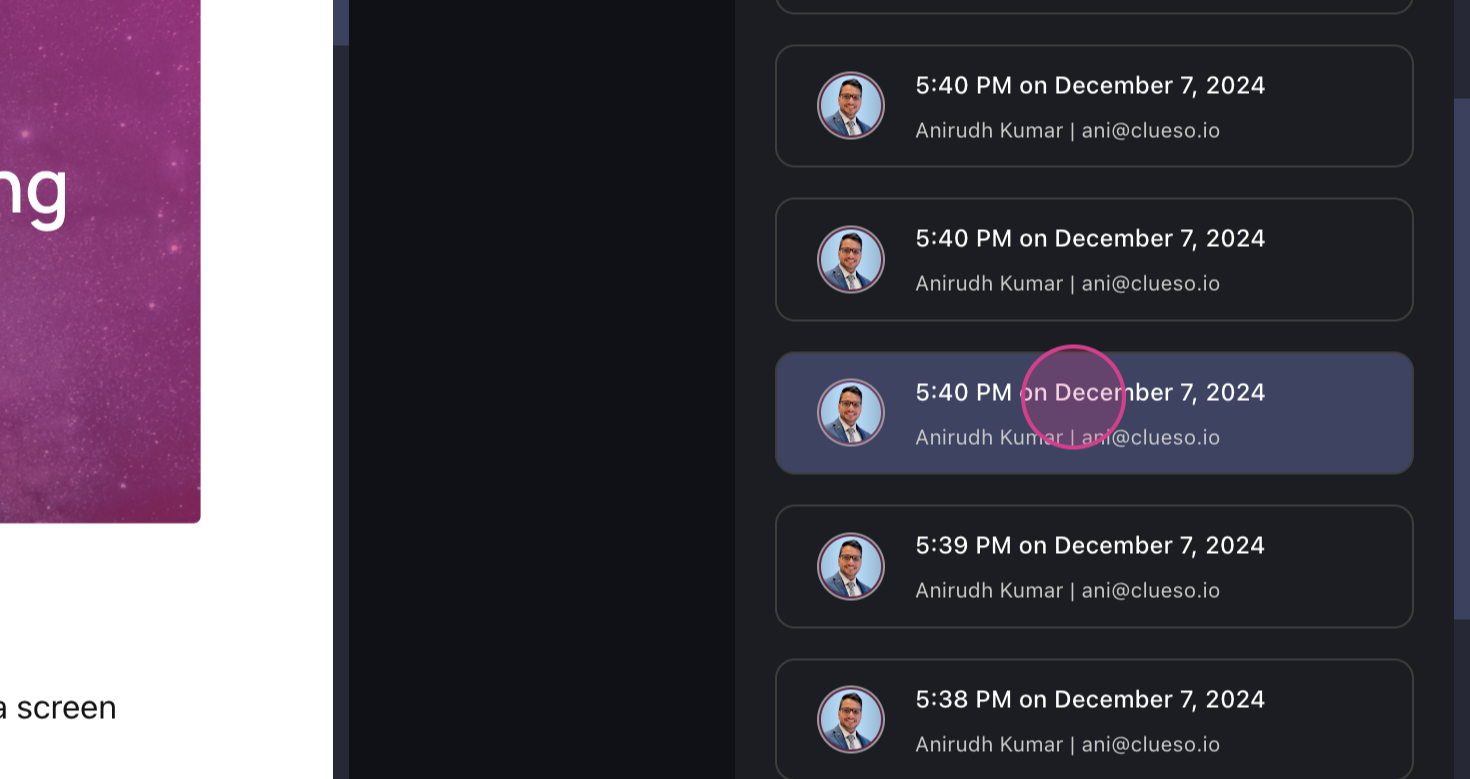
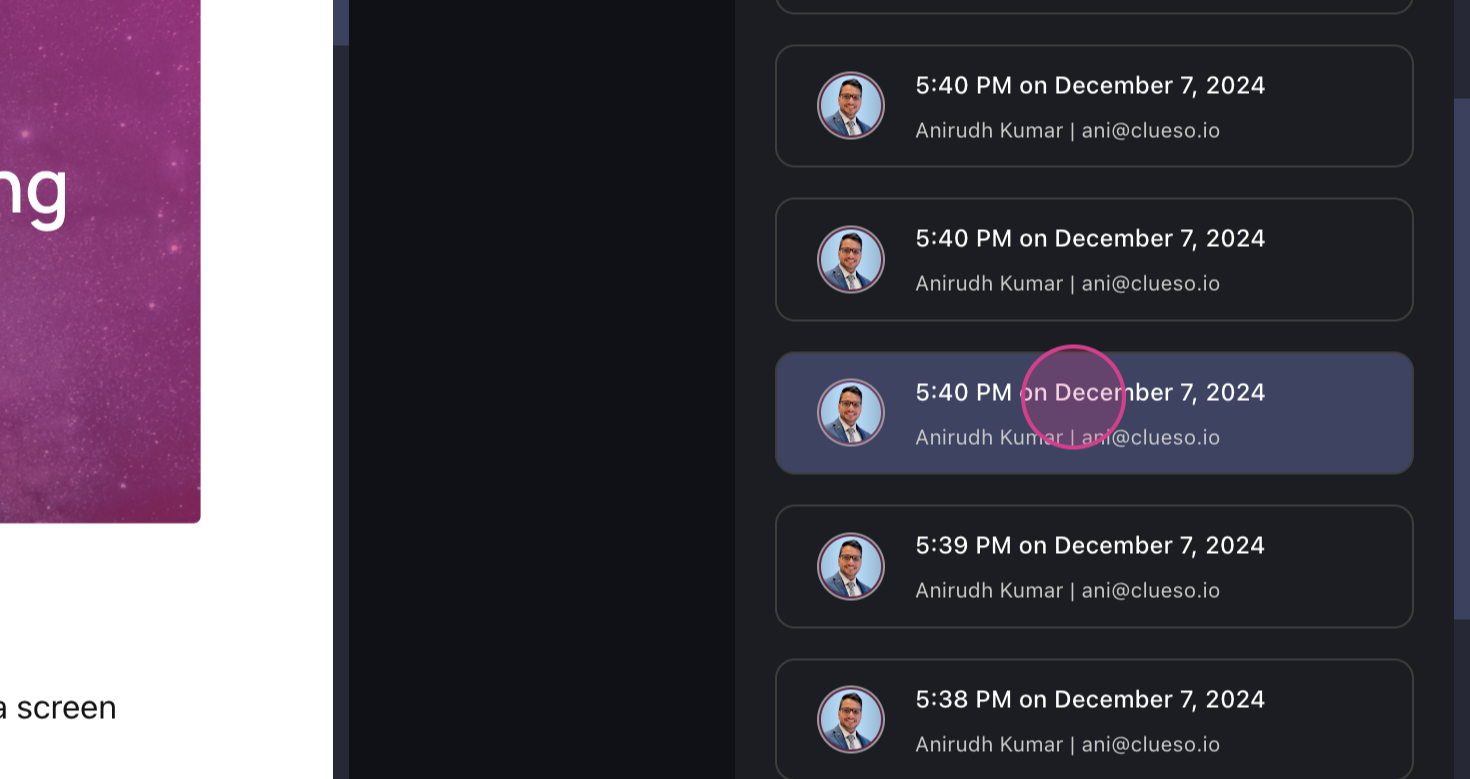
5
If you want to restore a particular version, simply select and open that
version, then click on Restore this version. 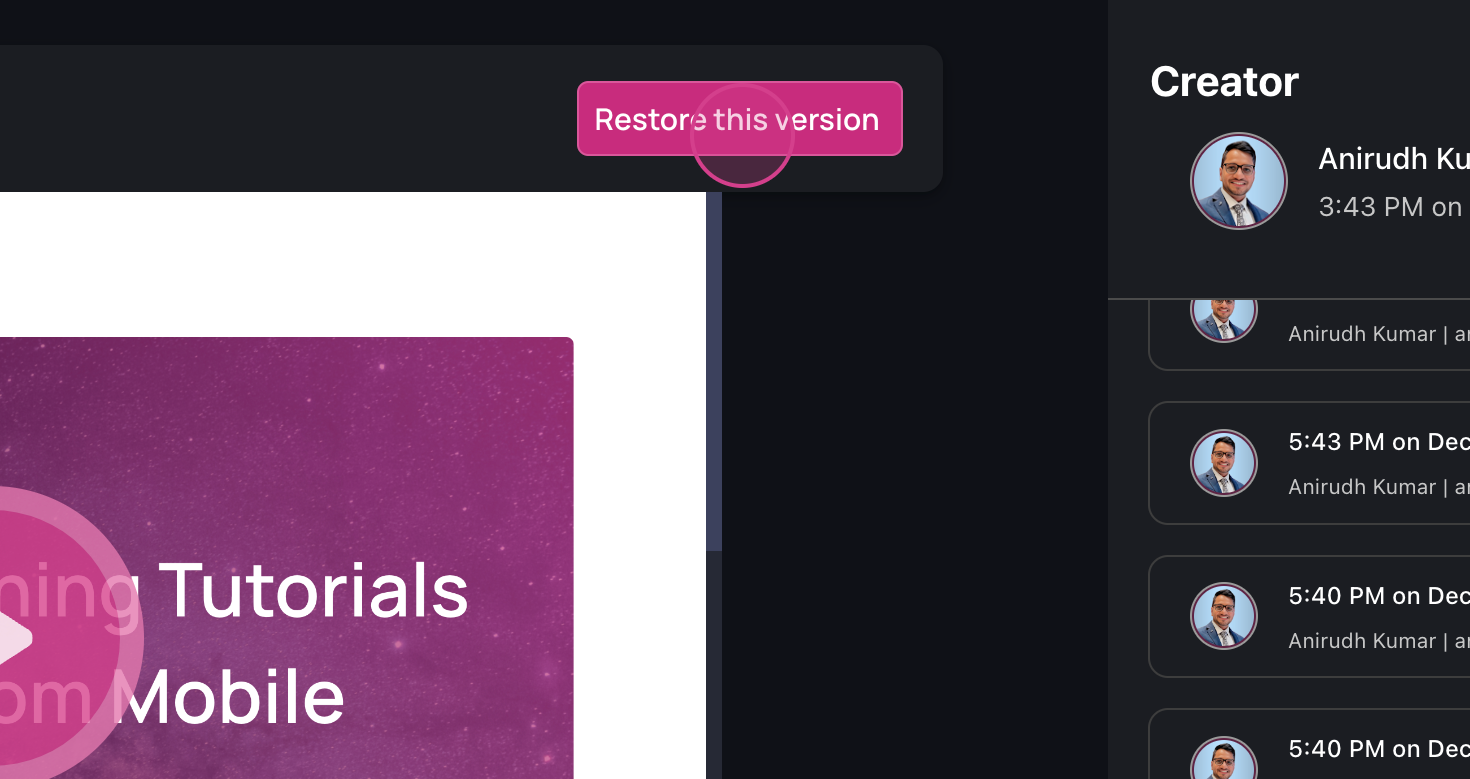
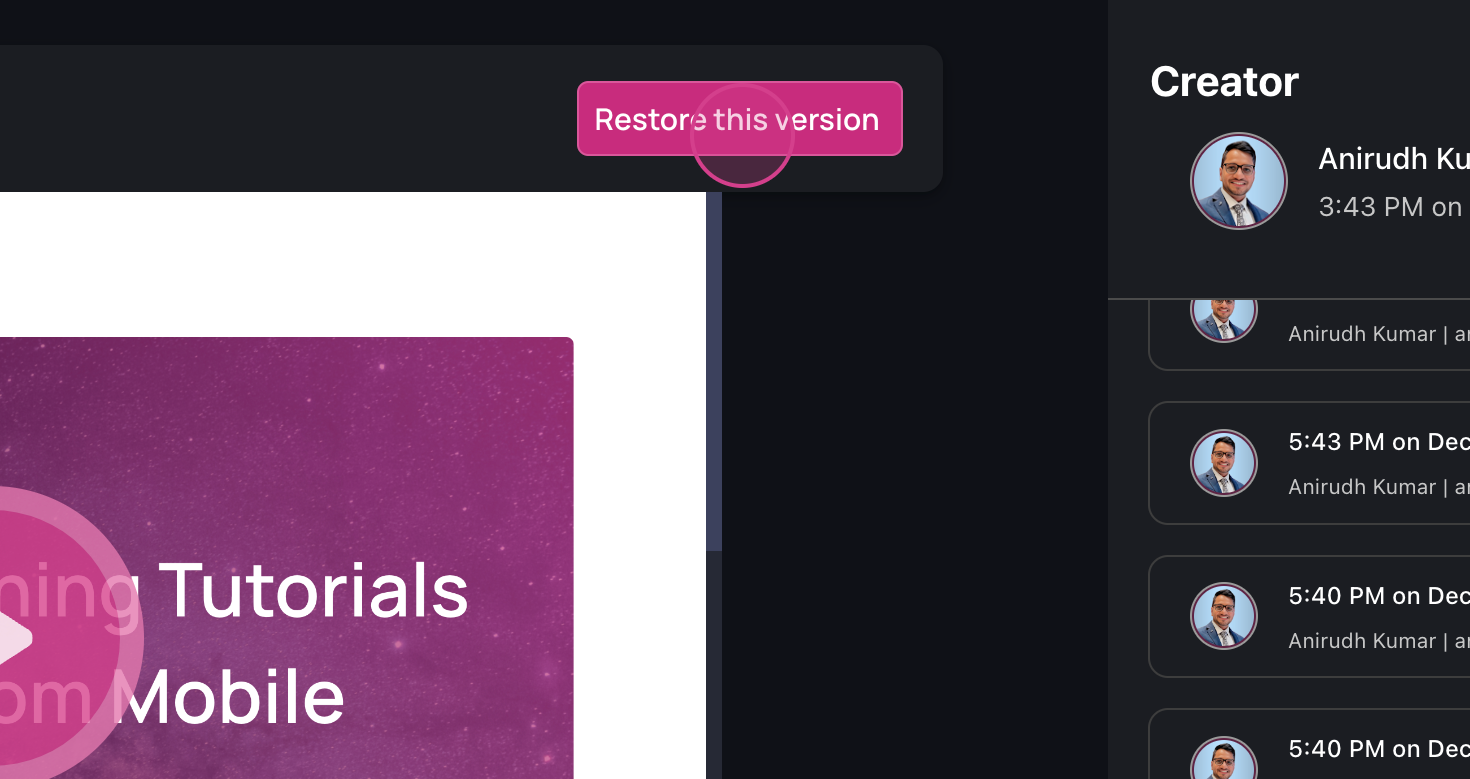
6
After clicking on Restore, Clueso will restore the version you selected.
Now, your current version is the selected restored version of project.
FAQs
Can't undo?
Can't undo?
If you can’t undo, try to revert from the version history. You won’t be able
to undo after an AI operation like AI rewrite or Generate speech. In such
cases revert back to the previous version.