Creating an intro template
Let’s start with an example: modifying the intro slide on a video and saving it as a template.1
Open the Intro Clip
Place your playhead on the intro clip in the timeline to display the intro slide in the video editor.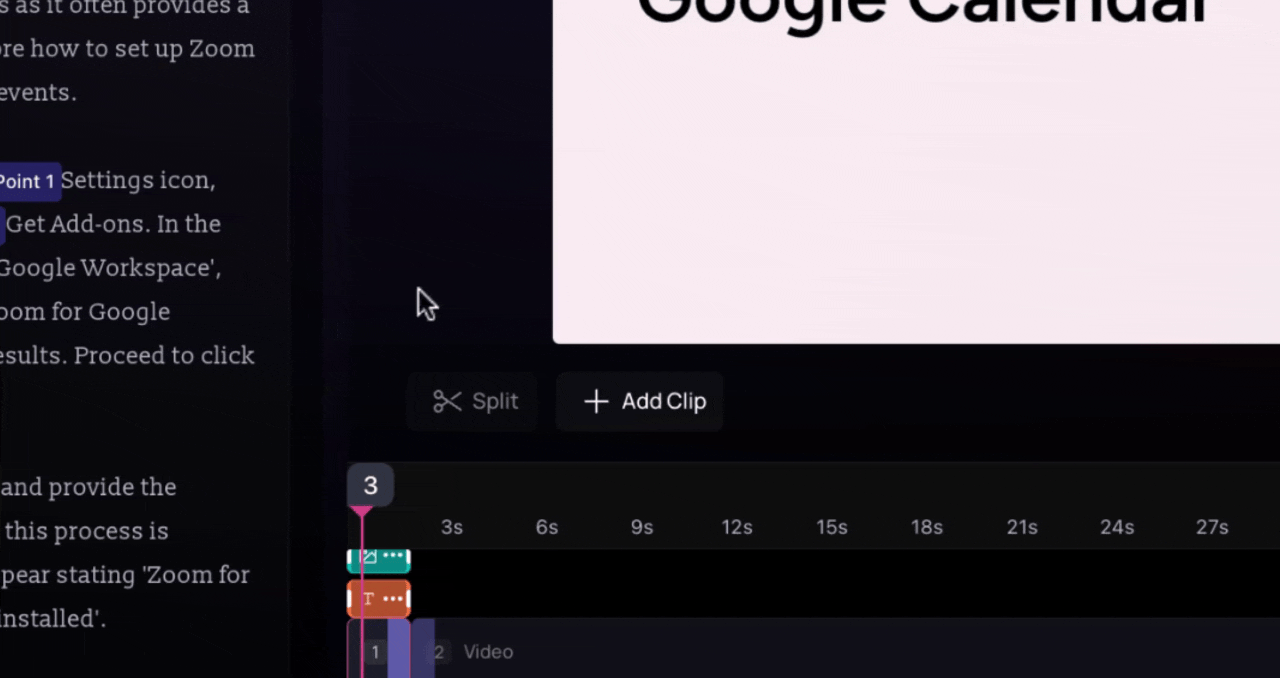
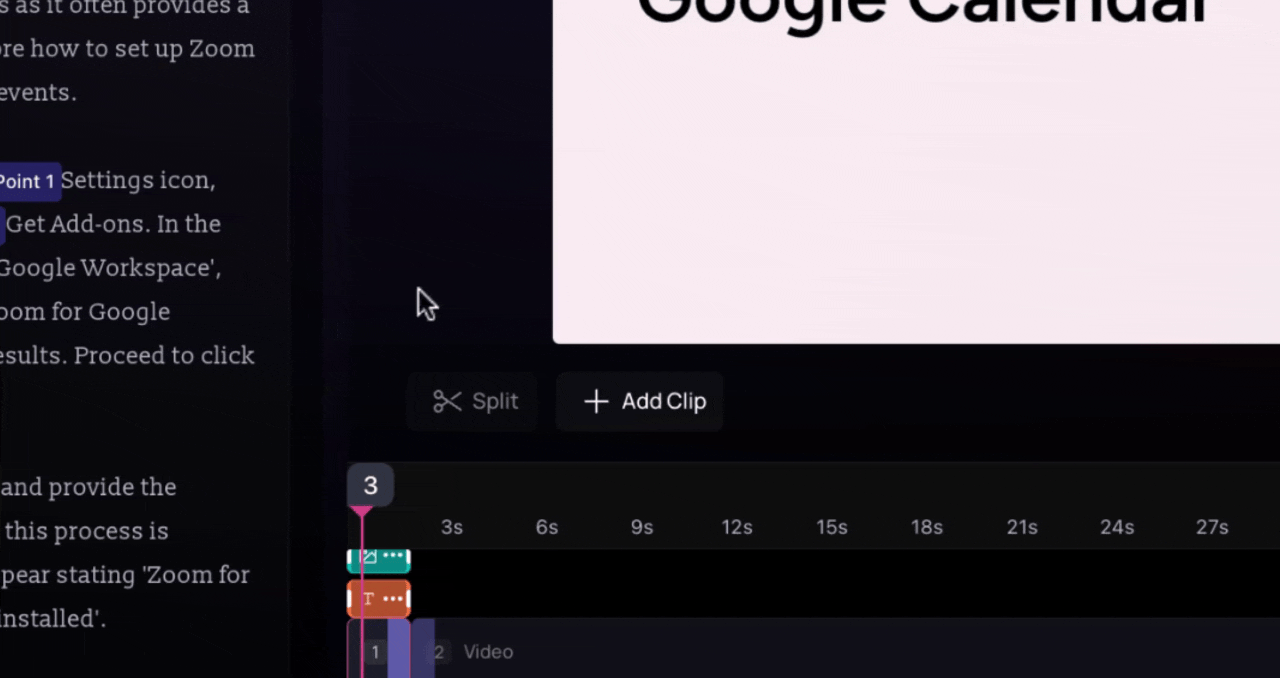
2
Choose a Background
Open the Background option in the editor.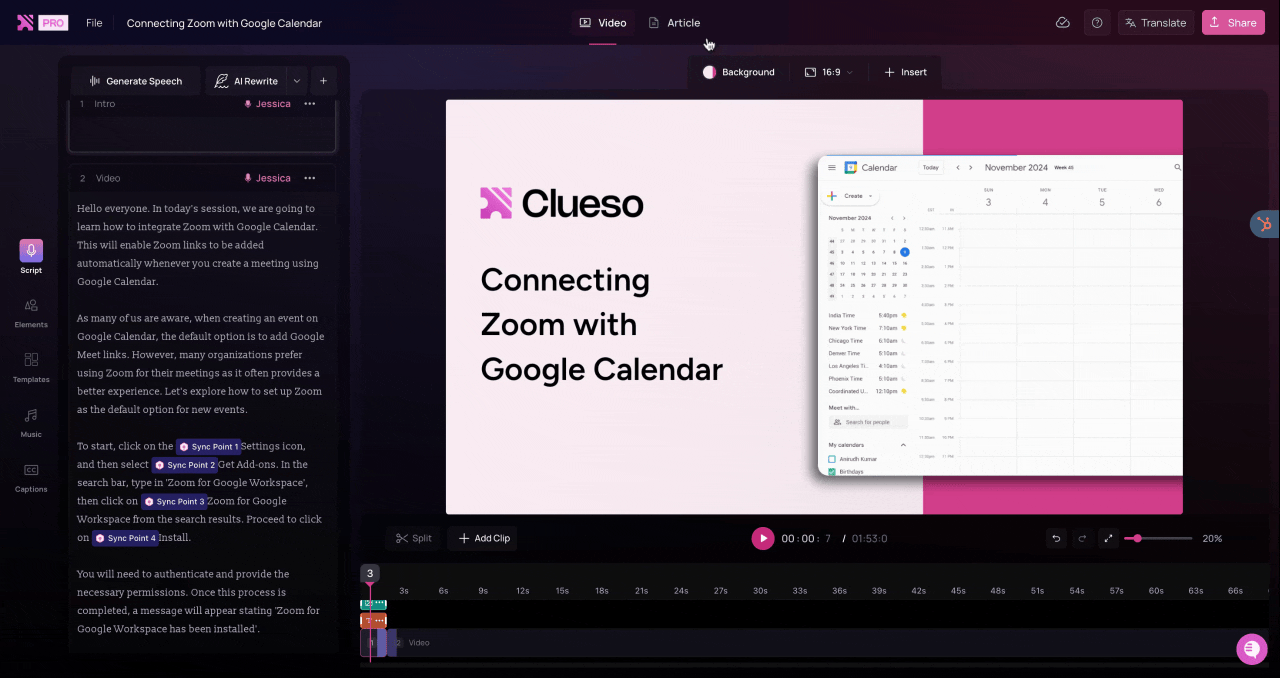
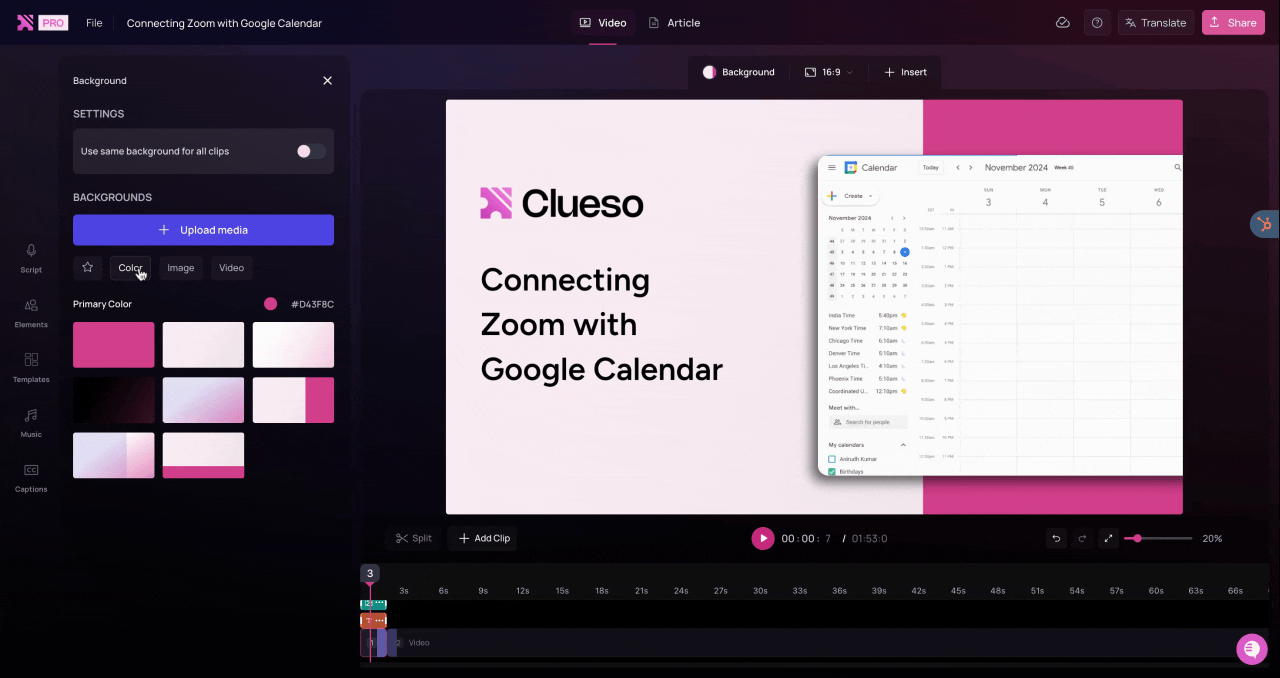
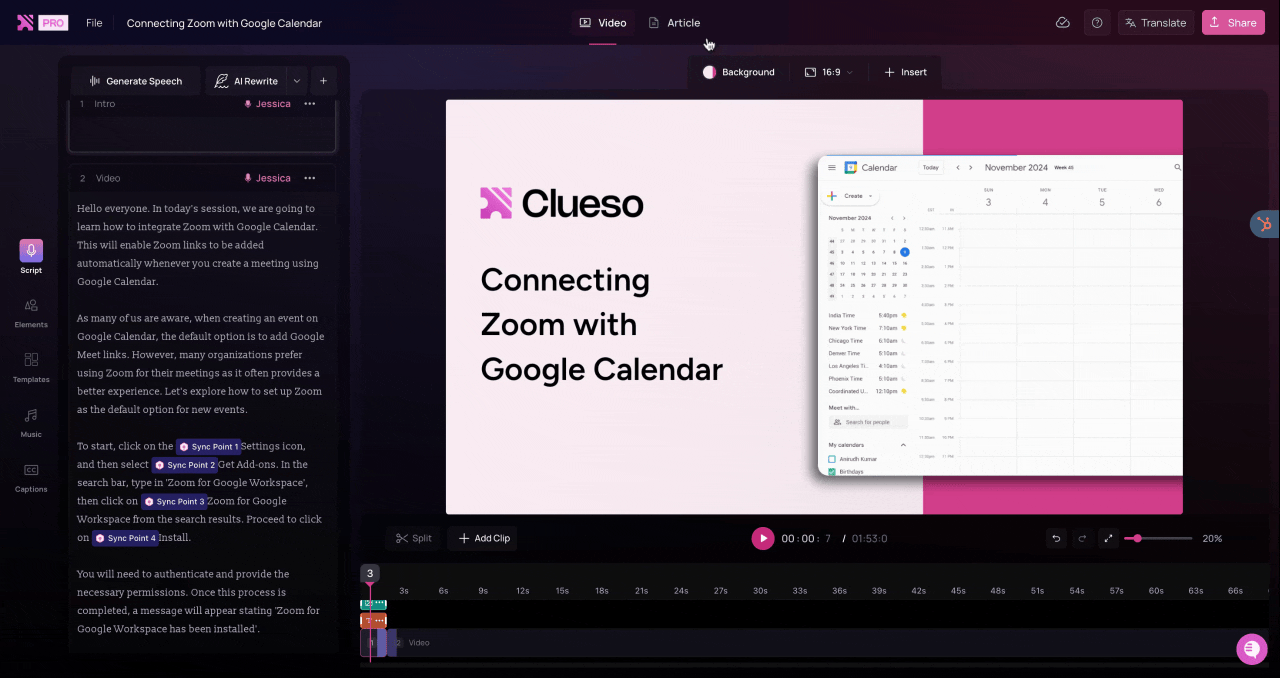
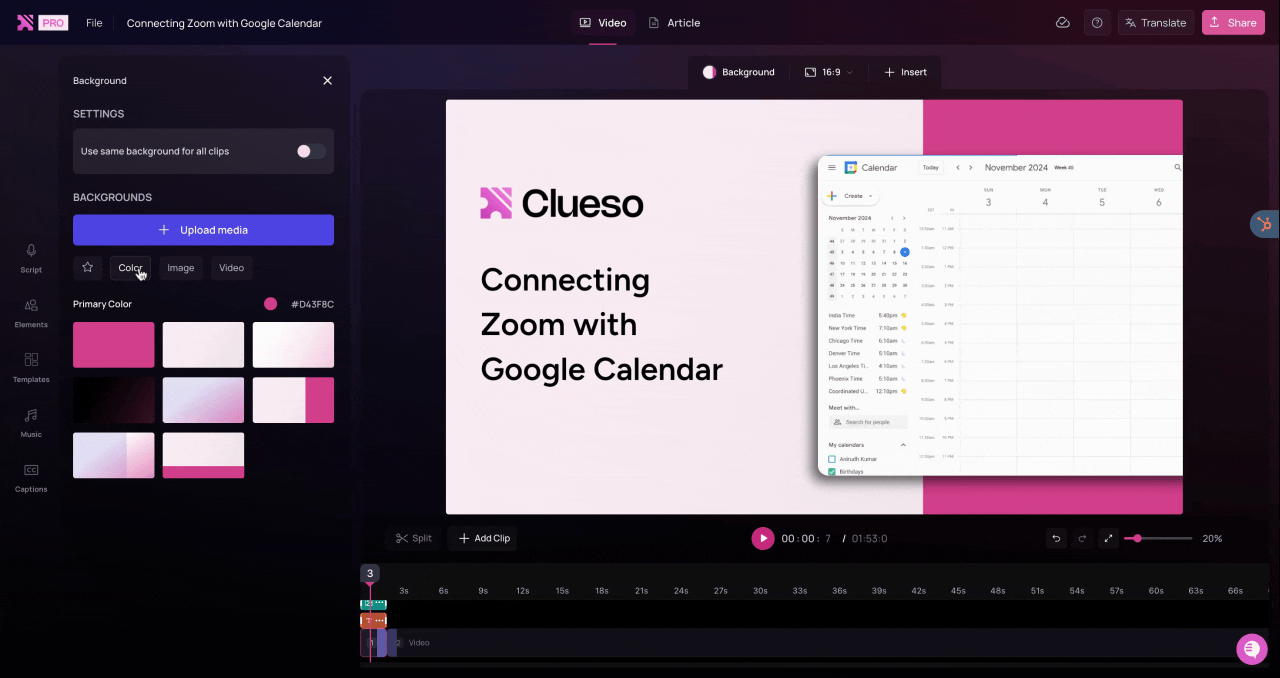
3
Edit Elements
Add your brand elements: update the logo, text, or images as needed to match your branding style.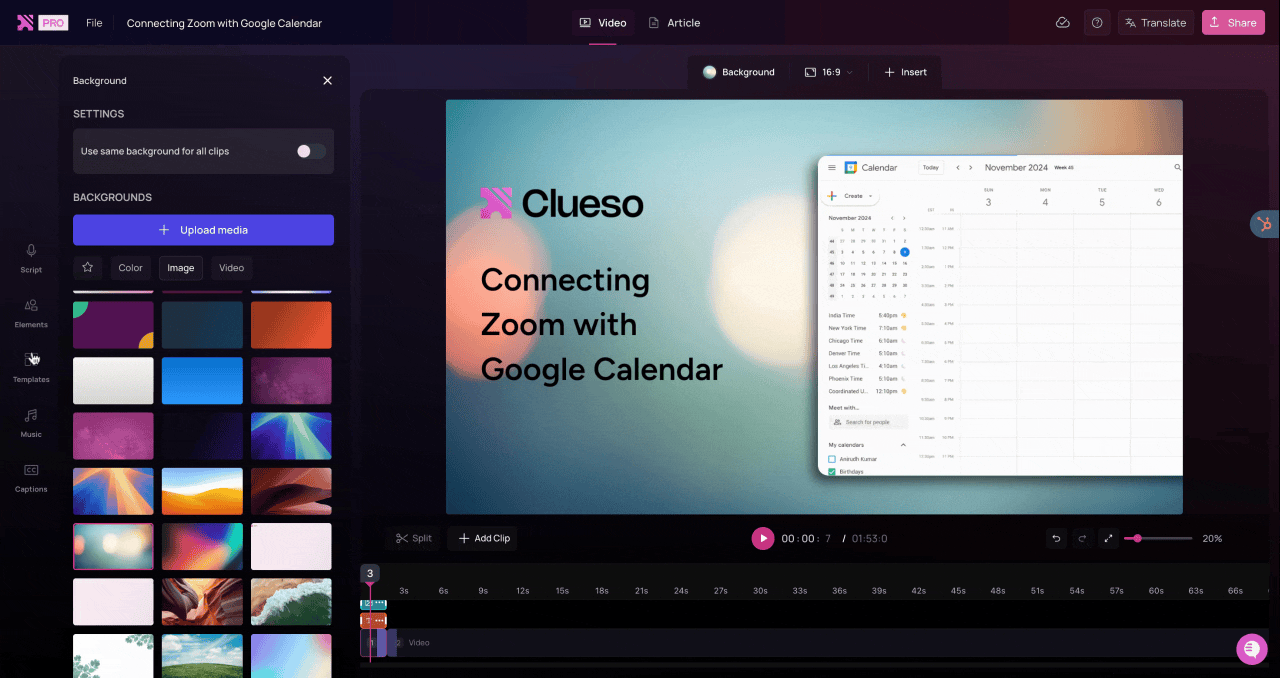
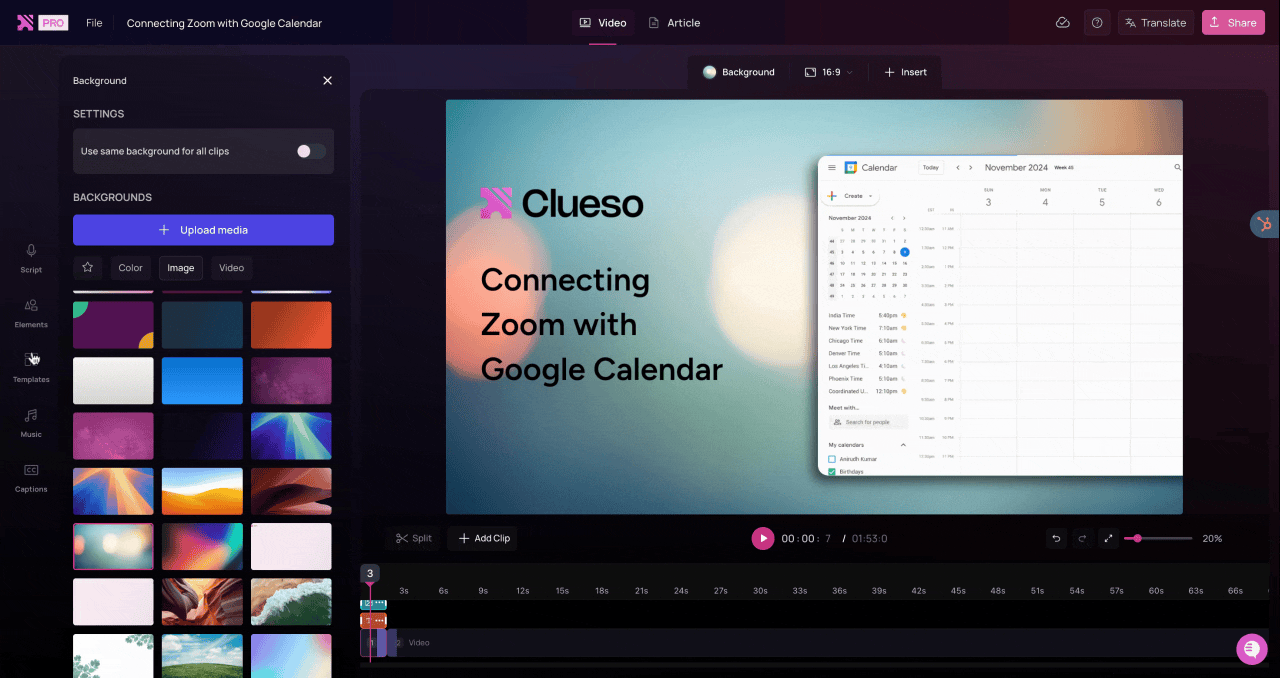
4
Save as Template
From the left menu, go to Templates > Save current clip as template.
- Ensure the label is set to Intro.
- (Optional) Set it as the default Intro template. If you do this, it will be automatically applied in future videos.
-
Click Save clip.
.gif?s=e5175311083da0582bb35fcfa30d3cc7)
Creating an outro template
To create an outro template, follow the same steps as above, but this time:- Select the Outro clip in the timeline.
- Adjust the background, logo, and text.
- Label the template as Outro.
- (Optional) Set it as the default Outro.
Creating a generic slide template
Generic slide templates are useful for chapter breaks, content slides, or reusable branded layouts that aren’t tied to intros/outros.- Above the timeline, click Add Clip > Blank Clip.
- Open the Background panel and select a background color, image, or upload your own.
- Add placeholder text, logos, or icons that you want to reuse across slides.
- Go to Templates > Save current clip as template.
- Choose from the available labels to categorize your template
- You’ll now find it under Templates > My Templates under the label category you’ve set.
FAQs
Why is the Save Current Clip button disabled?
Why is the Save Current Clip button disabled?
Can I update a saved template?
Can I update a saved template?
Open a clip created from your saved template, make the changes you want, then save it again:
- Use the same name to replace the existing template, or
- Use a new name to save it as a variation.
Can I share my templates with my team?
Can I share my templates with my team?
Can I not share with my team?
Can I not share with my team?
Why can’t I see my saved template?
Why can’t I see my saved template?
Make sure you are in My Templates, not the Library.
Also check that you saved it under the correct category (Intro, Outro, or Slide).
If you still don’t see it, refresh the editor and check again under My Templates.
Also check that you saved it under the correct category (Intro, Outro, or Slide).
If you still don’t see it, refresh the editor and check again under My Templates.
What’s the difference between My Templates and Library?
What’s the difference between My Templates and Library?
- My Templates: Custom templates you’ve created.
- Library: Pre-made templates provided by Clueso.
Why don’t I see the Set as Default option?
Why don’t I see the Set as Default option?
Only Intro and Outro templates can be set as default.
Other slides cannot, so the Set as Default button won’t appear.
Other slides cannot, so the Set as Default button won’t appear.