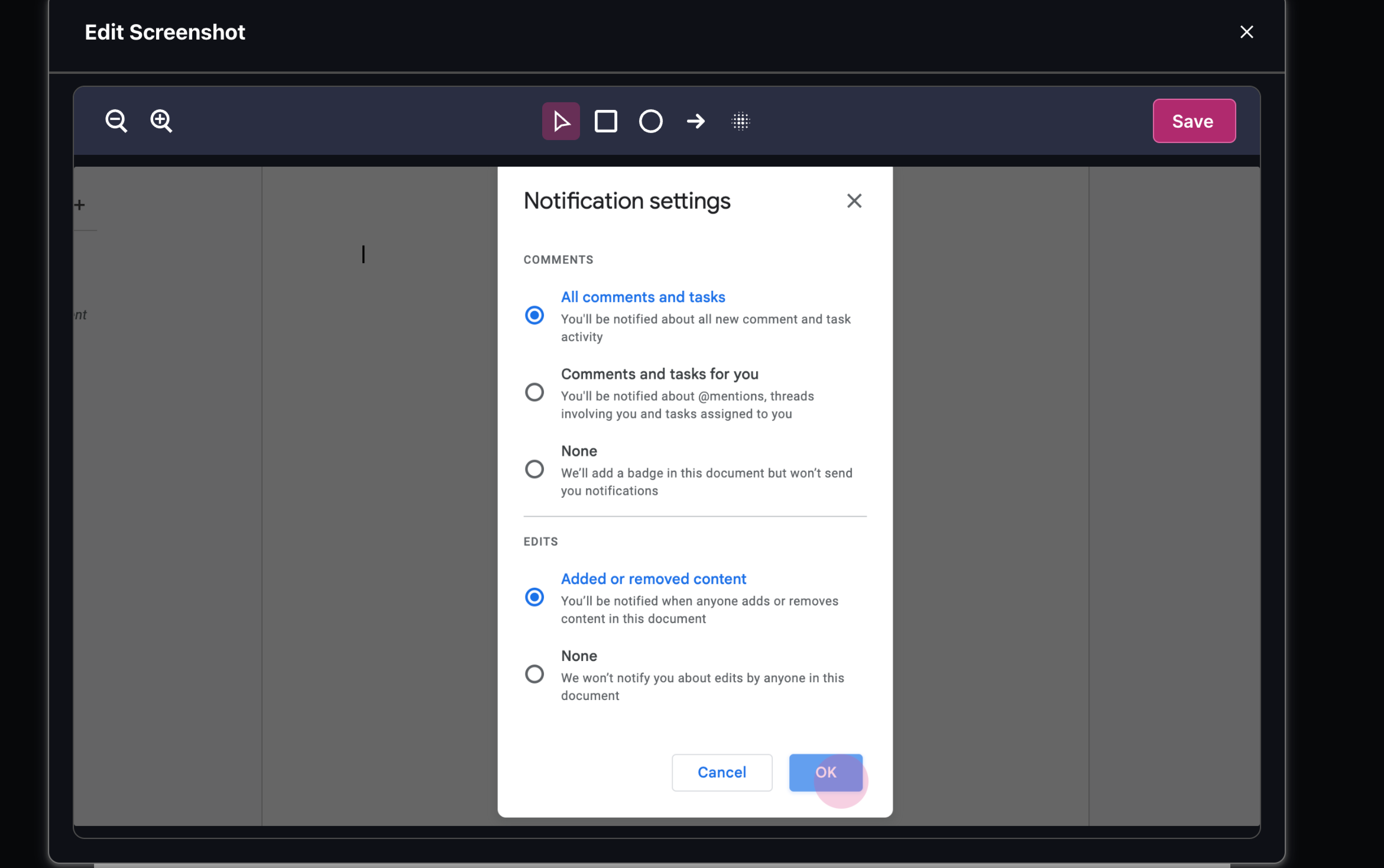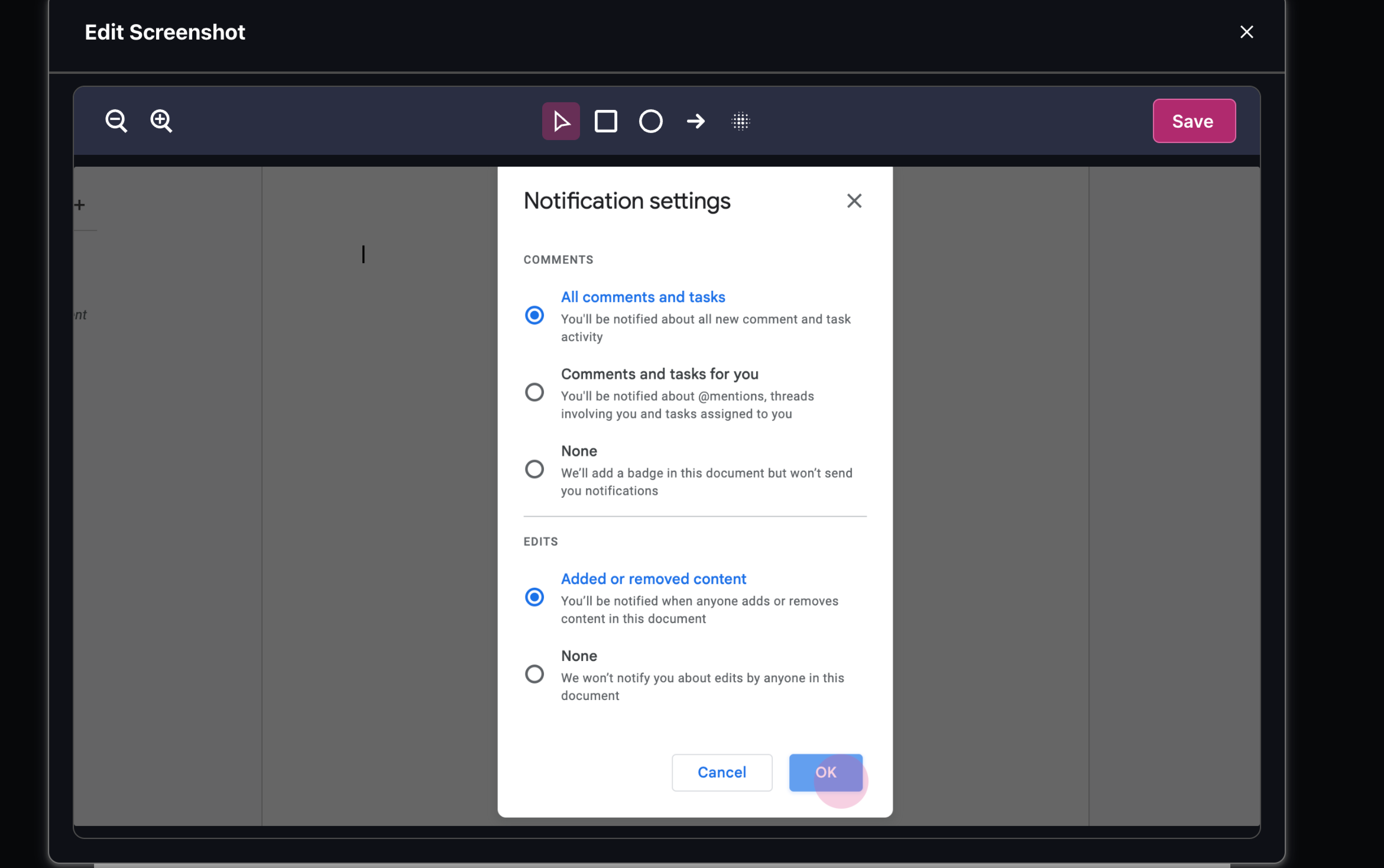1
Start by clicking the pencil icon on the image you wish to zoom.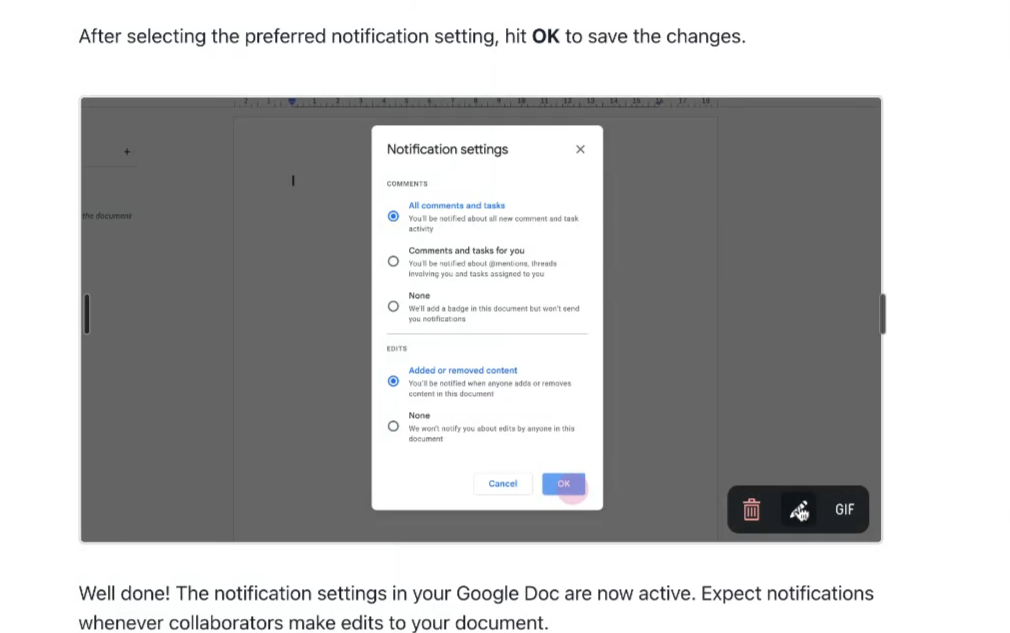
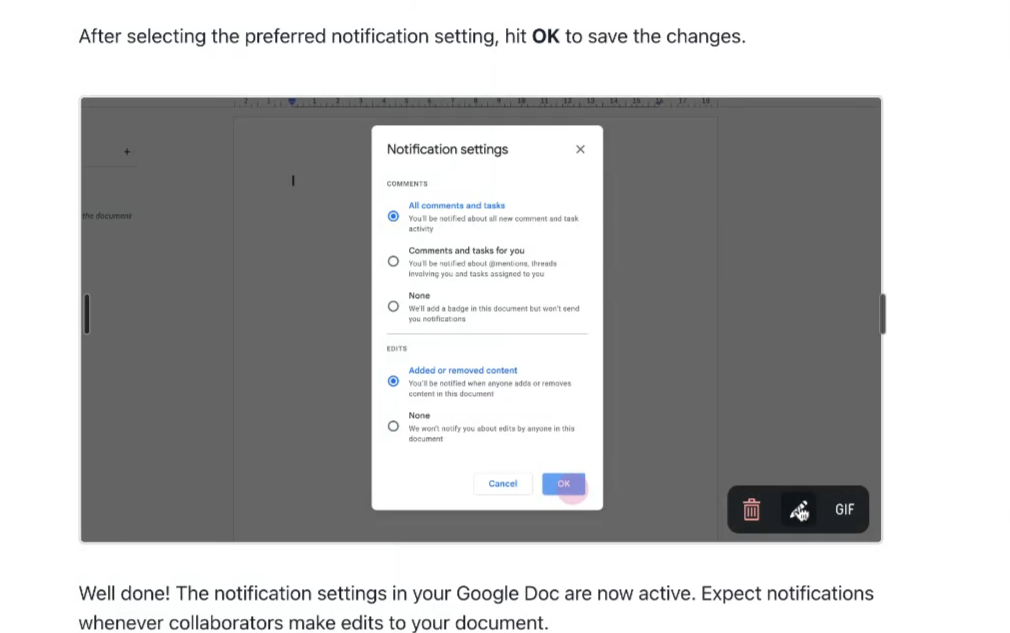
2
Next, adjust the zoom levels by clicking the zoom in and zoom out icons.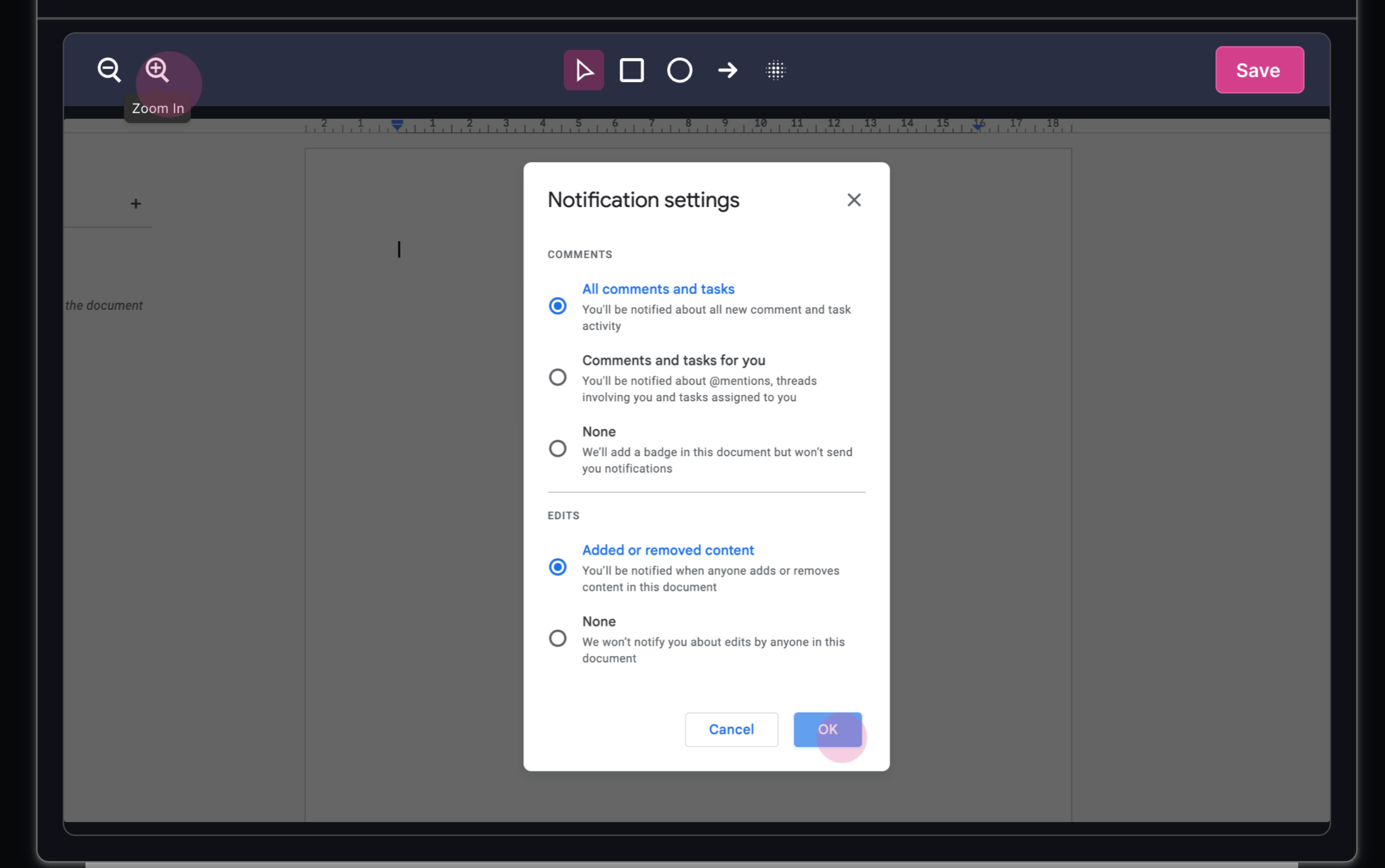
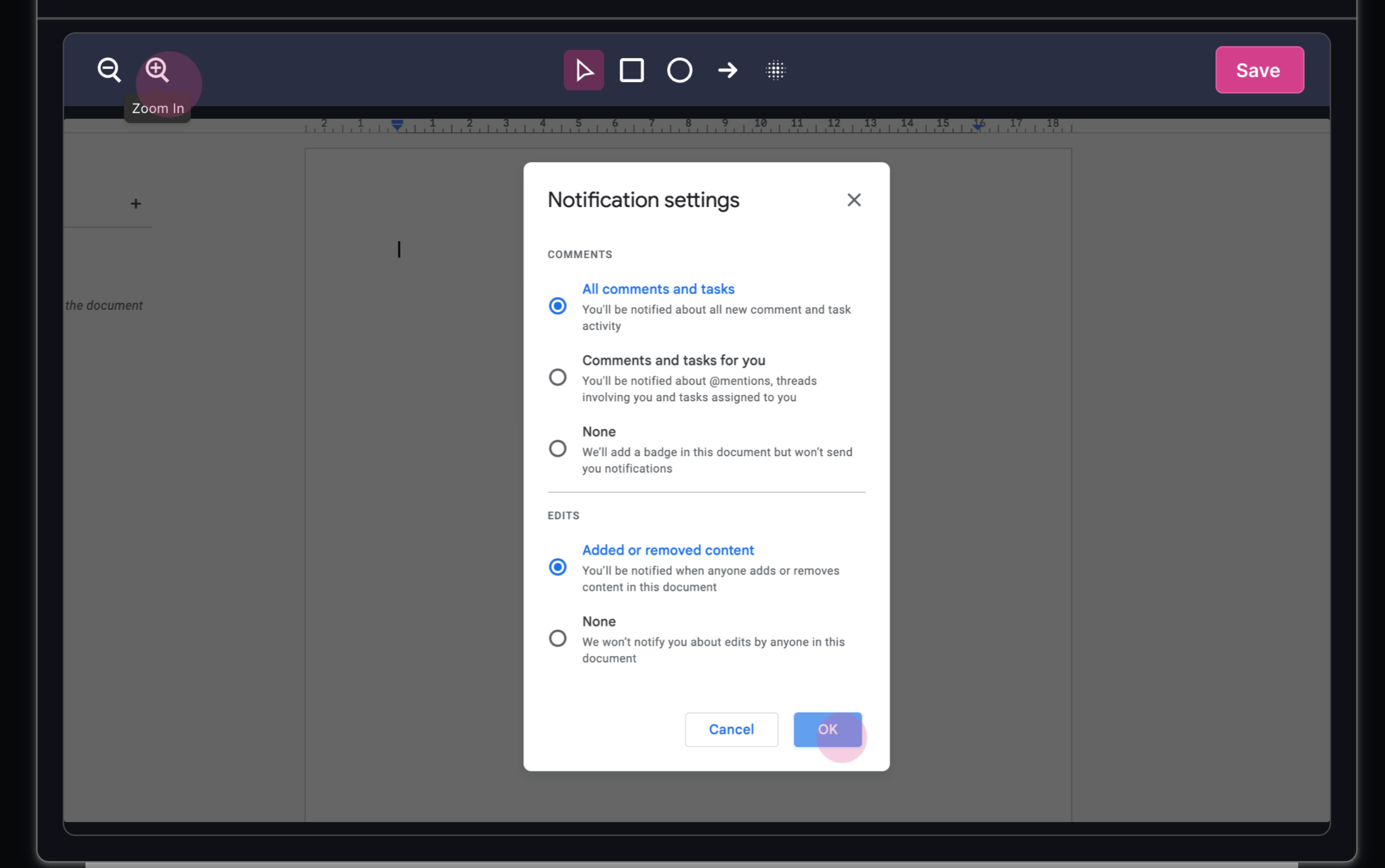
3
You can click on the image and drag across to pan and adjust the center of
the zoom.
4
Once you’re happy with the changes, save them by clicking the save icon.