After installing the extension and signing in, follow these steps to record:
1
Start recording
On the Clueso Home Screen, click Record Screen.
This will open the Chrome extension.
Alternatively, you can click directly on the Clueso Chrome extension in your browser toolbar.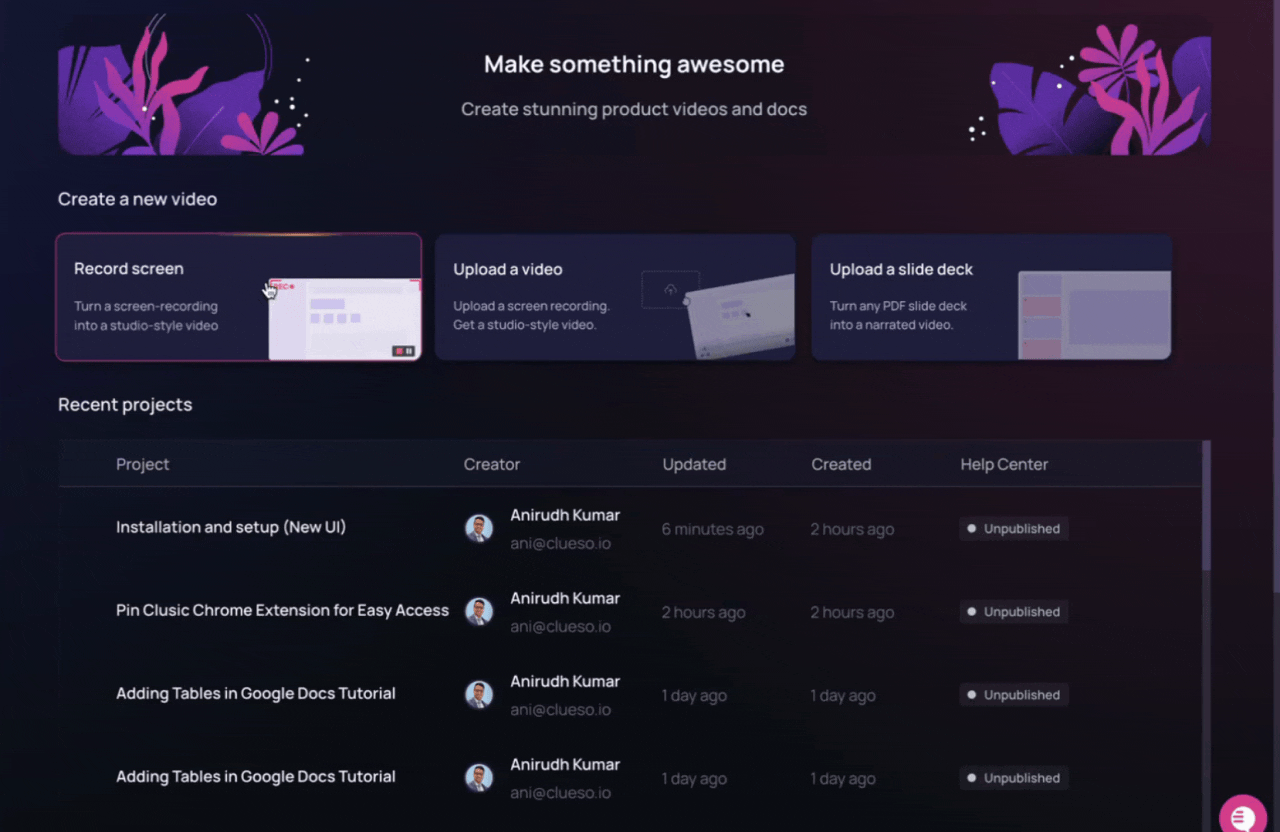
This will open the Chrome extension.
Alternatively, you can click directly on the Clueso Chrome extension in your browser toolbar.
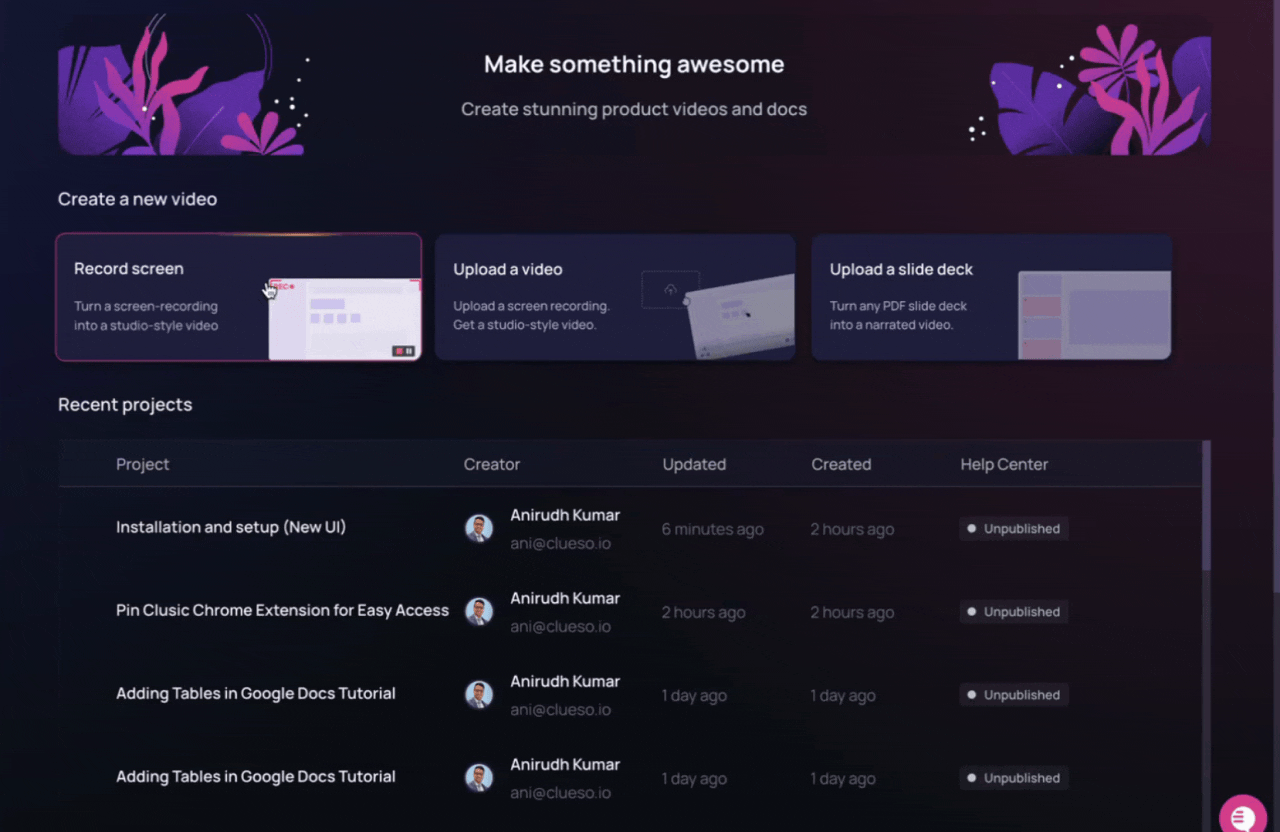
2
Set input language
If you are speaking in English, ensure the input language is set to
English. If you’re speaking in another language, change the input language
accordingly.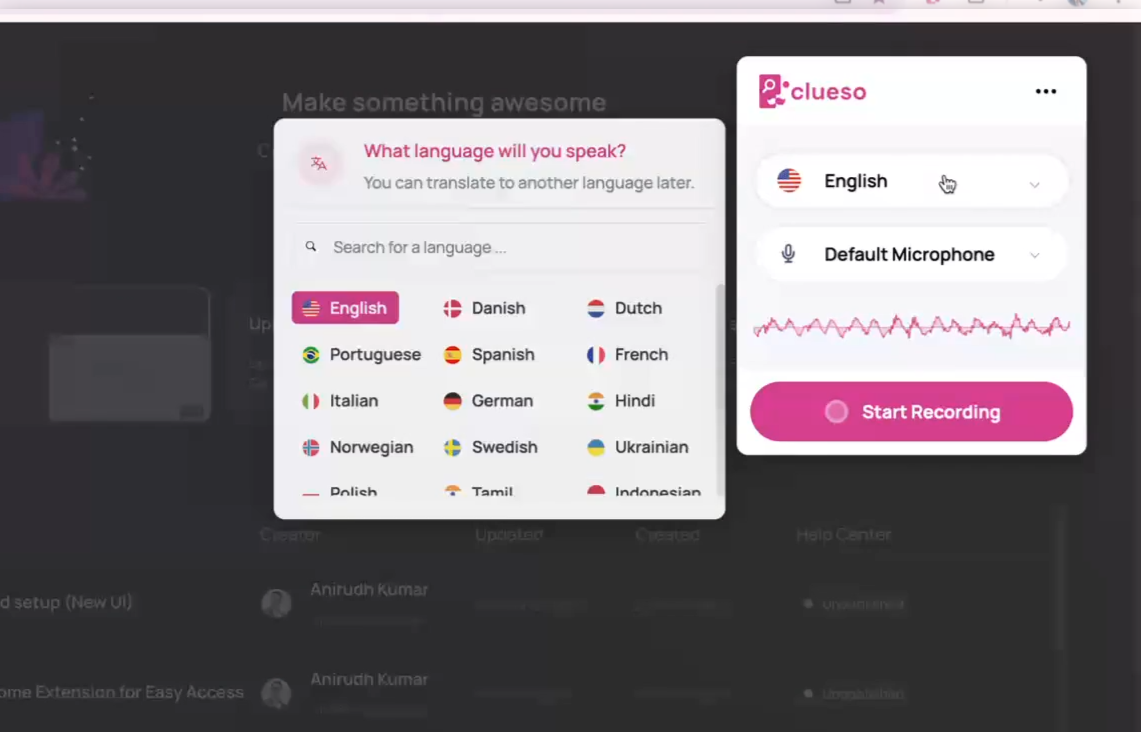
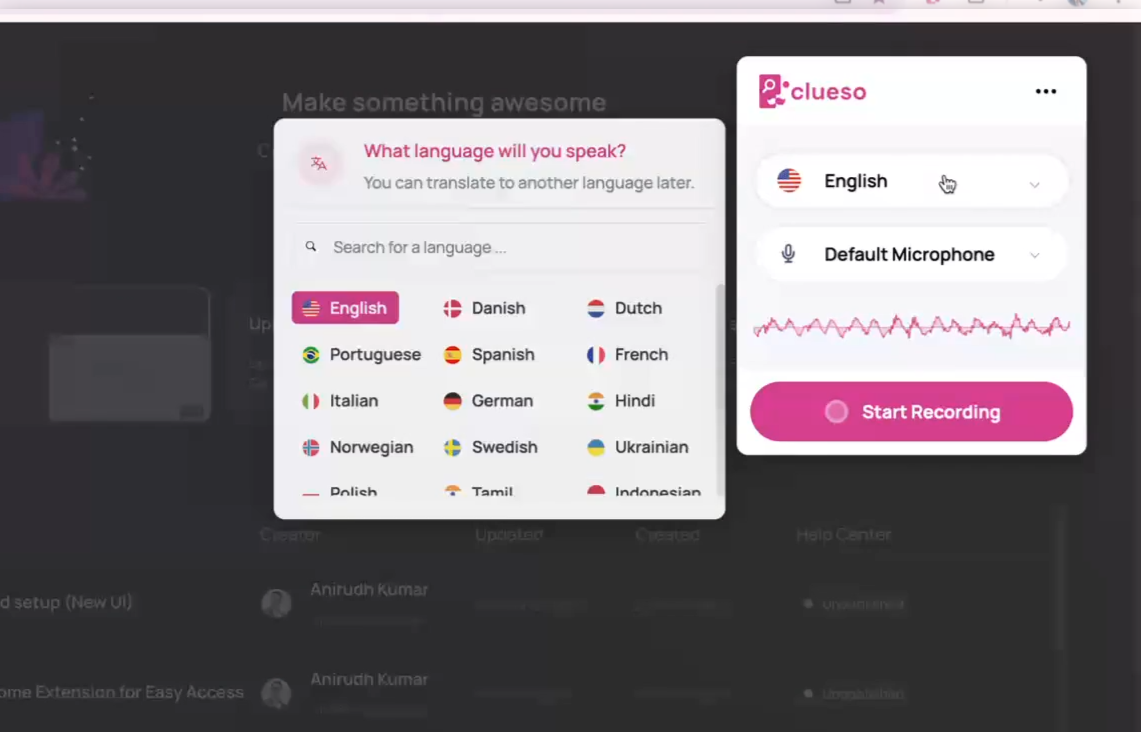
3
Choose a screen
Click Start recording, then select whether to record a tab, window, or
your entire screen. Once selected, click Share.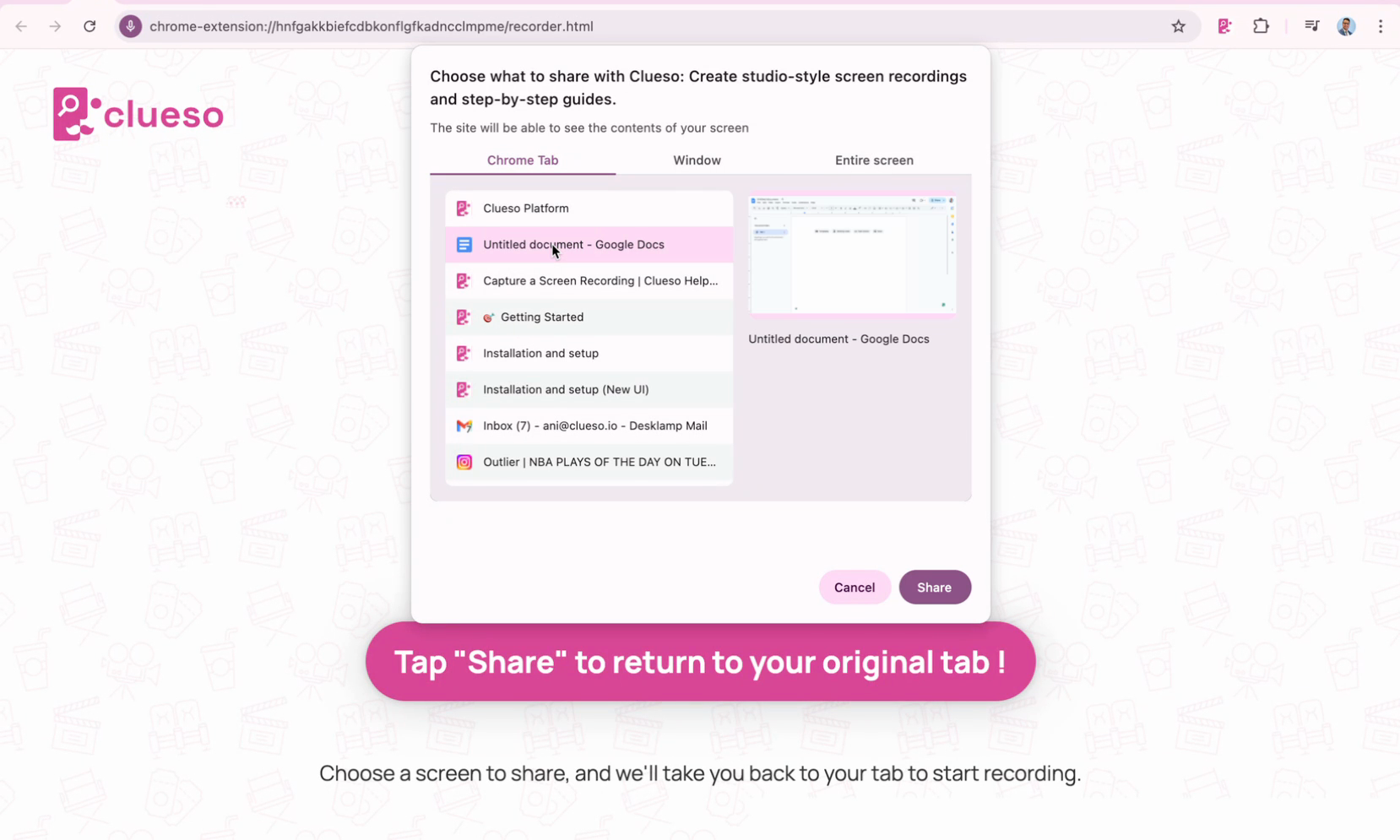
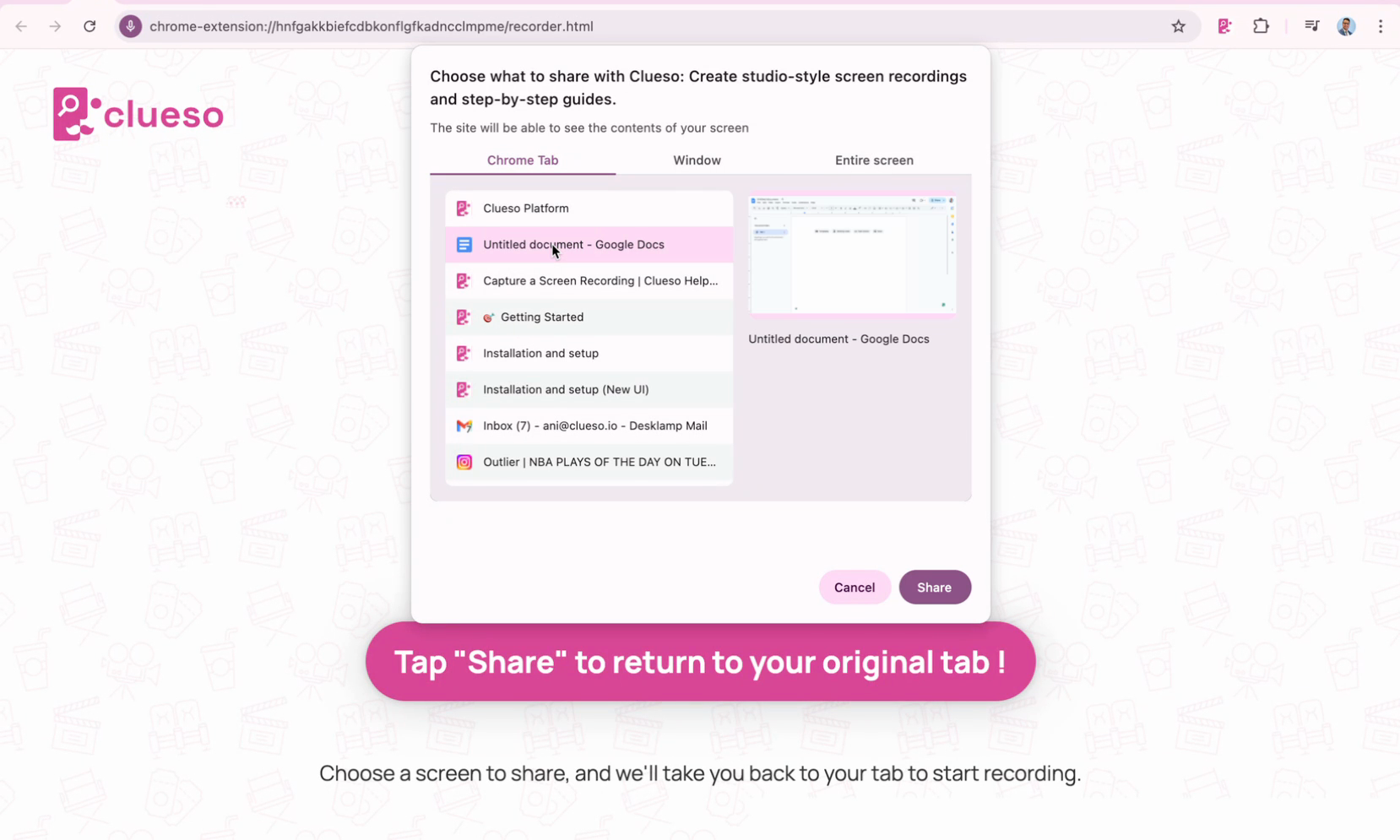
4
Begin recording
Click Start recording in the extension to begin capturing your screen.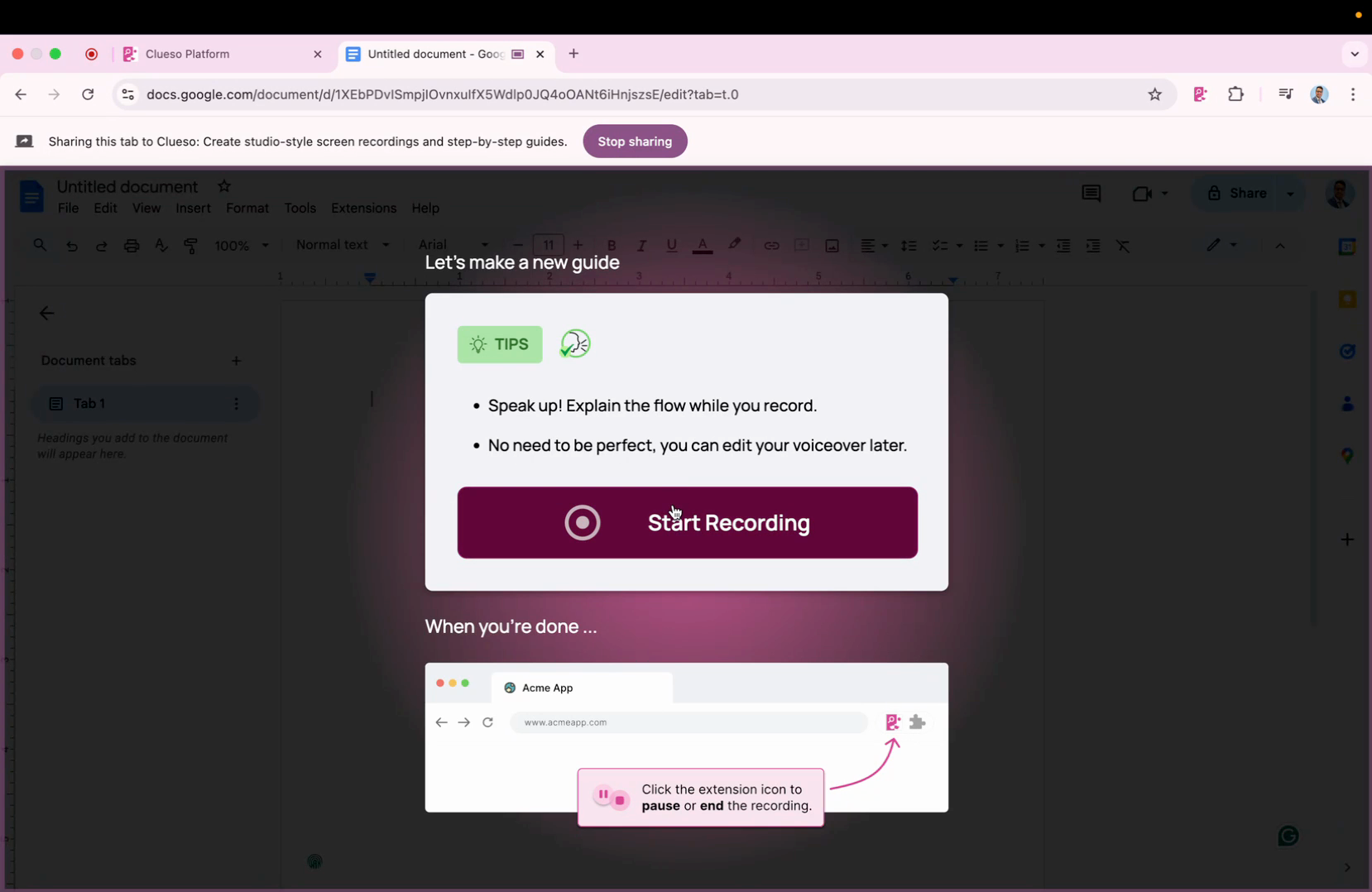
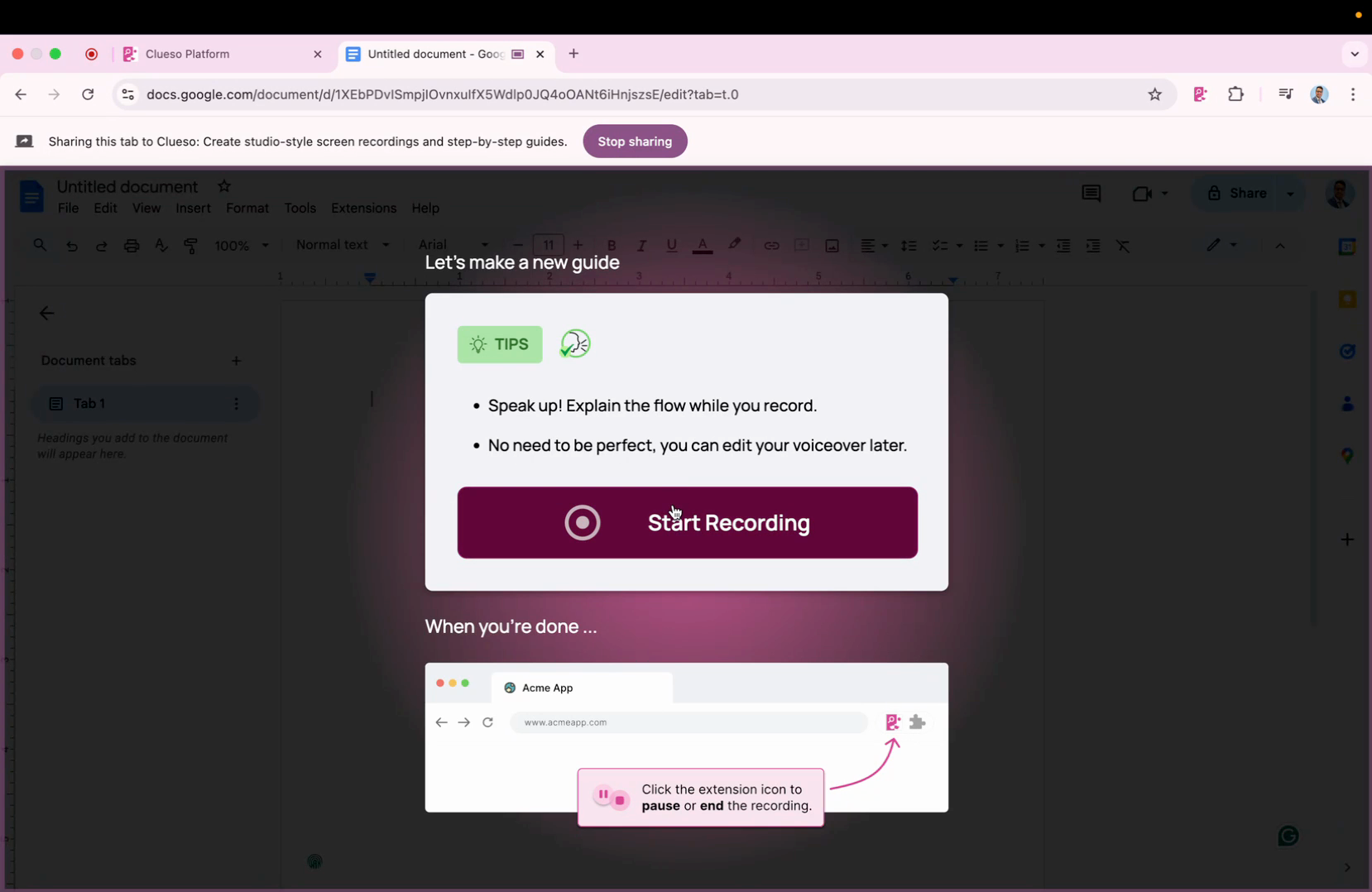
5
Pause if needed
If necessary, click the Chrome extension again to pause the recording.
This is useful if you need to adjust or correct something on-screen before
continuing.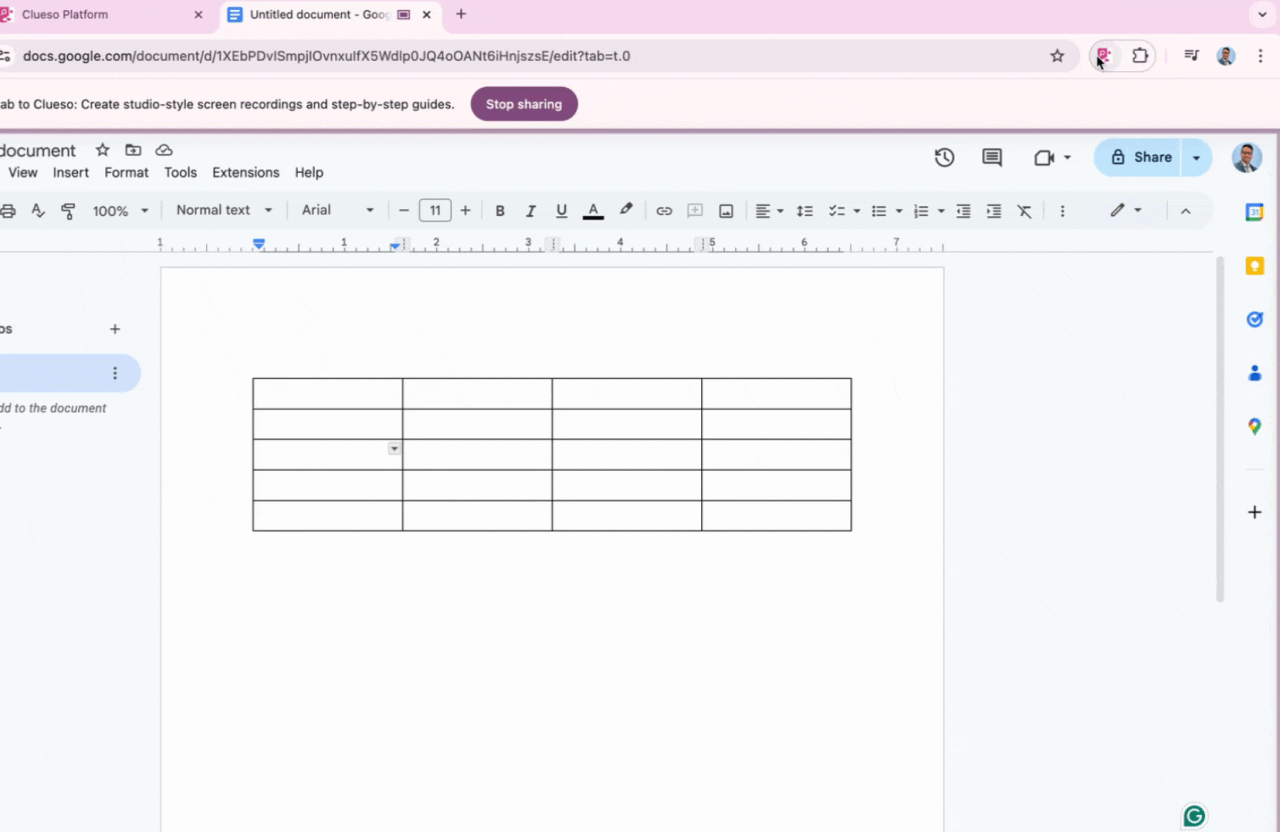
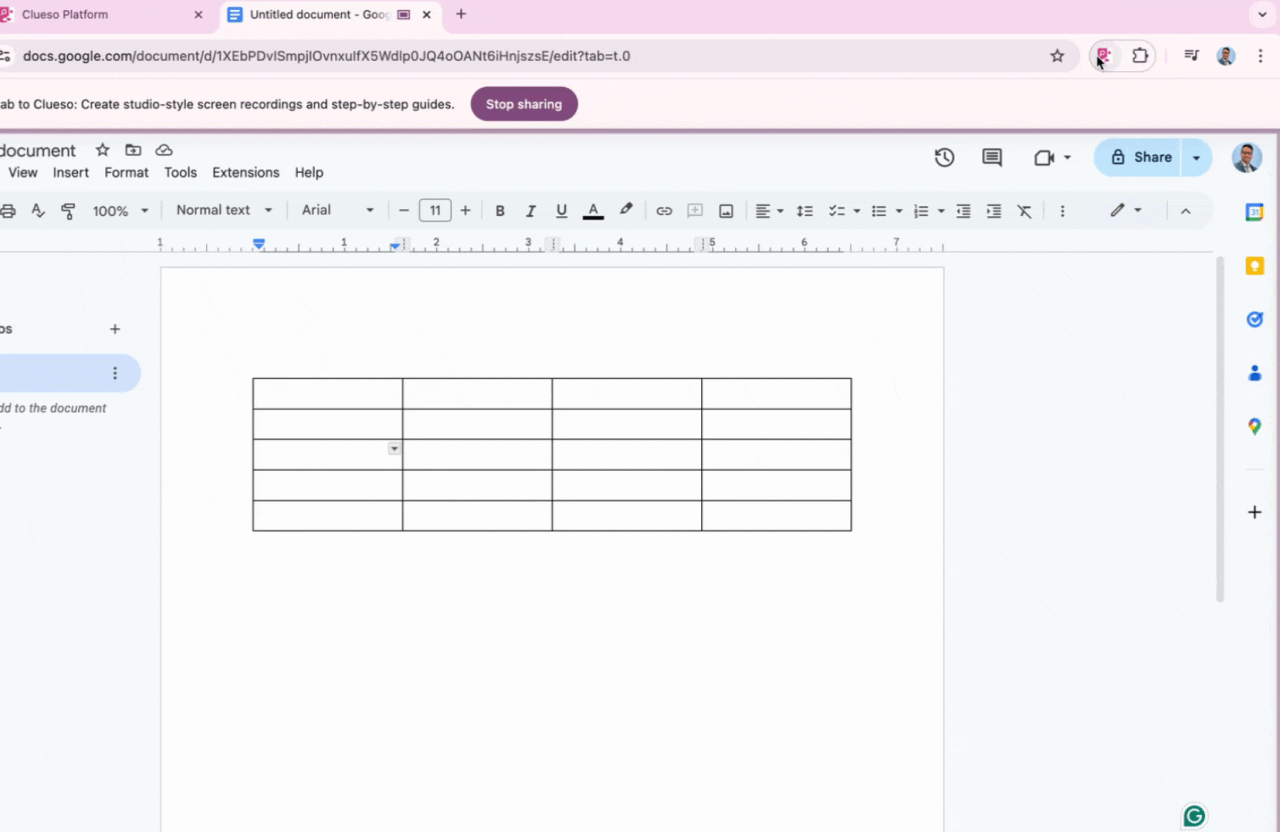
6
Finish recording
When done, click Finish Recording in the Chrome extension.
Alternatively, you can stop recording via your browser’s “Stop sharing” prompt.
Alternatively, you can stop recording via your browser’s “Stop sharing” prompt.
- A refined script generated on the left-hand side
- A step-by-step article with screenshots based on your recording