Blurs are a simple way to hide sensitive information in your video.
However, if the information you’re blurring moves (for example, during a scroll), a fixed blur will not stay in place and the sensitive information becomes visible.
In Clueso, you can solve for this by using keyframes to make your blurs move.
Definition: A keyframe is a marker in the video timeline that defines the position and size of an element at that specific point in time.
1
Once you add a blur to your video, click on the Add Keyframe button.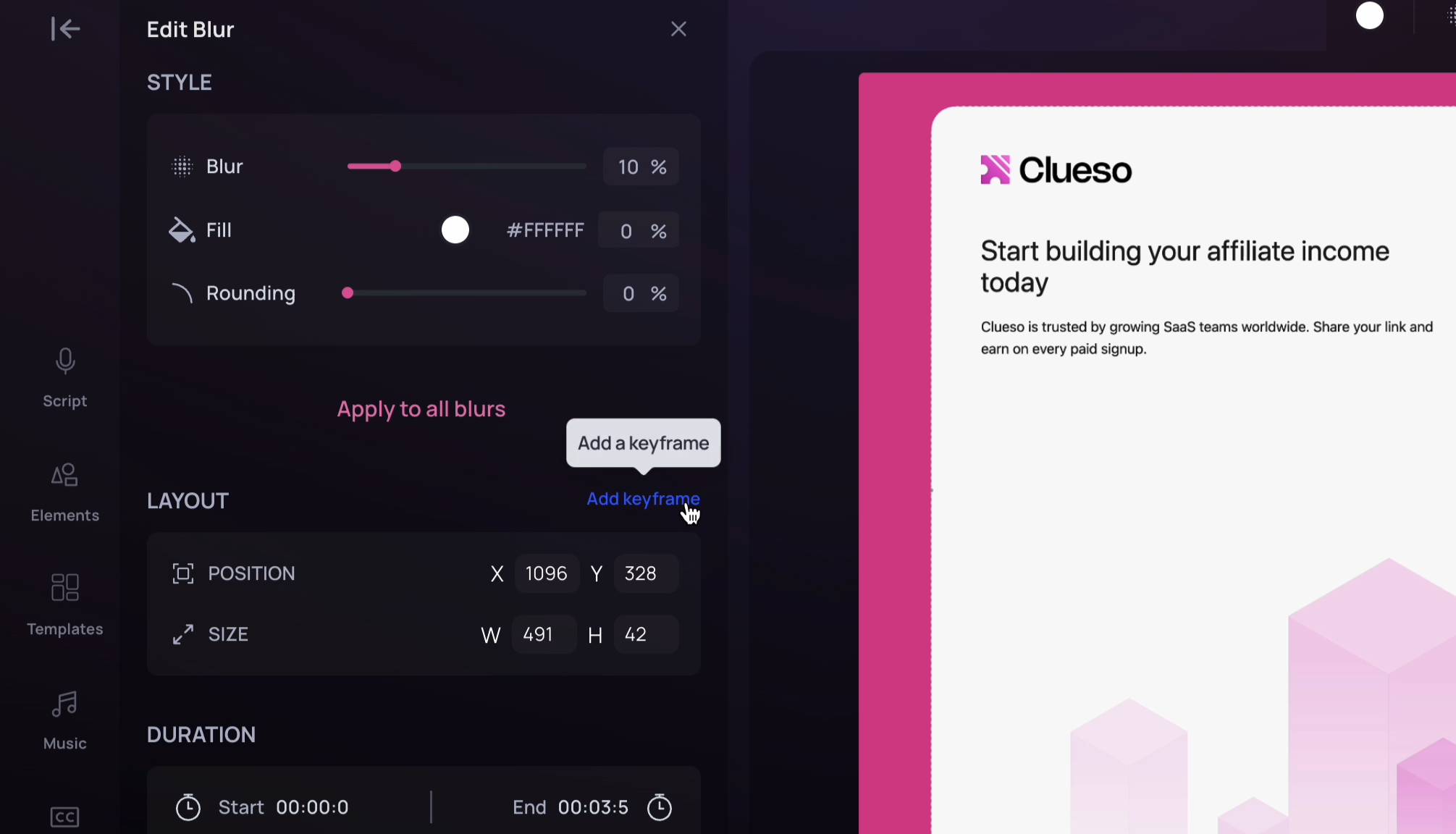
You’ll notice that a marker indicating the keyframe automatically appears in the timeline.
This keyframe defines the position and size of the blur at this specific point in the timeline.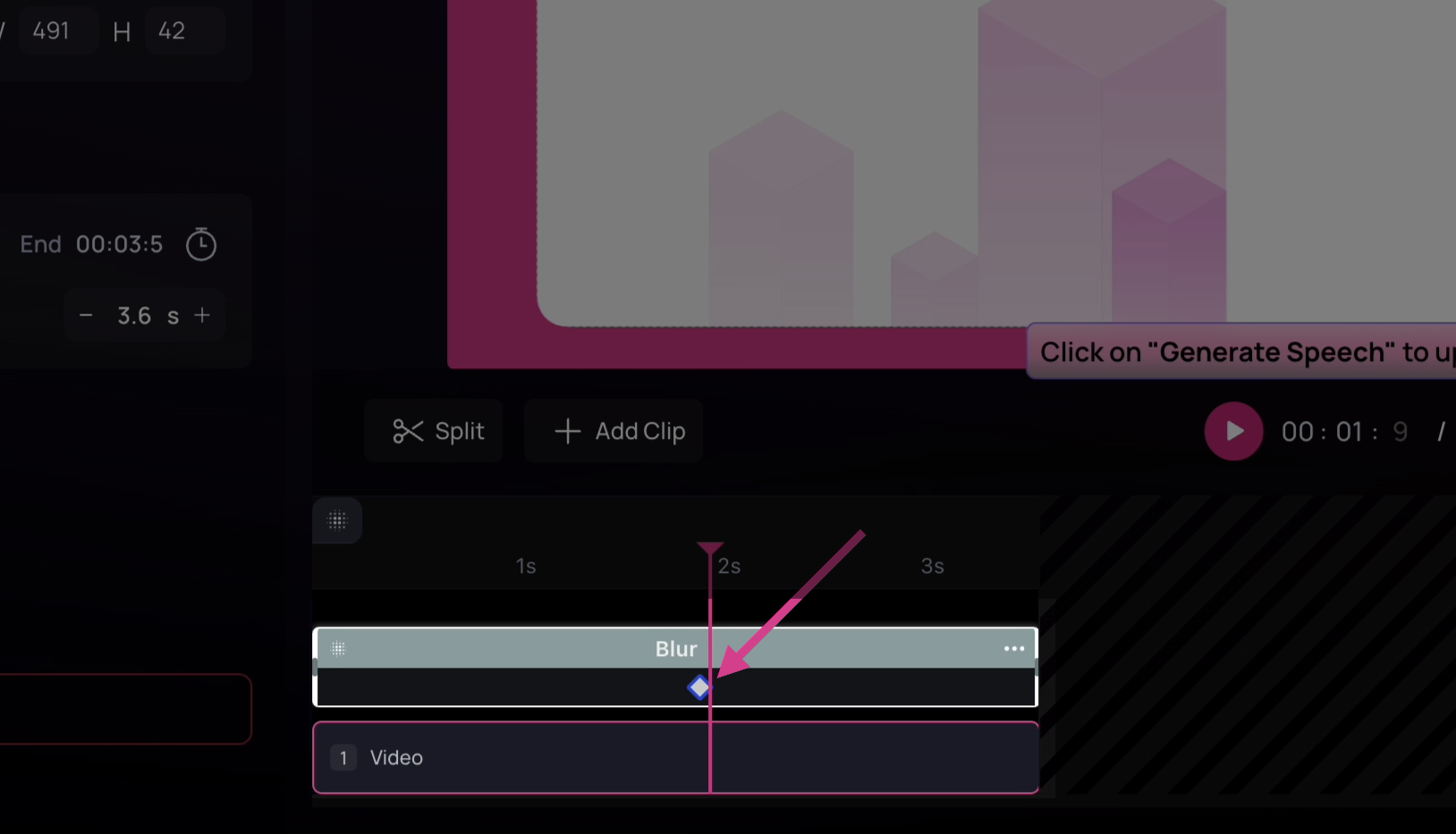
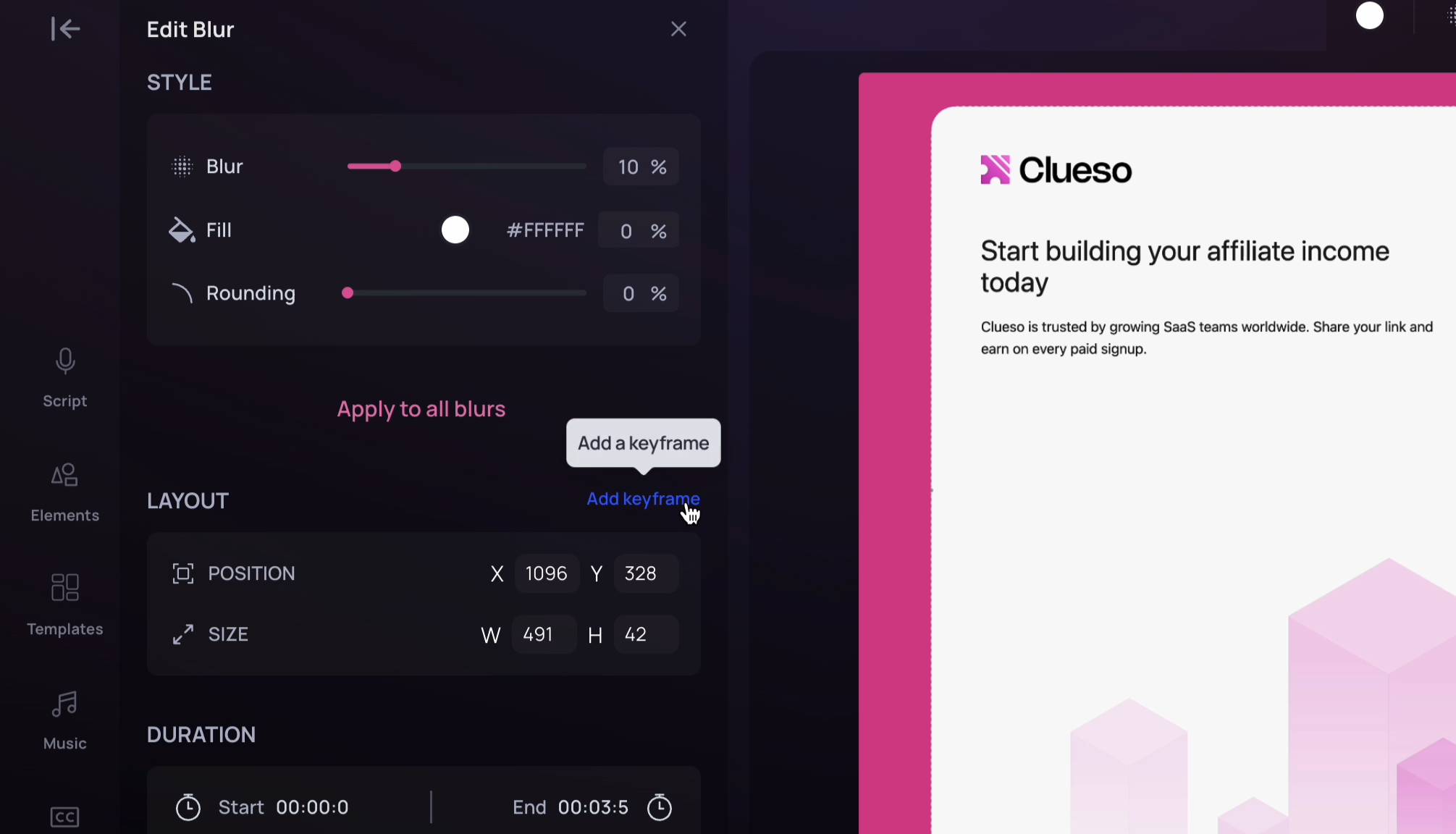
You’ll notice that a marker indicating the keyframe automatically appears in the timeline.
This keyframe defines the position and size of the blur at this specific point in the timeline.
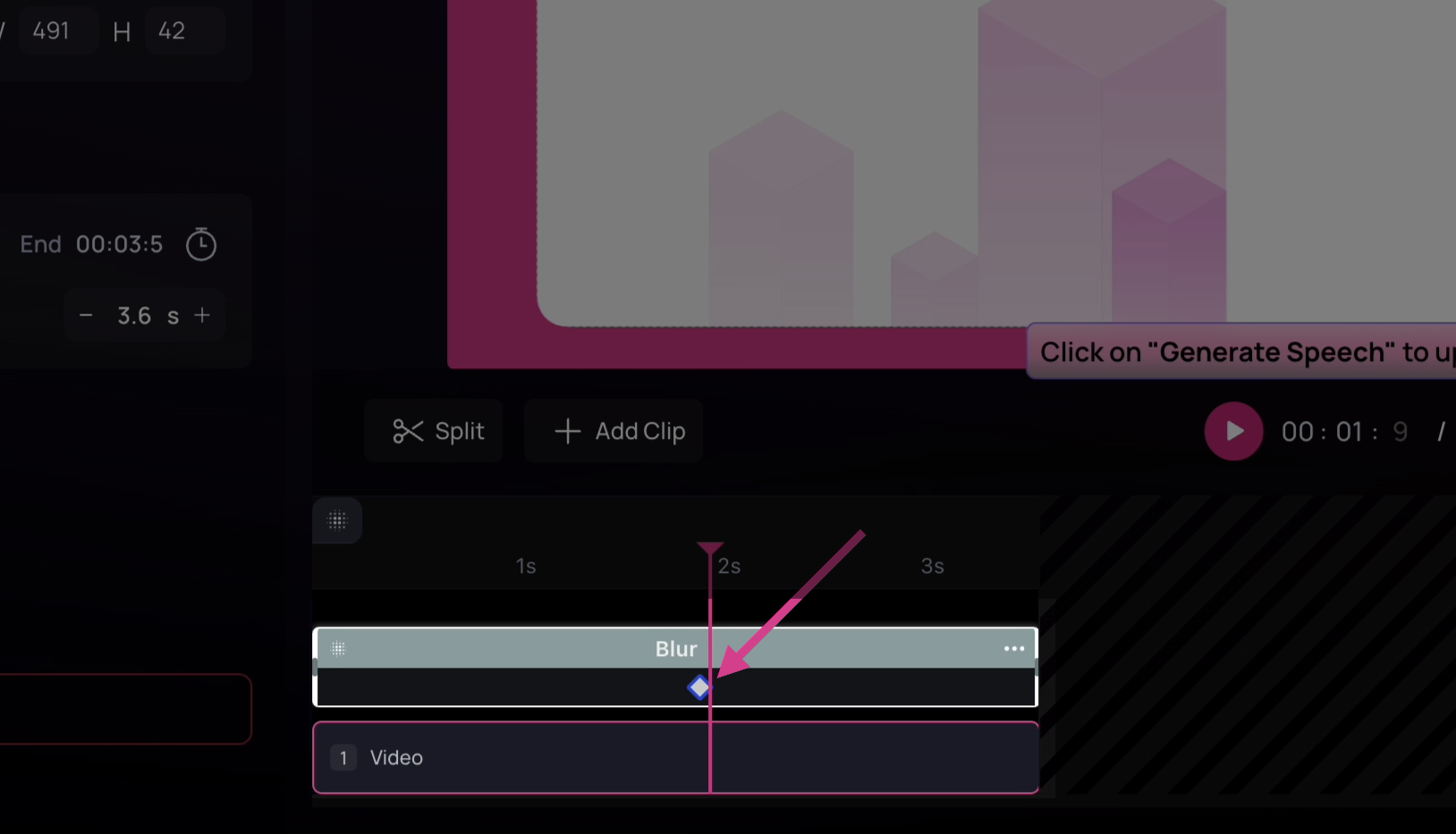
2
Add multiple keyframes across your video to blur out the sensitive information as it moves.
To do this, move to different timestamps in the timeline and adjust the size and position of the blur to cover the sensitive information at that specific timestamp.
Clueso will automatically add new keyframe markers in the timeline at these timestamps.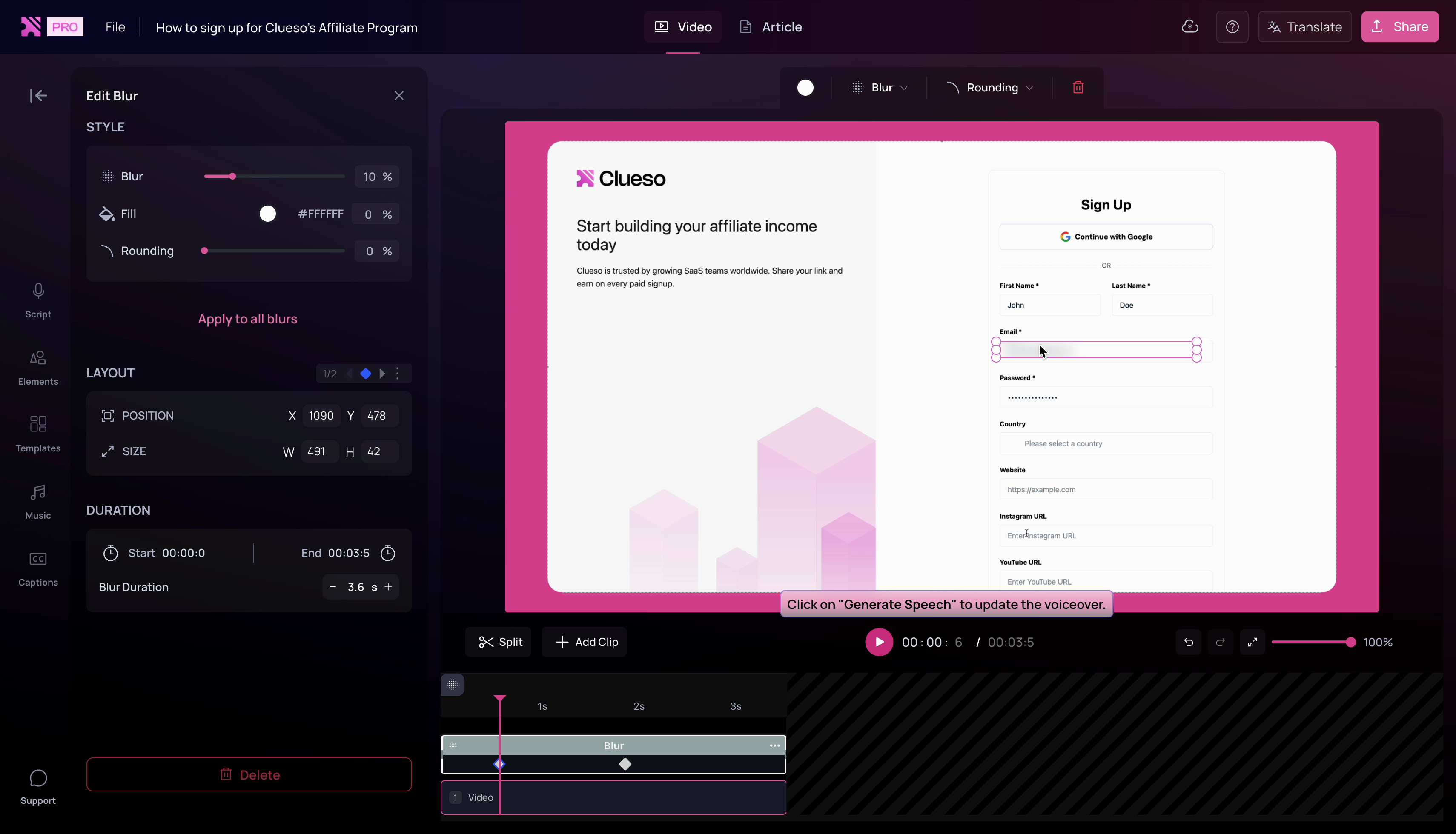
To do this, move to different timestamps in the timeline and adjust the size and position of the blur to cover the sensitive information at that specific timestamp.
Clueso will automatically add new keyframe markers in the timeline at these timestamps.
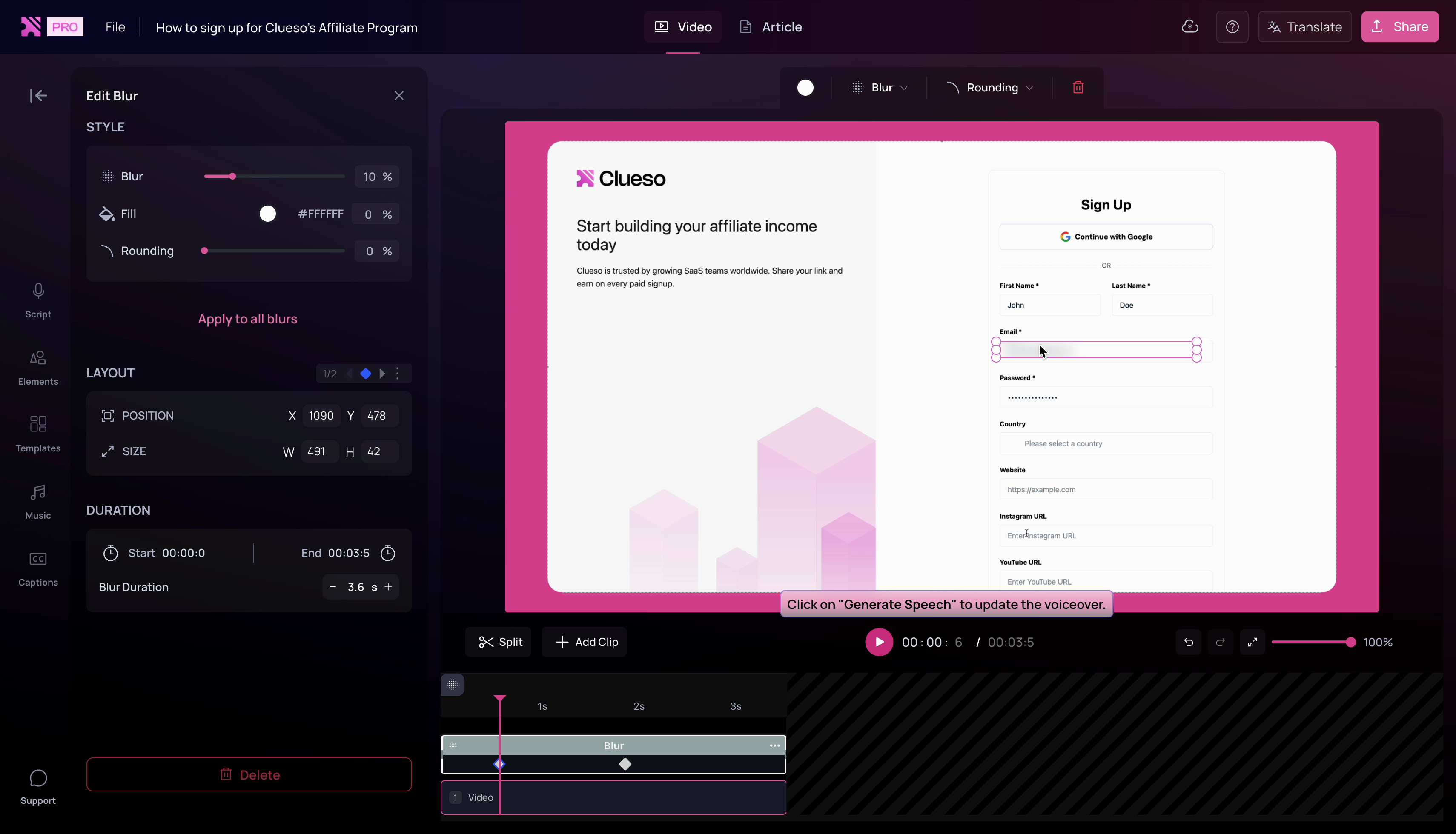
3
Once you’re satisfied with the placement of your keyframes, play the entire video.
You’ll see that the blur moves to effectively hide your sensitive information.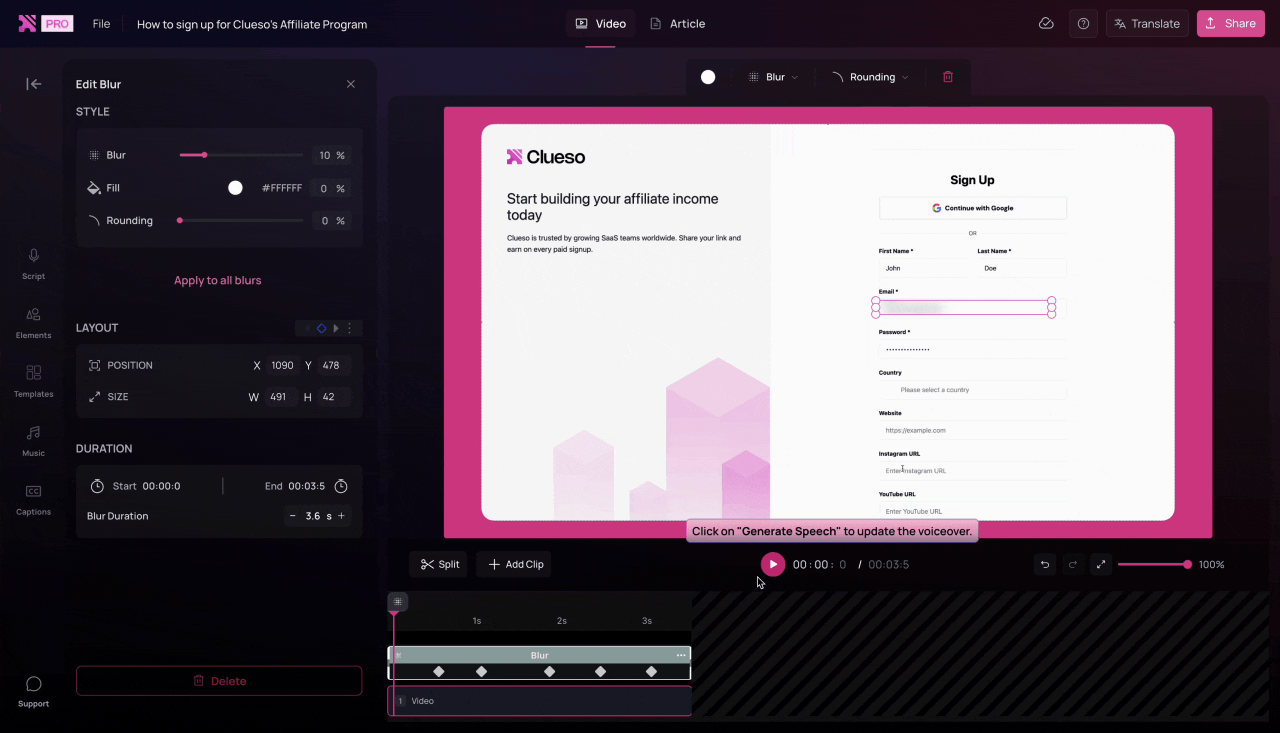
In this manner, add as many keyframes as you need at different timestamps to effectively hide your sensitive information.
You’ll see that the blur moves to effectively hide your sensitive information.
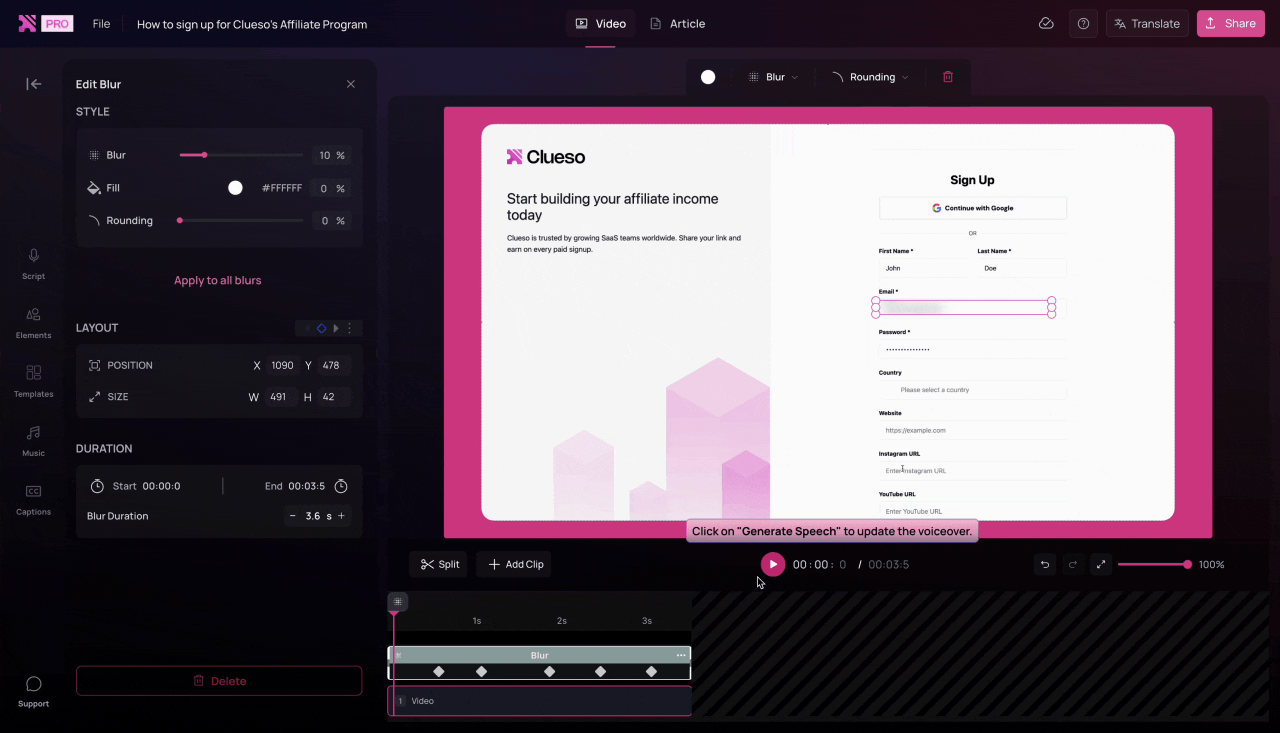
In this manner, add as many keyframes as you need at different timestamps to effectively hide your sensitive information.
Tip for pros: The position and size of the blur at any point in between two keyframes will be a linear interpolation of the position and size at the preceding and succeeding keyframes.